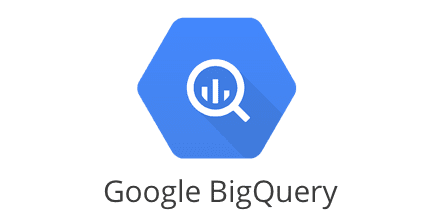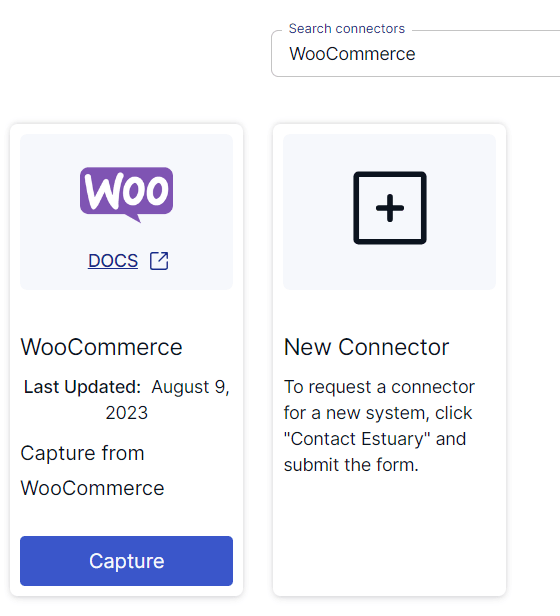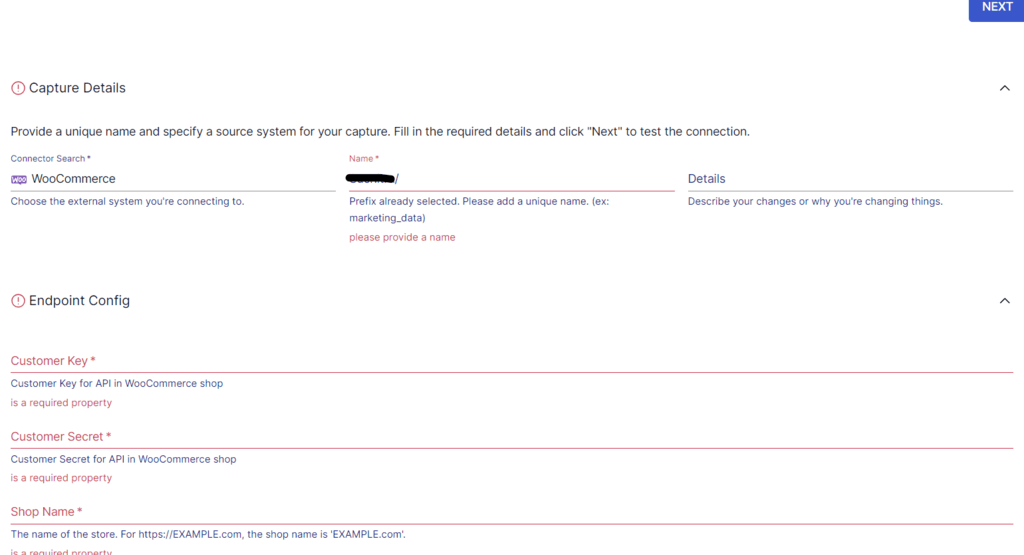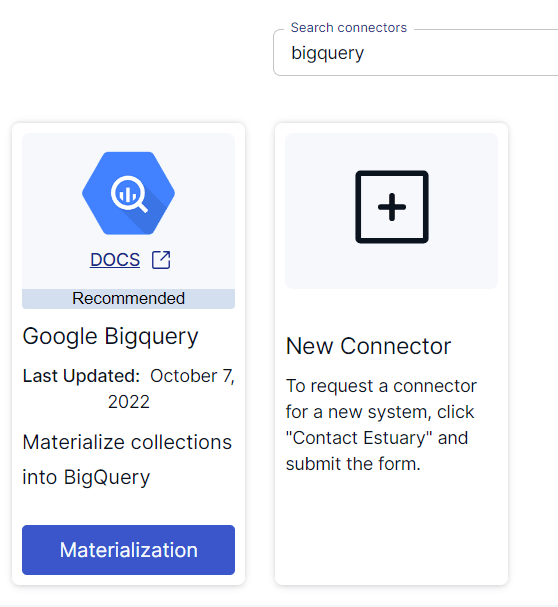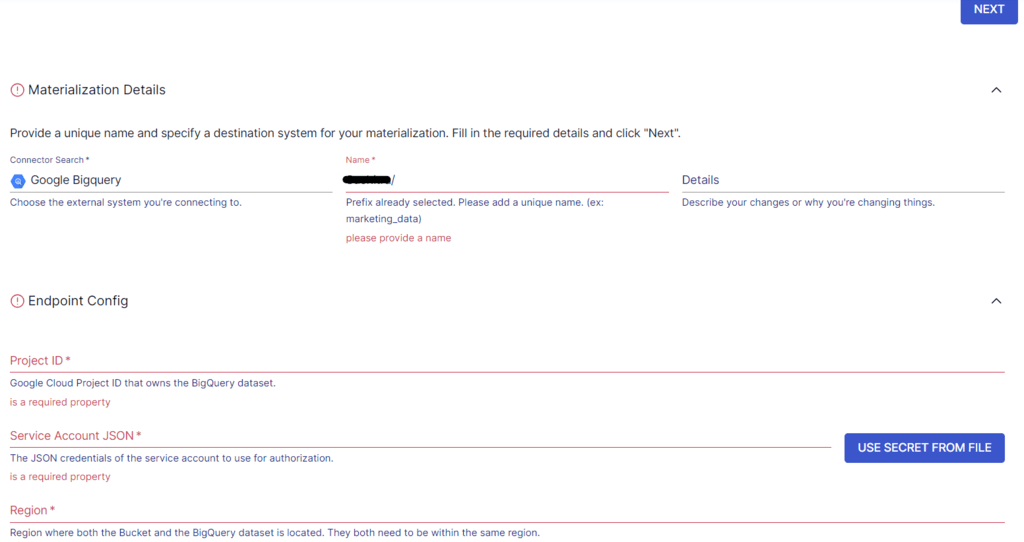Comprehensive Guide for Connecting WooCommerce to BigQuery: Two Strategies Compared
Unlock the power of WooCommerce data with seamless integration to BigQuery. Optimize operations, understand customer behavior, and drive growth with advanced analytics. Explore migration strategies now.
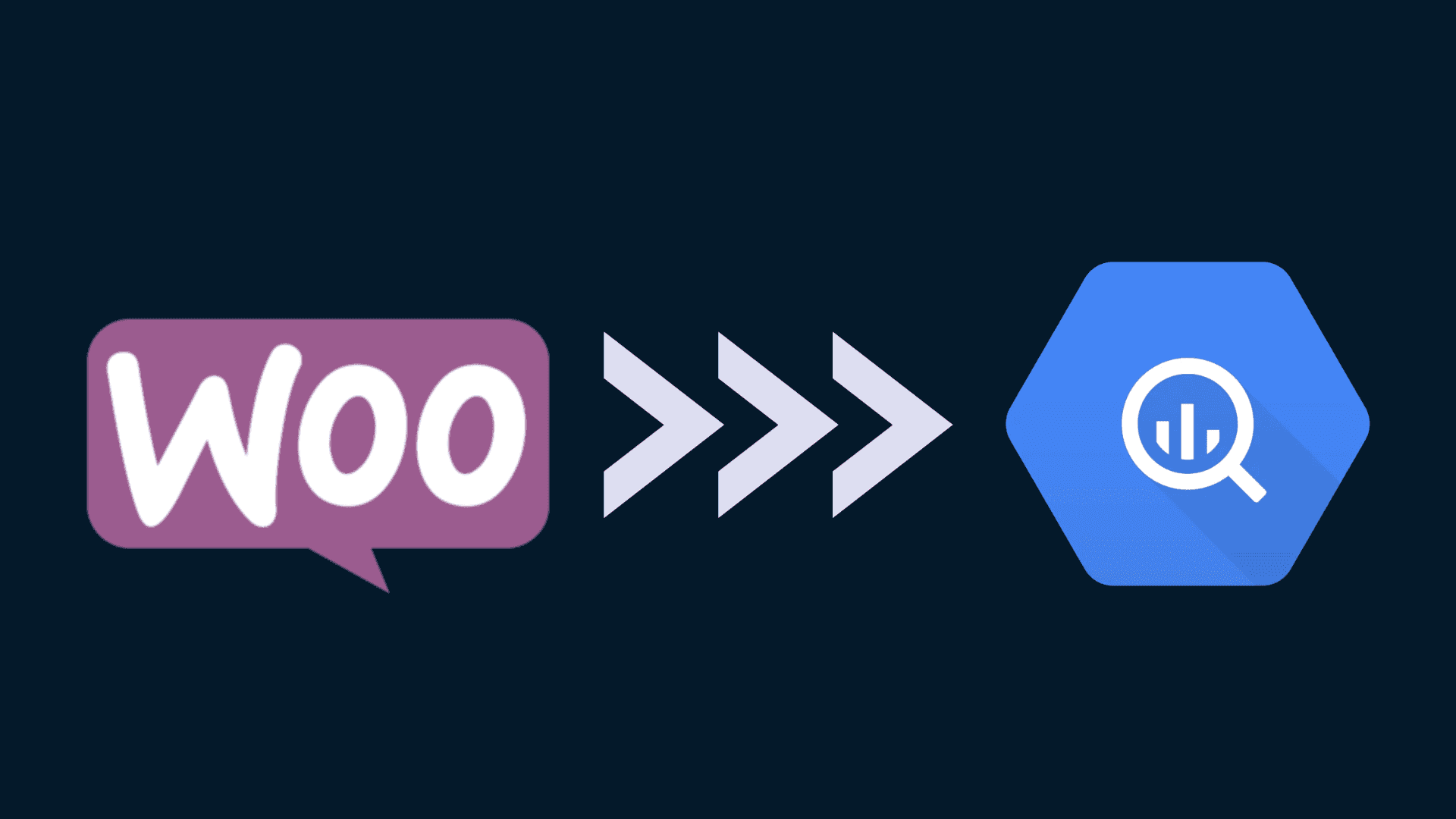
In today’s digital business landscape, e-commerce plays an indispensable role, reshaping how businesses engage with customers on a global scale. With the growing volume of online transactions and interactions, e-commerce platforms generate massive amounts of data.
Analyzing this data can help you optimize operations, understand customer behavior, and improve decision-making. WooCommerce is a popular digital e-commerce plugin that helps you streamline selling your products and services at scale, however businesses that use WooCommerce often have to deal with large volumes of data related to products, sales, payments, and orders.
Integrating WooCommerce to BigQuery will help harness the true potential of this valuable data. BigQuery offers advanced analytical capabilities, even when dealing with massive datasets. When you move data from WooCommerce to BigQuery, you can uncover meaningful insights that will help fine-tune strategies and operations, leading to accelerated business growth.
Let’s look at the different ways to migrate your WooCommerce data to BigQuery after a brief overview of both platforms.
What is WooCommerce?
WooCommerce is an open-source e-commerce plugin for WordPress, a popular content management system. It helps enterprises and developers set up and manage long-term online businesses, ensuring sustainability over time.
WooCommerce extends the capabilities of WordPress to a fully functioning e-commerce store. You can use WooCommerce to sell digital and physical products, process payments, and manage inventory. One of the standout features of WooCommerce is its product management functionality that allows you to create, edit, and manage a range of products. You can use this feature to set the pricing, attributes, stock levels, and more.
WooCommerce also allows you to configure different shipping methods, set shipping zones, calculate shipping costs, and offer free shipping (based on certain criteria). For payments, WooCommerce supports multiple payment gateways, including PayPal, Stripe, and more. This allows customers to make secure payments using their preferred methods.
What is BigQuery?
BigQuery is a fully managed, serverless data warehouse and analytics platform developed by Google Cloud. Its serverless architecture eliminates the need for complex infrastructure management, enabling you to focus on gaining informed insights.
BigQuery’s querying capabilities are among its most impressive features. Data in BigQuery is stored in columnar format, which supports faster query execution by reducing the amount of data read during queries. It supports ANSI SQL, so you can run complex queries using the standard SQL syntax. BigQuery’s architecture is designed on Google’s Dremel technology, which supports rapid query execution and enables you to obtain insights in real time.
Google BigQuery supports both batch processing and real-time streaming of data. While batch loading can be done as a one-time operation or on a recurring schedule, streaming involves continually sending smaller batches of data in real time.
Methods to Integrate WooCommerce to BigQuery
This section explores two methods to migrate your data from WooCommerce to BigQuery:
- Method 1: Manually Loading WooCommerce Data to BigQuery
- Method 2: Using No-Code Tools like Estuary Flow
Method 1: Manually Loading WooCommerce Data to BigQuery
To manually transfer WooCommerce data to BigQuery, start by extracting the data from WooCommerce and saving it as a CSV file. Then manually upload this CSV file to BigQuery for further analysis.
Step 1: Extracting WooCommerce Data in CSV Format
You can export your WooCommerce data, including orders, products, customers, and other relevant data, such as CSV files. Here are some plugins and tools you can use to do this:
- WooCommerce Customer/Order/Coupon Export: You can use the WooCommerce Customer/Order/Coupon Export plugin to export your site’s customers, orders, or coupons to a CSV or XML file. This involves exporting the data individually or in bulk.
- WP All Export: You can use the WP All Export plugin to export various types of data from WordPress, including WooCommerce data, in customizable formats.
- WooCommerce Bulk Editor: Primarily an editing tool, the Bulk Editor plugin also offers data export capabilities. You can filter and export specific sets of products and the associated data.
Step 2: Uploading WooCommerce data to BigQuery
After downloading your WooCommerce data as CSV files to your local machine, upload them to a BigQuery table using the UI or bq command line tool.
Here’s how you can load CSV files to BigQuery using the UI:
- Navigate to the BigQuery page from the Google Cloud console.
- In the Explorer pane, select your project, and then select a dataset within the project where you want to load your data.
- In the Data set info section, click the CREATE TABLE option.
- The Create table panel will display, and you’ll need to provide the required information.
- In the Source section, select Upload for Create table from.
- For File format, select CSV.
- Upload the file by clicking BROWSE in the Select file field.
- Specify a name for the destination table in the Table field and select your preferred Data set to create the table.
- You can optionally use the Advanced options to specify the Write preference, Default Rounding Mode, and Encryption.
- Click CREATE TABLE. This will create a table containing the uploaded CSV file data.
Method 2: Using No-Code Tools like Estuary Flow to Move Data from WooCommerce to BigQuery
The manual method of moving data between the two platforms can be time-consuming and effort-intensive. This method isn’t beneficial if your business relies on time-critical data-driven decisions. To overcome these challenges, no-code integration tools are a better alternative.
No-code ETL tools often come with pre-built connectors for popular data sources and destinations to help simplify the process of setting up a data pipeline. These tools are usually fully managed and don’t require manual efforts to handle updates or maintenance tasks.
Estuary Flow is a no-code ETL tool that can seamlessly move data from WooCommerce to BigQuery. This powerful DataOps platform provides a user-friendly interface, enabling you to set up real-time data ingestion pipelines in just a few minutes.
Here are some standout features of Estuary Flow:
- Many to many ETL: Estuary Flow supports many-to-many real-time or batch ETL, with multiple sources and targets in the same pipeline, and streaming transformations. It also supports E(T)LT mode, including dbt support.
- Connectors: With a wide support of pre-built source and destination connectors, Estuary provides robust solutions for various data integration requirements. Its sources and destination connectors cover popular data warehouses, SaaS applications, databases, and APIs.
- Scalability: It can handle massive datasets with a capacity of up to 7GB/s and 10TB+ tables. This enables seamless data transfer for operations from small data sets to enormous at terabyte-scale.
- Exactly-once Semantics: Estuary is built on Gazette, similar to Kafka, offering exactly-once processing semantics. This eliminates the necessity of de-duplicating real-time data.
- CDC: It uses CDC (Change Data Capture) to capture and deliver data changes in real-time. This allows you to have up-to-date and synchronized data across the system. CDC technique is especially valuable for applications that require real-time analytics, reporting, or synchronization between different data sources.
- Automatic Schema Handling: As an automated service, Flow takes care of data mapping and schema handling. It infers into the schema source changes and automatically maps them to the destination, allowing you to focus on other critical tasks.
To migrate data from WooCommerce to BigQuery using Estuary Flow, you need to complete two simple steps. However, before you get started, register for a free Estuary account. If you already have one, then sign in to your account and follow these steps:
Prerequisites:
- WooCommerce Source Connector: Set up the WooCommerce source connector in Flow.
- BigQuery Destination Connector: Set up the BigQuery Destination connector in Flow.
Step 1: Configure WooCommerce as the Data Source
- Access your Estuary account by logging in. If you're new, sign up for a free account. After logging in, navigate to the Sources > + NEW CAPTURE.
- On the Captures page, search for WooCommerce in the Search connectors box. When you see the WooCommerce connector in the search results, click the Capture button of the connector.
Image Source: Estuary
- On the connector page, provide a Name for the capture. Specify the required Endpoint Config details, including the Customer Key, Customer Secret, Shop Name, and Start Date.
- After ensuring all details are accurate, click the NEXT button, followed by Save and Publish.
Image Source: Estuary
The WooCommerce connector will capture data from WooCommerce into Flow collections. This connector supports a range of streams, including:
- Coupons (Incremental)
- Product categories
- Products (Incremental)
- Payment gateways
- Refunds
- Products tags
- Shipping zones
Step 2: Configure BigQuery as the Data Destination
- Navigate to the Estuary dashboard and click on Destinations > New Materialization. On the Materialization page, search for Google BigQuery and choose it as the destination for materialization.
- In the Create Materialization page, fill in Endpoint config details, including a Name for the Materialization, Google Cloud Project ID, Service Account JSON, Region, and Dataset. After entering the necessary details, click Next.
Image Source: Estuary
- If the data captured from WooCommerce wasn’t filled in automatically, you can use the Source Collections feature to manually add the data. To continue, click on NEXT and then click on Save and Publish.
Image Source: Estuary
- The connector materializes Flow collections into tables within a Google BigQuery dataset using a Google Cloud Storage (GCS) bucket.
- For more information on how to build data pipelines, refer to the Estuary Flow documentation:
Conclusion
Moving data from WooCommerce to BigQuery helps businesses obtain advanced analytics to generate valuable insights. Being able to process, query, and gain insights from vast amounts of data in real time or near-real-time provides a competitive edge in the e-commerce landscape.
For moving data from WooCommerce to BigQuery, you can utilize CSV file export/import or no-code ETL tools. No-code ETL tools, like Estuary Flow, are a great choice to migrate your WooCommerce data to BigQuery in real time, offering a quick setup process for seamless integration.
Estuary Flow, with its wide range of connectors, real-time streaming, and change data capture capabilities, makes an impressive choice for your data migration needs. Register for your free account today to experience the capabilities of Flow.
For more insights into moving your WooCommerce data, check out this in-depth tutorial:
- Streamline your Ecommerce: Connect WooCommerce to Snowflake for Enhanced Analytics

About the author
With over 15 years in data engineering, a seasoned expert in driving growth for early-stage data companies, focusing on strategies that attract customers and users. Extensive writing provides insights to help companies scale efficiently and effectively in an evolving data landscape.
Popular Articles