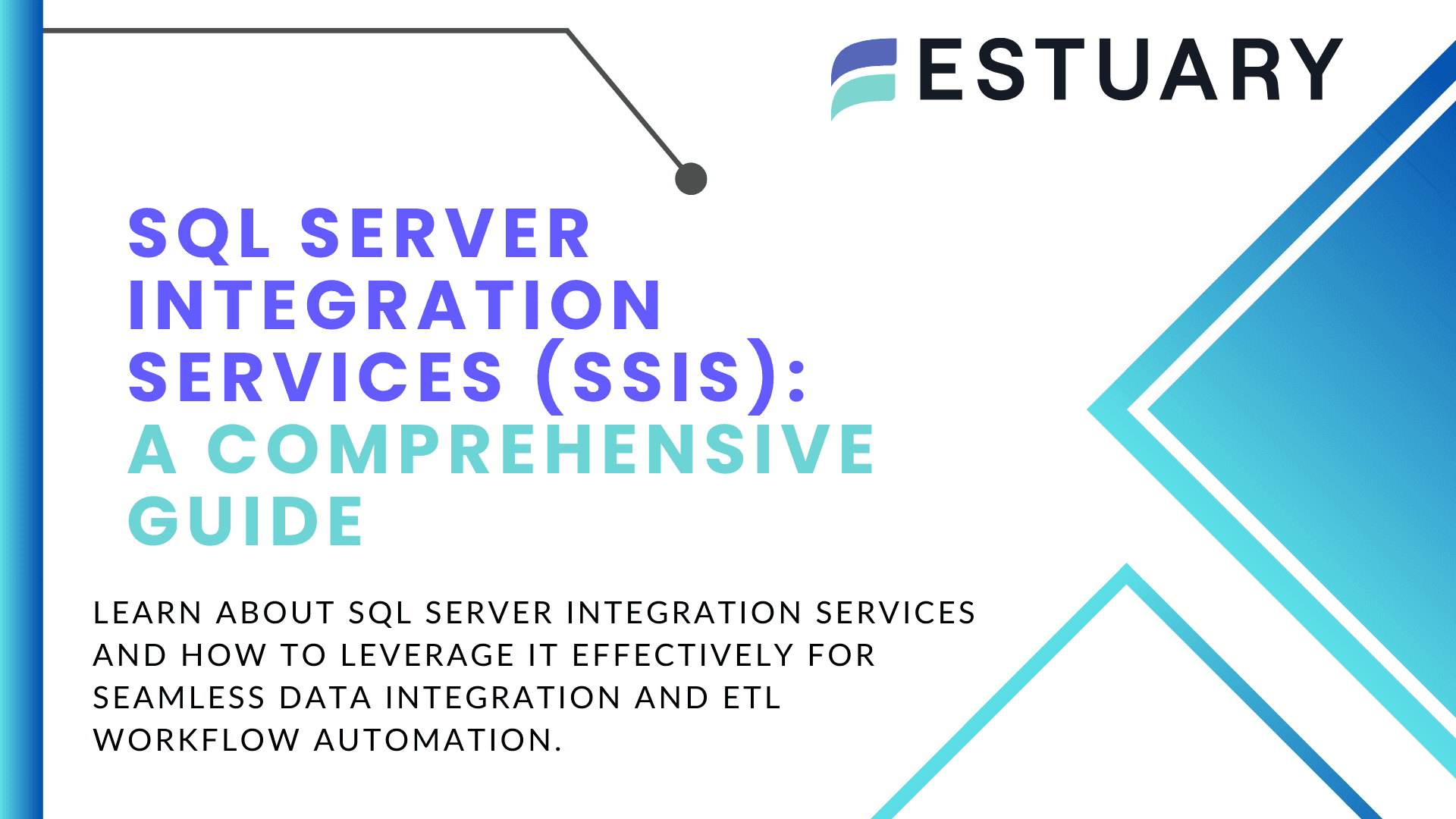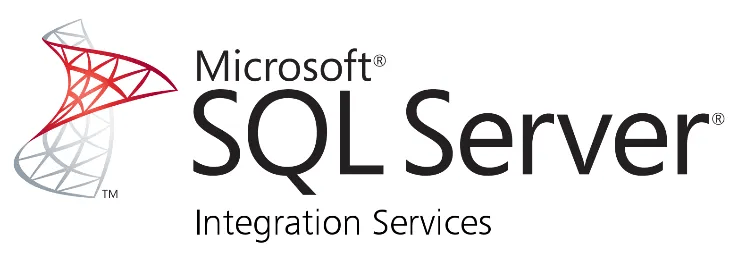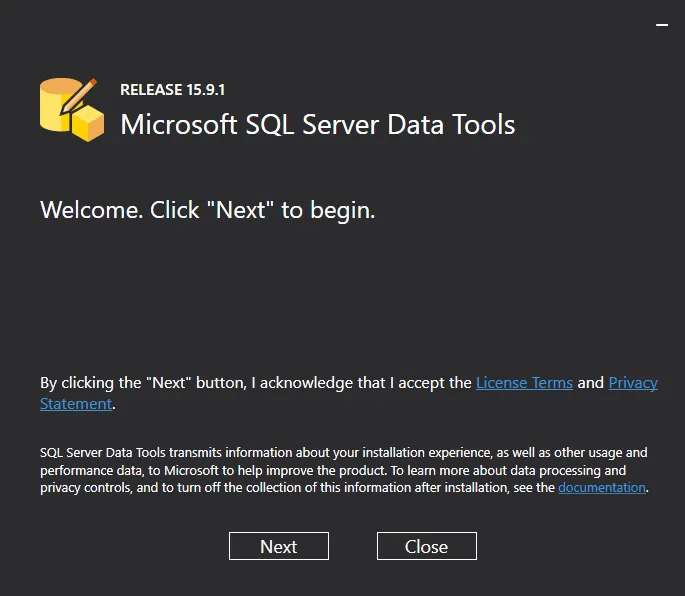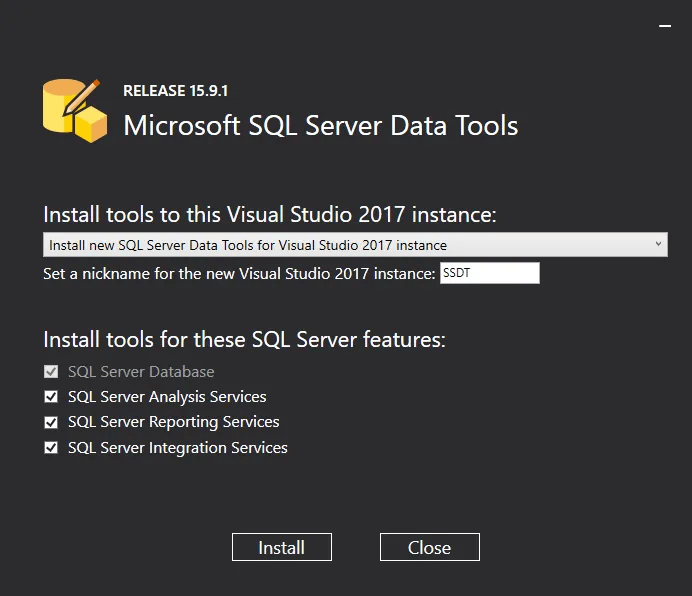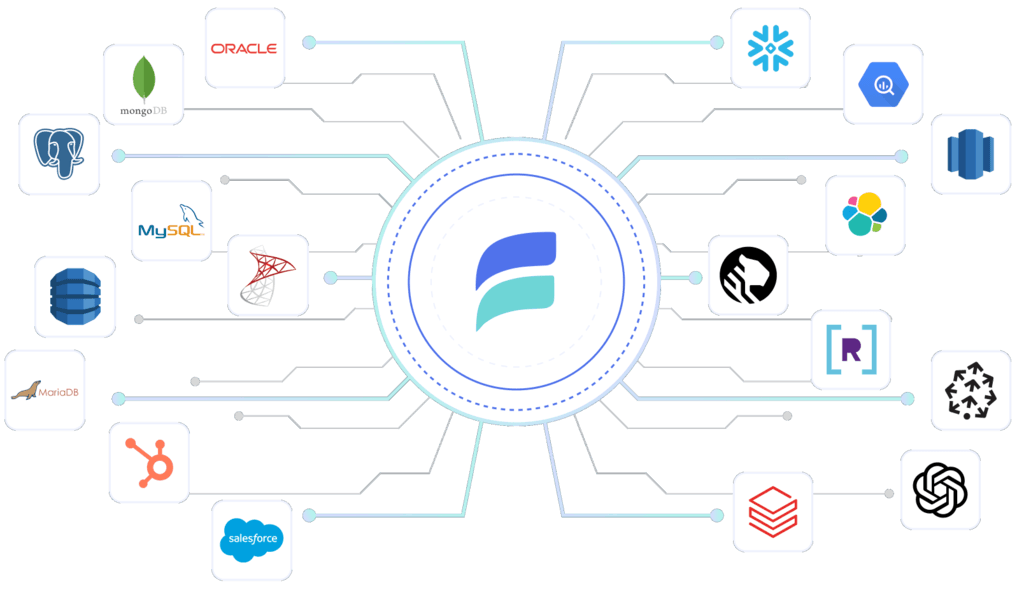Migrating large volumes of data from disparate sources into platforms optimized for advanced reporting and analysis is a common need for organizations today. However, this migration process is often fraught with complexity, requiring significant time and effort to ensure data consistency, accuracy, and availability at scale.
SQL Server Integration Services (SSIS) provides an enterprise-level solution to these challenges, enabling data integration and robust ETL (Extract, Transform, Load) processes. SSIS is a flexible, scalable platform designed to streamline complex data workflows by extracting data from multiple sources, transforming it as required, and loading it into a target system—ensuring the data is ready for analysis or operational use.
This article will explore SSIS's key components, its limitations, and its role in modern data integration processes. Let's dive into understanding how SSIS fits into an organization's data landscape.
What is SQL Server Integration Services?
SQL Server Integration Services (SSIS) is a core component of the Microsoft SQL Server ecosystem, designed to facilitate the automation of data migration, ingestion, and transformation tasks. It plays a critical role in building high-performance data integration and ETL solutions in many Microsoft-based tech stacks, particularly for data warehousing and business intelligence workloads.
SSIS provides a drag-and-drop development environment through a graphical user interface, which means that the technical skill barriers to using the tool efficiently are lower than competing, code-heavy solutions. This allows ETL developers to design, test, and deploy ETL packages using the SQL Server Data Tools (SSDT), which are a set of development tools in Visual Studio focused on developing SQL Server and Azure SQL databases.
These packages can then be stored, executed, and managed via the SSIS Catalog, a specialized database within SQL Server that supports version control, auditing, and deployment to multiple environments.
The SSIS platform includes a comprehensive library of packages which are sets of pre-built tasks and transformations used for plug-and-play data cleansing, aggregation, merging, and more. However, for more specialized use cases, SSIS allows developers to create custom tasks and transformations programmatically using .NET languages like C# or VB.NET, offering maximum flexibility to meet specific business requirements.
Why Use SSIS?
Key features of SQL Server Integration Services include:
- Integration with a variety of data sources: SSIS can pull from industry-standard relational databases such as SQL Server, Oracle, and MySQL. It can also ingest flat files (CSVs), Excel spreadsheets, and even cloud-based APIs such as Azure Data Lake.
- Built-in error handling and logging: SSIS provides robust support for managing data quality through their Data Quality Services, which lets you discover and build knowledge bases from your data which can then be leveraged for more efficient data cleaning, manipulation, and aggregations in your pipelines.
- Parallel processing: SSIS can execute tasks in parallel, leveraging multicore processors to improve performance during large-scale data operations.
- Data transformations: Out-of-the-box transformation components which are part of packages allow for data cleaning, sorting, merging, and aggregation of data before loading it into the destination system.
Despite these extensive features, SSIS is limited in other areas, primarily as follows:
- Scalability Concerns: SSIS operates best in on-premise environments, but may face challenges in scaling to modern cloud-native architectures.
- Awkward Real-Time processing: SSIS is primarily designed for batch processing. While it can handle near-real-time data loads, it is complex to set up and requires thoughtful planning, careful maintenance, and deep expertise in the platform to get it right.
- Licensing and Cost: SSIS is bundled with SQL Server, and organizations need appropriate SQL Server licenses to leverage SSIS, which can be expensive depending on the size and scale of deployment.
Looking for an easier way to implement ETL for SQL Server? Explore Estuary Flow for streamlined integration. Check it out here
How to Install SQL Server Integration Services?
To efficiently install SQL Server Integration Services (SSIS), follow these steps:
Step 1: Install SQL Server
SQL Server is Microsoft’s proprietary relational database management system typically used for transaction processing, business intelligence, and basic data analytics.
Let’s quickly run through the steps to install SQL Server:
- Visit Microsoft SQL Server’s official website to start the installation.
- Select the version that is suitable for your needs.
Step 2: Install SQL Server Data Tools (SSDT)
SSDT is a development tool that enables you to easily build SQL Server relational databases, Azure SQL databases, Integration Services packages, Analysis Services data models, and Reporting Services reports.
Before you begin SSDT installation, ensure your system has Visual Studio 2017 or a later version.
Here are the steps to install SSDT for SQL Server Integration Services:
- From the official Microsoft website, download the SSDT version that is appropriate for your Visual Studio version.
- Once the download is complete, you might be prompted to restart your system; Do so by clicking the RESTART button.
- Once the system restart is complete, launch the SSDT installer.
- Click the Next button to proceed to the installation options and follow the instructions.
- Ensure you select the SQL Server Integration Services option selected to use SSIS. Additionally, if you are planning to ingest from a SQL Server database, then check that off, too.
- Create a name for your instance
- Click the Install button to start the installation.
After installing SSDT, open Visual Studio and navigate to the File tab. Choose New > Project to create a new project.
Within the templates, look for SQL Server Integration Services projects to begin working with SSIS. This will provide the necessary tools to develop and manage SSIS packages effectively.
What Is a SQL Server Integration Services Package?
An SSIS package is a reusable collection of tasks executed in a sequential manner to combine different datasets into one single dataset. It then loads the resulting merged dataset into the destination target table in the same step.
In practical terms, an SSIS package is a blueprint that manages everything from data extraction to loading, often in a single operation. Understanding the key components of an SSIS package will provide greater insight into its functionality and how it contributes to streamlined ETL processes.
Key Components of an SSIS Package
Each package has at least one Control Flow, which acts as the skeleton on the package and provides the structure for processes to occur. There are three types of control flows:
- Tasks: Discrete unit of work that act as the core “steps” or a packages. There are many tasks for column-level transformations, file downloading or movement, and even SQL Server interactions to insert, update, or delete records from your database.
- Containers: Group tasks into more meaningful units of work that allow for more complex ordering of tasks, e.g., the For Loop Container for repetitive actions or the Sequence Container to encapsulate a related series of tasks.
- Precedence Constraints: Define dependencies between tasks such that tasks are executed in a specific order according to the set conditions. For instance, you can ensure that Task B only runs if Task A completes successfully, or specify that Task C runs only if Task D results in an error.
The Control Flow serves as the overarching structure that defines the basic units of a package and how they should be arranged and executed based on varying conditions.
Data Flow in SSIS
The Data Flow component is the heart of the ETL process. Each SSIS packages is comprised of at least 1 Control Flow and 1 or more Data Flow tasks. It is responsible for managing the how and the what when data moves within the package. There are three types of Data Flow components:
- Sources: Define where data originates (e.g., SQL Server, Excel, flat files). These are the sources where raw data will be extracted from. This is the beginning of the pipeline.
- Transformations: Intermediate processes that manipulate data (e.g., data cleansing, sorting, merging, or applying business logic). SSIS provides a variety of out-of-the-box transformations like Lookup, Merge Join, and Aggregate among many others.
- Destinations: This is the target system where data is loaded into, such as a database table or a flat file.
The Data Flow is a component which provides an intuitive pipeline for transforming data as it moves from source to destination, ensuring that your data arrives in the correct format for further analysis or storage in the target system.
Connection Managers in SSIS
Connection Managers define connections to established data sources or destinations as mentioned above. Connection managers handle the details linking the source to the destination, abstracting away the complexities of establishing connectivity to external data sources.
For example, an SSIS package might use an Excel Connection Manager to connect to a Microsoft Excel Workbook as a source or a destination, or an ODBC Connection Manager to connect to any database that supports connections via ODBC drivers. SSIS supports a wide variety of connection types, enabling you to ingest data to and from a wide variety of sources.
Event Handlers in SSIS
Event Handlers allow you to define custom workflows that react to specific events that occur at runtime of a package’s execution, such as task completion or failure. For instance, an OnError event handler can be configured to log details to a database if a task fails, while an OnPreExecute event handler can initiate preliminary processes before a task starts.
These handlers give you fine-grained control over how your SSIS package reacts when things don’t go exactly as planned, enabling robust error handling and debugging capabilities which give you fallback options.
Package Logging in SSIS
Package Logging in SSIS lets you log the package execution details. This enables tracking of events like task start times, completion status, and any errors or notifications of specific events that occur during at run-time. You can use various log providers to capture these logs in different formats, such as text files, SQL Server tables, or the Windows Event Log.
Logging is crucial for auditing, debugging, and maintaining accountability in data processes, especially in production environments.
Variables and Parameters in SSIS
Variables in SSIS allow you to store data values that can be dynamically modified during package execution. There are two types:
- System Variables: Predefined variables that provide metadata about the package, such as the execution status or start time.
- User-Defined Variables: Custom variables that can be defined by the user to store values such as file paths, counters, or other dynamic information.
Both types of variables are essential for implementing flexible, dynamic workflows within SSIS packages, and they can be referenced in expressions, configurations, or scripts to further customize package behavior.
Parameters are similar to variables but are designed for external input at runtime. SSIS supports:
- Project Parameters: Used to pass values to all packages within a project.
- Package Parameters: Specific to a single package, allowing you to modify property values during execution without the need to redeploy the package.
Parameters add another layer of flexibility to package execution, enabling you to make runtime adjustments based on external inputs.
How Do You Create an SSIS Package?
You can create an SSIS package in SQL Server Data Tools (SSDT). Here are the steps to do this:
- Open SSDT and select Integration Services Project under the New Project options to start a new project.
- Right-click on the SSIS Packages folder in the Solution Explorer window.
- Select New SSIS Package from the menu.
This will add a new package to your project. - You can add components, including adding tasks to the Control Flow tab, data flow tasks, and event handlers to your SSIS package.
- Click File > Save Selected Items to save your package.
Limitations of SQL Server Integration Services
- Limited Sources and Destinations: While SSIS supports some non-Microsoft sources and destinations, it has a smaller ecosystem for external integrations than other data integration platforms. This impacts the flexibility of integrating external tools and services within SSIS environments.
- Limited Connectors: SSIS has fewer built-in connectors than other integration systems like Estuary Flow. You may encounter challenges when connecting to specific platforms or services that SSIS does not natively support.
- Steep Learning Curve: SSIS is a rather complex tool, and its interface isn’t as intuitive, resulting in the need for considerable time investment to become proficient. If you’re a new user, you may find it challenging to navigate through its various components and settings.
- Limited Scalability: SSIS might encounter difficulties in handling large amounts of data, especially in parallel or distributed processing scenarios. As data volumes increase, these limitations can result in slower processing times. This makes it unsuitable for real-time data integration.
How Does Estuary Flow Help Overcome the Challenges of SSIS?
Estuary Flow is a real-time data integration service that enables you to build and automate ETL or ELT data pipelines between varied sources and destinations.
Here are some note-worthy features of Estuary Flow:
- Change Data Capture (CDC): Estuary Flow supports Change Data Capture (CDC) for real-time data replication. It allows you to capture changes in the source system and replicate them to the destination system instantly for access to up-to-date data. This is a notable benefit over SSIS, which lacks real-time synchronization capabilities.
- Support for the Microsoft analytics ecosystem: Estuary Flow has dedicated connectors for SQL Server, Azure SQL Server with first-part support.
- Enterprise-ready Private Deployments: Estuary Flow is able to accommodate all environments. Your databases can be on-prem or in your private cloud - with Private Deployments, Flow can be deployed straight into your environment for maximum security without compromising on efficiency.
- Extensive Connectors: Unlike SSIS, which offers limited connectors, Estuary Flow provides 200+ pre-built connectors for migrating data across different systems with millisecond latency. It also offers additional support for 500+ connectors from Airtable, Meltano, and Stitch. You can connect just about any source to any destination without coding and in minutes.
- Efficient Data Transformation: Estuary Flow supports transformations called derivations using SQL or TypeScript for streaming and batch pipelines. Both languages support stateful and stateless transformations.
- Ease of Use: Estuary Flow is designed with an intuitive interface that simplifies the setup of data integration pipelines such that anyone can do it. You don’t need to be an expert or a coding guru. Its intuitive setup minimizes the learning curve, allowing anyone to quickly adapt and manage data pipelines without extensive training.
- High Scalability: Estuary Flowis proven to perform well at scale, up to 7GB/s, making it efficient for handling increasing data volumes and high-throughput demands. This makes it suitable for enterprises of all sizes, big or small.
Wrapping It Up
SQL Server Integration Services (SSIS) offers a robust framework for building powerful data integration and ETL processes. Its key features, such as control flow elements, data flow tasks, and connection managers, enable the easy management of complex data operations.
SSIS offers many advantages, including complex error handling and real-time data processing. This enhances the overall efficiency of data management tasks.
However, it's important to know about its scalability challenges for growing data volumes. Understanding the strengths and limitations of SSIS can help optimize your data operations, enhance data quality, and effectively manage data flow errors.
Whether you’re looking for batch, streaming, or real-time data integration between varied sources and destinations, Estuary Flow is an excellent choice. Sign up for your account to get started today!
FAQs
Is SSIS an ETL tool?
Yes, SSIS is an ETL tool by Microsoft; it is a component of Microsoft SQL Server, the popular Relational Database Management Service (RDBMS). With SQL Server Integration Services ETL capabilities, you can create, schedule, and manage data integration workflows efficiently.
How can I check if SSIS is installed?
To check if SSIS is installed, run SQL Server Data Tools:
- Click on the Start menu.
- Navigate to All Programs.
- Click on Microsoft SQL Server.
- Select SQL Server Data Tools from the list.
- In SSDT, go to the File menu, point to New and click Project.
- Locate the Installed templates area in the New Project window.
- Ensure that it contains the Business Intelligence > Integration Services item.
Can I use SSIS without SQL Server?
Yes, you can use SSIS without SQL Server. You can create SSIS packages using SQL Server Data Tools (SSDT); however, you still need a SQL Server instance to execute these packages.
Suggested Reads:

About the author
Dani is a data professional with a rich background in data engineering and real-time data platforms. At Estuary, Daniel focuses on promoting cutting-edge streaming solutions, helping to bridge the gap between technical innovation and developer adoption. With deep expertise in cloud-native and streaming technologies, Dani has successfully supported startups and enterprises in building robust data solutions.
Popular Articles