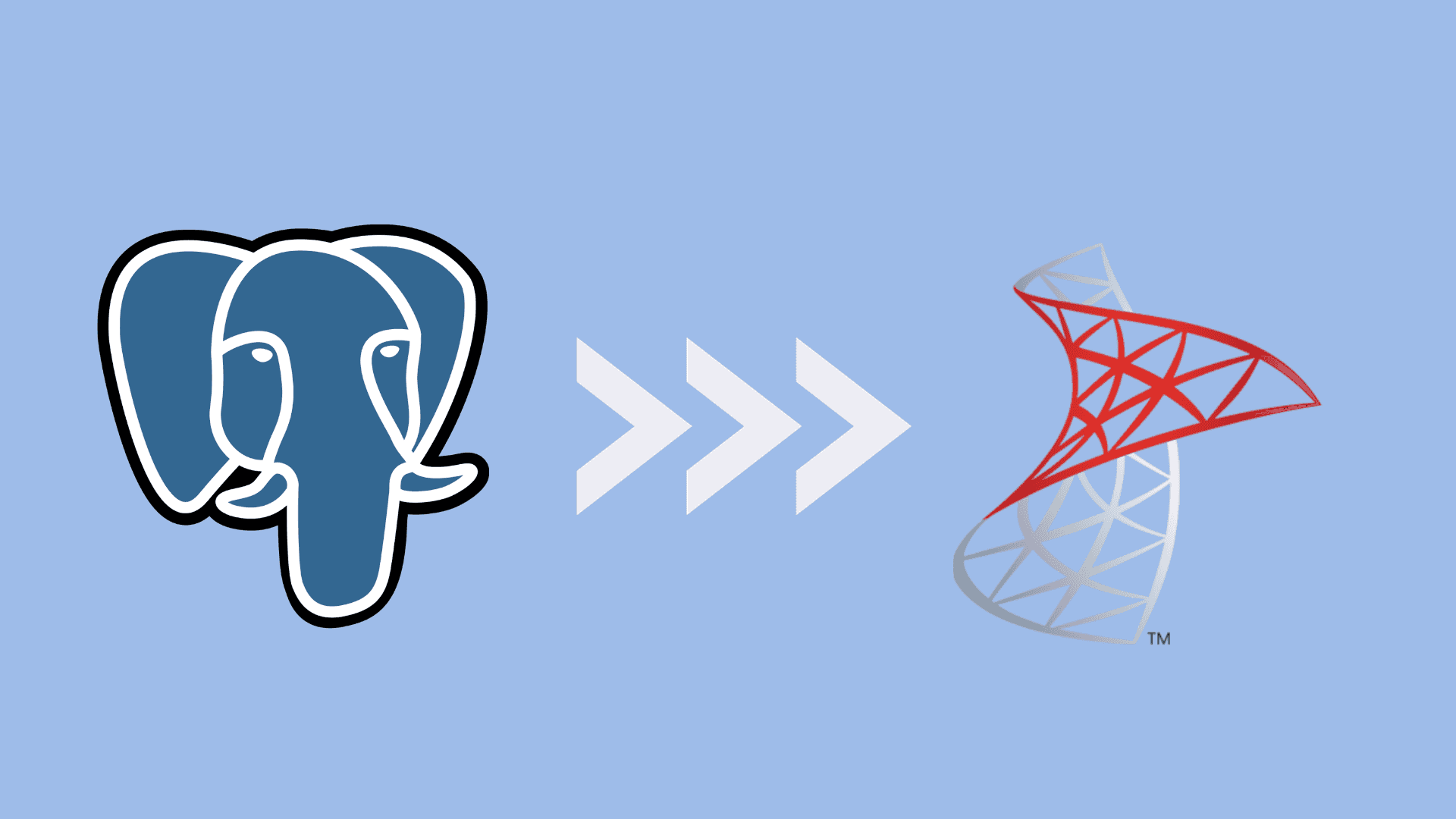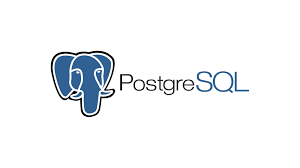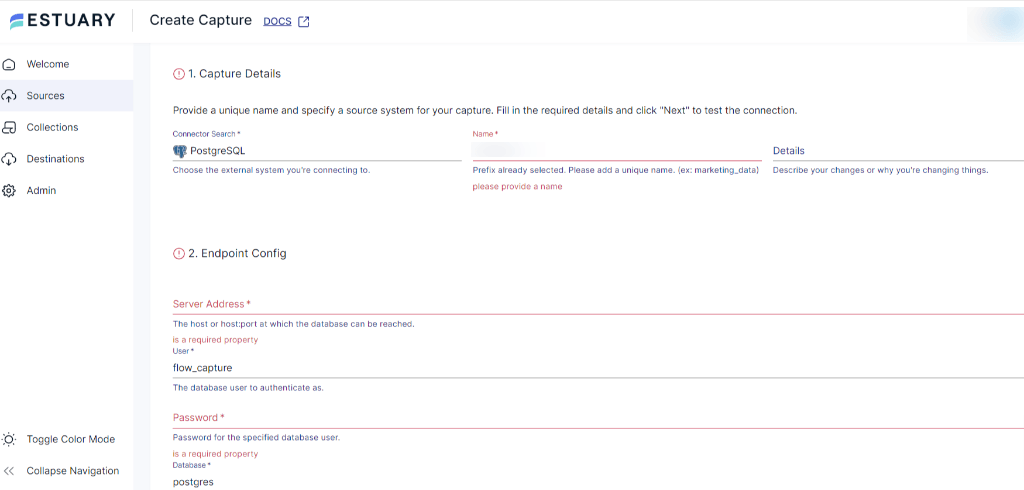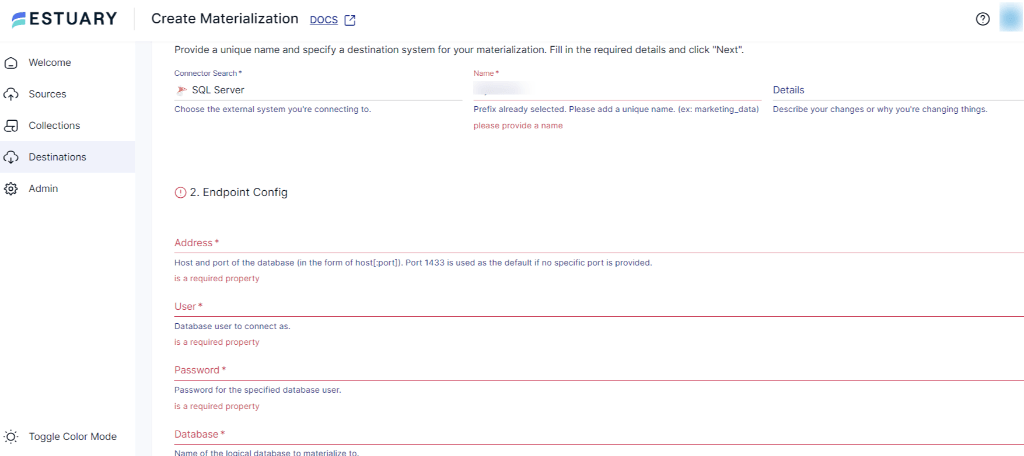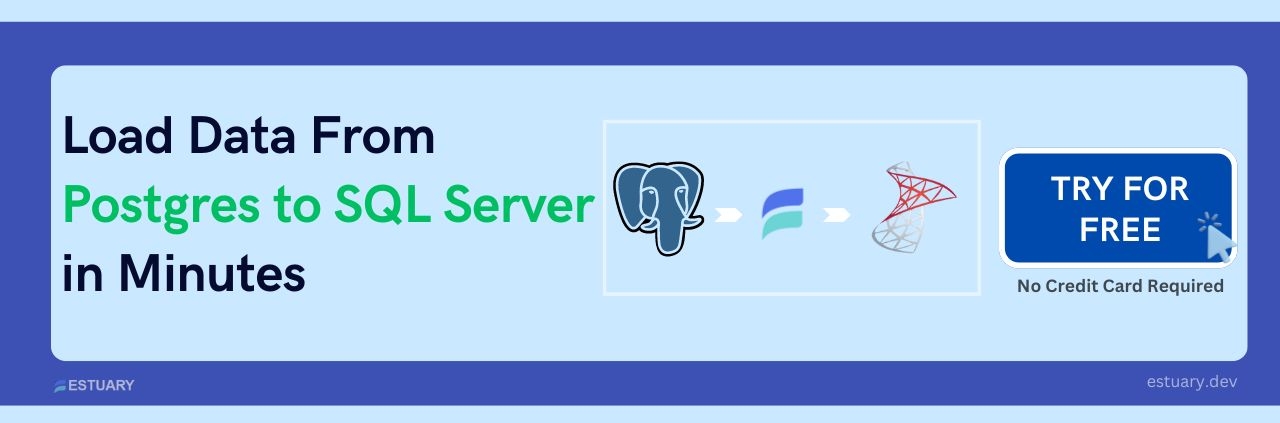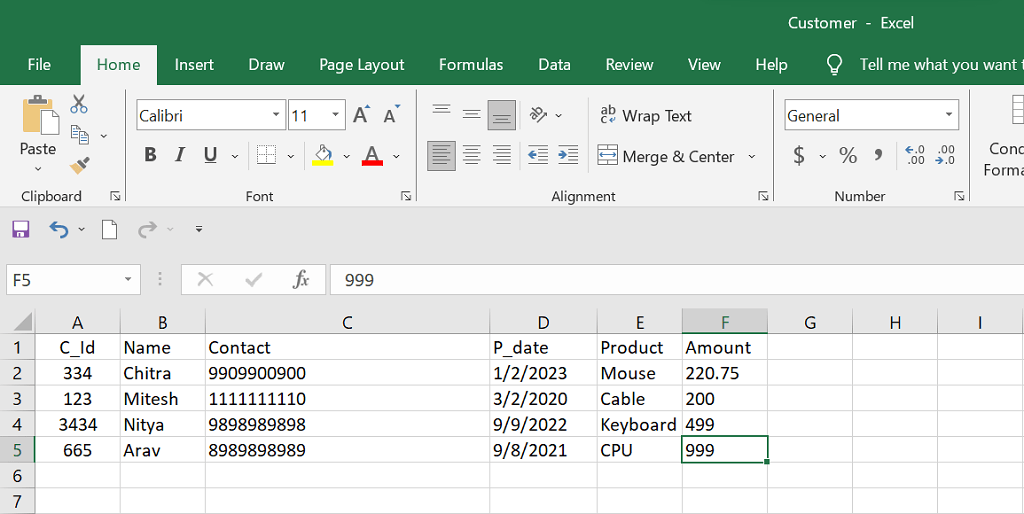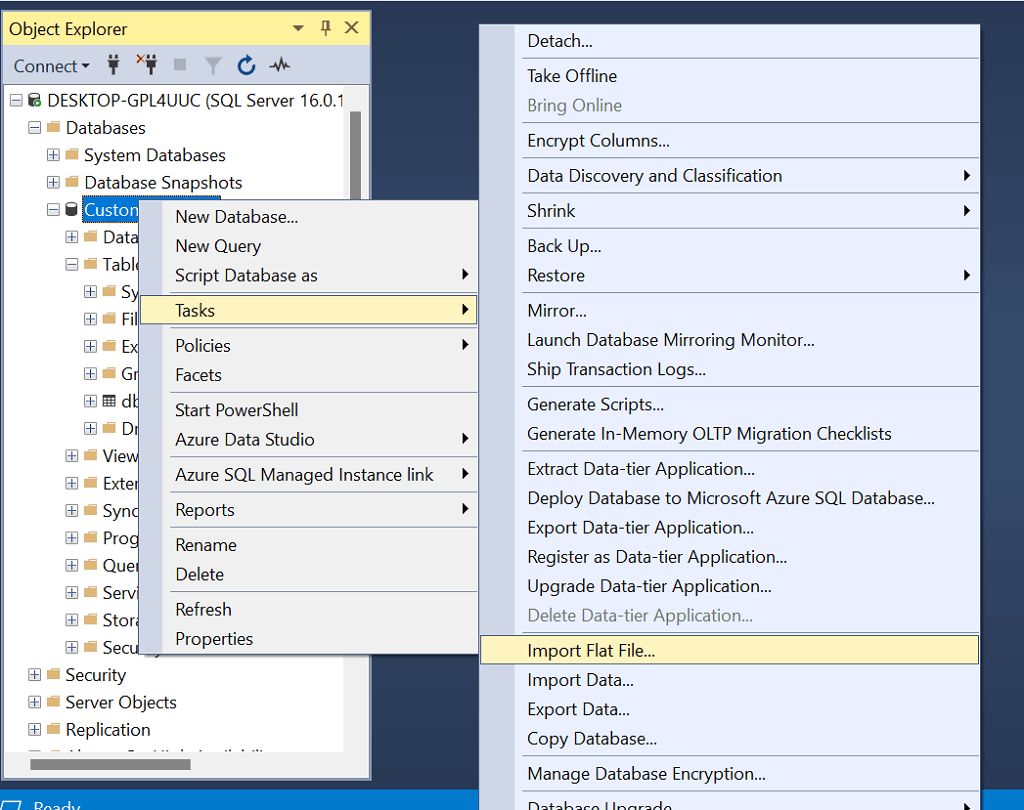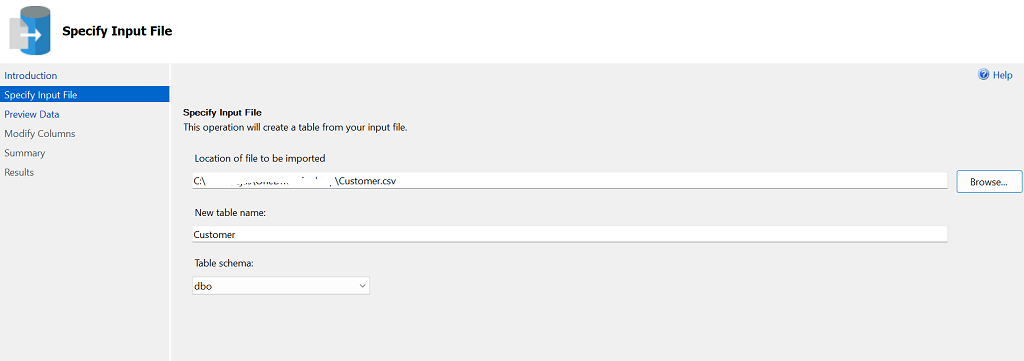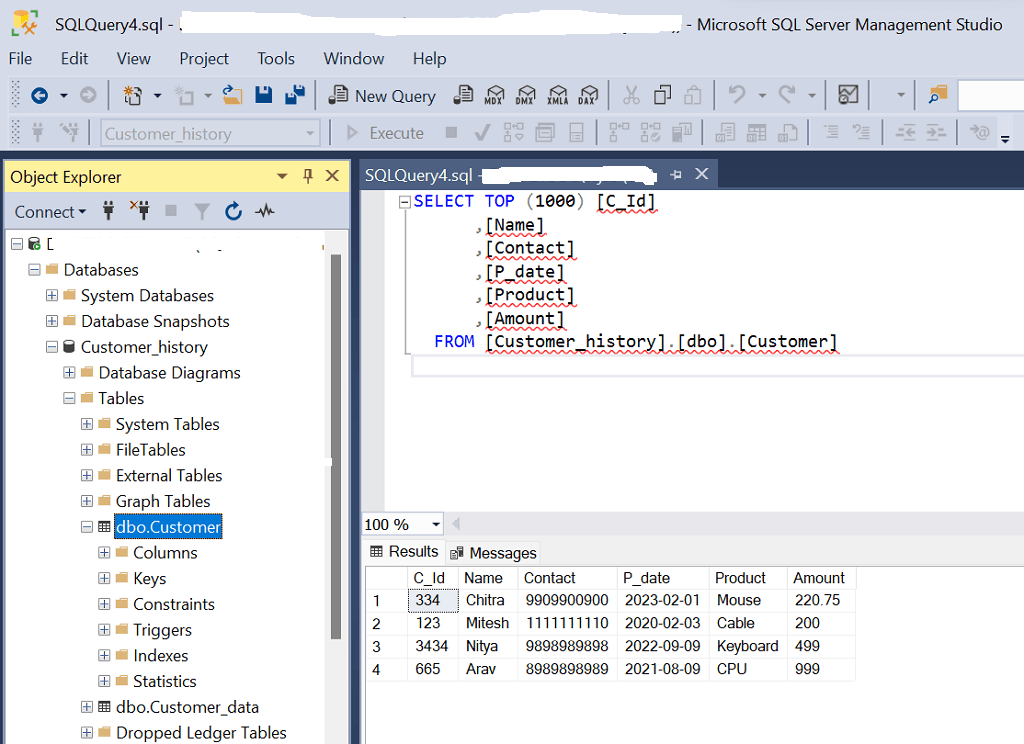In the era of data management, PostgreSQL — commonly referred to as Postgres — and Microsoft SQL Server are both powerful relational database management systems (RDBMS) that can store and manage data. Each of them is known for its unique strengths and capabilities. While they serve as powerful databases, there are often scenarios where you may need to migrate from Postgres to SQL Server.
For starters, you might be consolidating your infrastructure around Microsoft technologyto take advantage of tighter integration, greater management efficiency, and a more common skillset. At the same time, SQL Server’s security and high-performance features ensure growing data demands are handled efficiently. On top of this, SQL Server can also serve as a reliable backup solution.
If you’re looking to move data from Postgres to SQL Server, you’ve come to the right place. Keep reading to learn two straightforward methods you can use to complete the migration process. But first, let’s get a better understanding of what these tools are.
What Is Postgres? An Overview
Image Source
Postgres is an open source RDBMS that helps you store and manage structured data using rows and columns. It also has the ability to handle semi-structured data, including JSON files and XML documents. Using Postgres, you can perform queries on JSON data, extract specific values, and even index JSON documents for efficient retrieval. This makes Postgres a suitable choice for applications dealing with structured or flexible data formats. Postgres also includes geospatial data types and functions. This extends its utilization for geographic information systems (GIS) and location-based applications.
If you are committed to open source, then Postgres may be a great choice for you. It’s not only a healthy open source ecosystem. There are so many different Postgres variants to choose from for different use cases that you will probably be able to find one ideally suited for your use case.
What Is SQL Server? An Overview
Developed by Microsoft, SQL Server is a robust RDBMS that allows you to efficiently store, manage, and analyze data. In relational databases, data is organized in tables with predefined schemas, improving data integrity and facilitating efficient querying. It has been one of the most widely used RDBMs for the last two decades.
With a rich ecosystem of tools and features, including SQL Server Management Studio (SSMS), SQL Server Analysis Services (SSAS), in-memory processing, and reporting services, SQL Server allows you to optimize data workflows, gain insights, and make data-driven informed decisions.
How to Migrate Postgres Database to SQL Server?
Method #1: Using SaaS Tools
Method #2: Using SSMS
Method #1: Postgres to SQL Server Data Migration Using SaaS Tools
Software-as-a-service (SaaS) tools are cloud-based software applications that you can access through a web browser without the need to install and maintain them internally. These tools offer an efficient and streamlined approach for real-time data replication from Postgres to SQL Server. Estuary Flow, serving as a DataOps platform, provides a cloud-native solution that seamlessly integrates and synchronizes data across various sources and storage systems.
Before proceeding with Flow to connect Postgres and SQL Server, you need to meet certain prerequisites for both connectors. To do that, follow these instructions:
Now, let’s look at the detailed steps you need to take to load data from Postgres to SQL Server using Estuary Flow.
Step 1: Connect to PostgreSQL Source
- Register for a new free Estuary Flow account or log in to your existing one.
- On the Estuary dashboard, click Sources.
- Then click the + NEW CAPTURE button on the Sources page.
- You’ll be directed to the Create Capture page. Search PostgreSQL in the Search connectors box and click the Capture button.
- On the PostgreSQL Create Capture page, specify a unique Name in the Capture Details section. In the Endpoint Config section, add the Server Address and Password for the specified database user.
- Once you’ve filled in all the essential information, click NEXT > SAVE AND PUBLISH.
Step 2: Connect to Microsoft SQL Server as Destination
- Navigate back to the Estuary dashboard and click Destinations.
- Then click the + NEW MATERIALIZATION button on the Destinations page.
- You’ll be directed to the Create Materialization page. Search SQL Server in the Search connectors box and click the Materialization button.
- On the SQL Server Create Materialization page, specify a unique Name in the Materialization Details section. Add the Address, User name, Password, and Database name in the Endpoint Config section.
- The data collections you captured from PostgreSQL may already be selected. If they aren’t, use the Source Collections section to locate and add them.
- Once you have filled in all the required information, click the NEXT button followed by SAVE AND PUBLISH.
Method #2: Manually Replicate Data from PostgreSQL to SQL Server
While manually migrating data from PostgreSQL to SQL Server is possible, it involves several steps. Initially, you need to extract data from Postgres into a CSV file format. You can accomplish this either by using the COPY TO command or the pg_dump command.
Once that’s done, you must clean the CSV files to match the columns and data types in SQL Server. Finally, with the help of SQL Server Management Studio, you need to import data into destination tables.
Before we dive into the detailed steps for how to move data from Postgres to SQL Server, let’s review the essential prerequisites:
Prerequisites:
- Install and configure Postgres with the required data to extract
- SSMS
Step 1: Extract Data from PostgreSQL Using the COPY Command
- Open the command prompt and connect to your PostgreSQL database using the psql command.
- You can use the COPY TO command to export the data from a PostgreSQL table into a CSV file. Replace table_name with the name of your PostgreSQL table and export_path/file.csv with the name and path where you want to save the CSV files.
plaintextCOPY table_name TO 'export_path/file.csv' WITH CSV HEADER;- Open the mentioned path and specific CSV file to verify if the data is extracted correctly. Your CSV file should look like this:
- Perform transformation on CSV files if required. This might include data cleaning, data mapping, data type conversion, or handling null values.
Step 2: Import Data into SQL Server using SSMS
SSMS is a graphical user interface tool used for managing and interacting with Microsoft SQL Server databases. It provides a wide range of features designed to efficiently work with SQL Server databases.
Now, it’s time to:
- Launch SSMS and connect to your SQL Server instance.
- Open the existing database in SQL Server; if you haven’t already created a database, do that now.
- Expand Databases. Select your database and right-click on it, then click Tasks > Import Flat File.
- You’ll be directed to the Import Flat File window. On the Specify Input File page, click the Browse button and mention the path of your CSV file. Add a table name in the New table name and select the Table schema. In this example, Customer.csv is the CSV file, and Customer is the table name.
- Click the Next button.
- On the Preview Data page, you’ll see a file structure view for up to the first 50 rows. Verify the structure and click Next.
- On the Modify Columns page, check if all columns are added properly and verify the schema. If the schema isn’t accurate, you have the flexibility to make specific changes to particular columns, including modifying their Data type, defining the Primary Key, and specifying whether they should Allow Nulls values. Once all the values are set, click the Next button.
- Click Finish to begin the transfer process.
- Once the transfer is complete, you’ll see the Operation Complete message on the Result window. Click Close.
- Now, Refresh the database and open the newly created table from Tables.
- Right-click on the table name and click on Select Top 1000 Rows. You’ll see your Postgres data is successfully copied into the SQL Server tables. Check the image below for reference.
- These two steps complete the Postgres to SQL Server data migration.
While using a CSV files-based approach is straightforward, it’s only suitable for one-off transfers or infrequent data transfers due to several reasons:
- The CSV file method requires manual intervention while exporting each Postgres table and importing each CSV file into SQL Server. This process can be time-consuming and error-prone — particularly for large-scale transfers.
- You would need to ensure data accuracy and consistency at each step, which could be challenging when the data changes frequently.
- If the data type schema in the Postgres changes over time, you’ll need to update the CSV file and perform the import process again.
- The CSV-based approach is not suitable for real-time data synchronization as it lacks the mechanism required for immediate changes. This introduces delays between data updates in the source system and their availability in the destination system.
What Makes Estuary Flow a Preferred Choice for Postgres to SQL Server Data Migration?
Though you can certainly move data from Postgres to SQL Server manually, it’s not the best option for teams seeking to work efficiently.
With that in mind, let’s take a look at some of the key reasons that make Estuary Flow one of the suitable options for Postgres to SQL Server data integration needs:
- Pre-built connectors. Estuary offers a wide variety of built-in connectors that allow you to interact with multiple sources and destinations. It includes connectors for databases, data warehouses, SaaS applications, social media, and CRM platforms. These connectors streamline the process of moving, transforming, and loading data.
- No-code approach. With Flow’s intuitive interface, you can quickly create, design, and configure data pipelines. As you’ve learned in this tutorial, it takes two simple steps to link Postgres to SQL Server.
- Real-time data replication. Real-time data synchronization in Flow serves the main purpose of ensuring data remains consistent in the target system. This allows you to quickly perform analysis on the most recent data and make informed decisions in real time.
Moving Data from Postgres to SQL Server: The Bottom Line
Migrating data from Postgres to SQL Server offers several advantages to organizations of all sizes, including centralized data management, scalability, and more.
In this guide, we covered two ways you can connect Postgres to SQL Server: manually using a CSV-based approach and using SaaS alternatives like Estuary Flow.
While the manual approach seems straightforward, it comes with several disadvantages. Because it’s such a time-consuming process, it prevents you from achieving real-time insights, impacting timely decision-making. Of course, since it’s done manually, there’s also a higher chance something goes wrong during the migration.
On the other hand, Estuary Flow’s no-code and automation capabilities allow you to complete Postgres to SQL Server migration in two easy steps. Flow’s wide range of connectors, real-time data synchronization, and automated schema management capabilities ensure the transfer process goes off smoothly without any manual efforts.
Looking to seamlessly move data from Postgres to SQL Server? Start using Estuary Flow today.
Are you interested in moving your Postgres data into other destinations? Check out these in-depth tutorials:

About the author
With over 15 years in data engineering, a seasoned expert in driving growth for early-stage data companies, focusing on strategies that attract customers and users. Extensive writing provides insights to help companies scale efficiently and effectively in an evolving data landscape.
Popular Articles