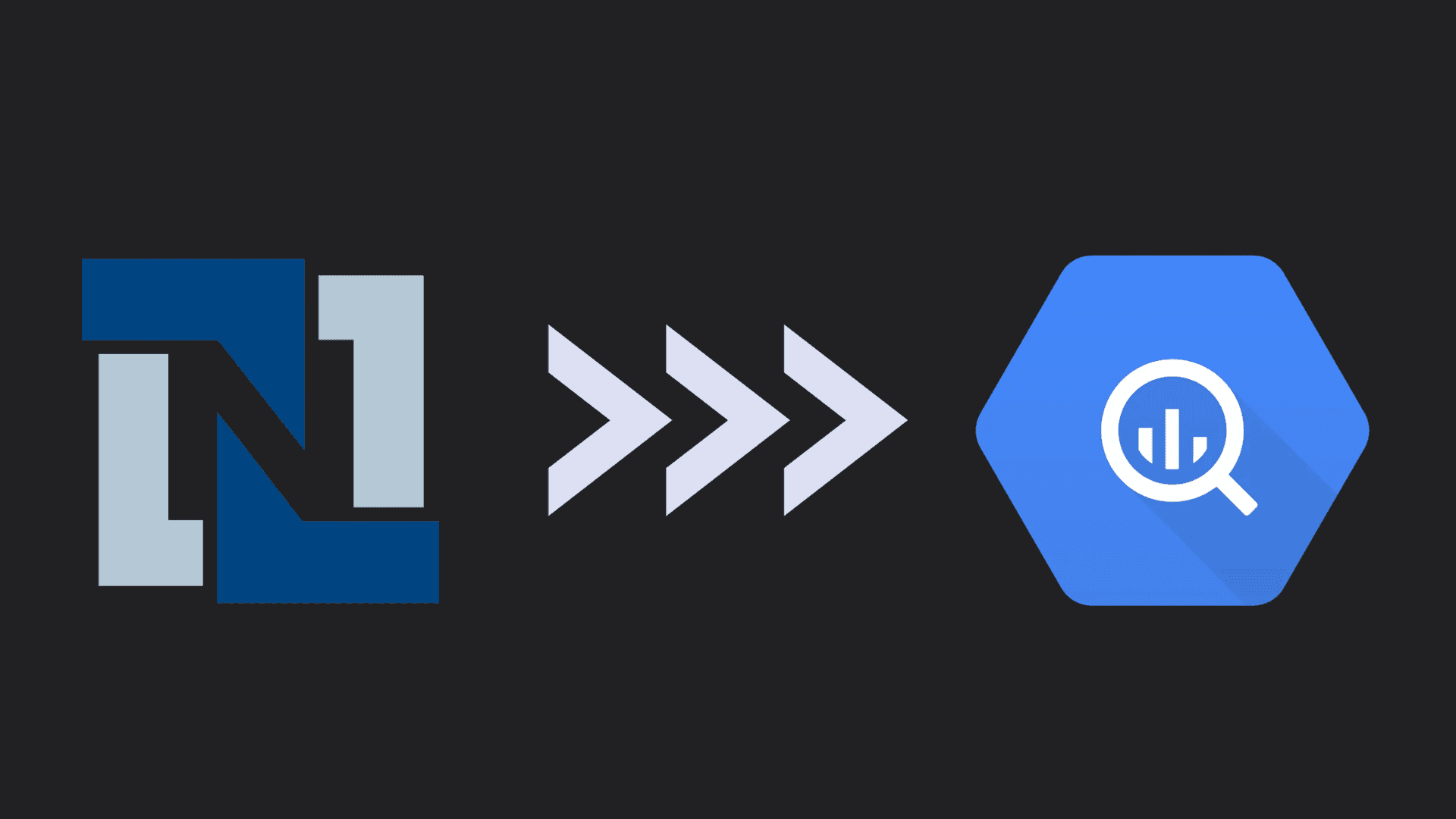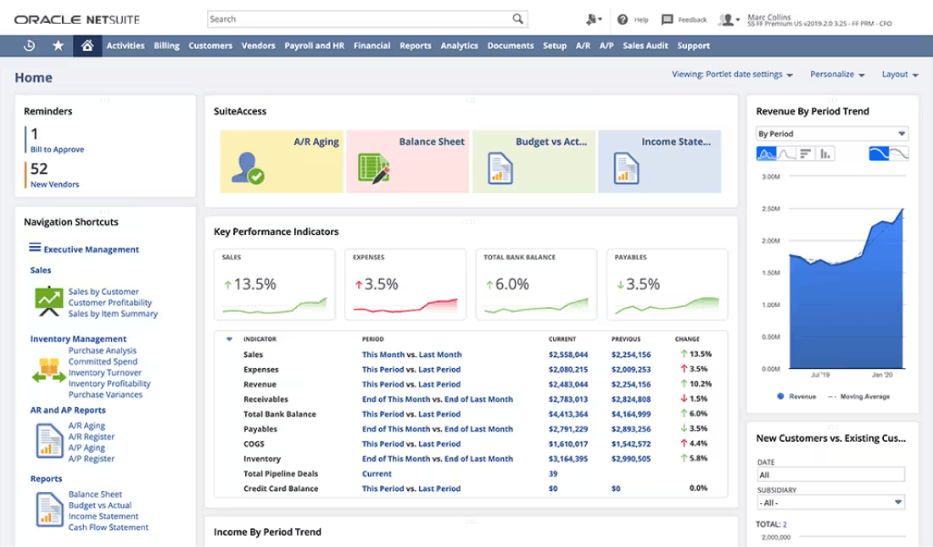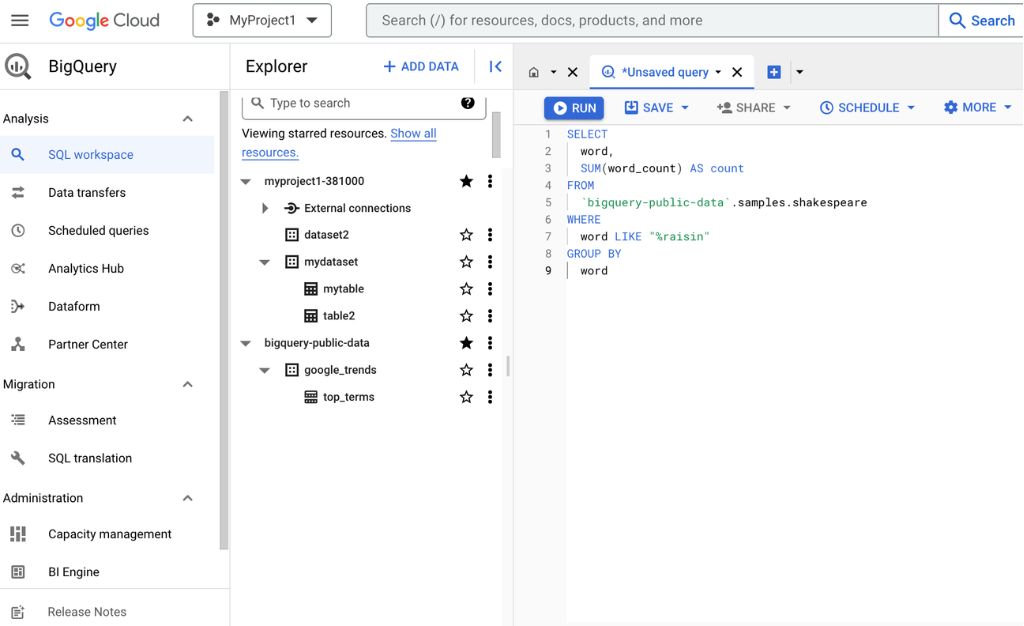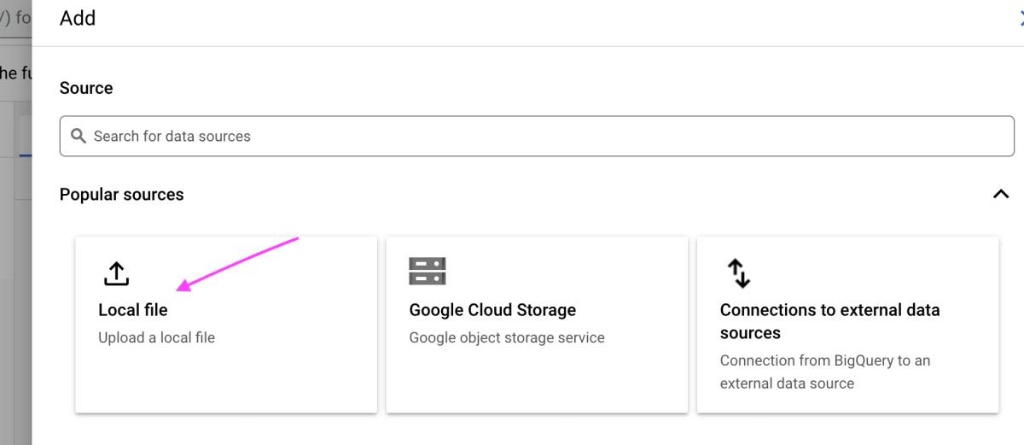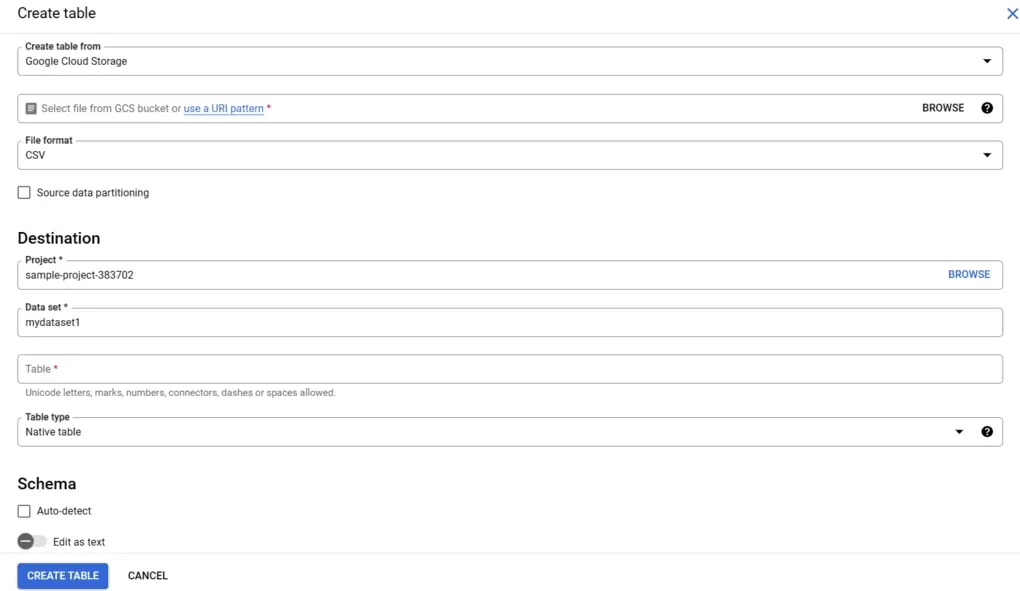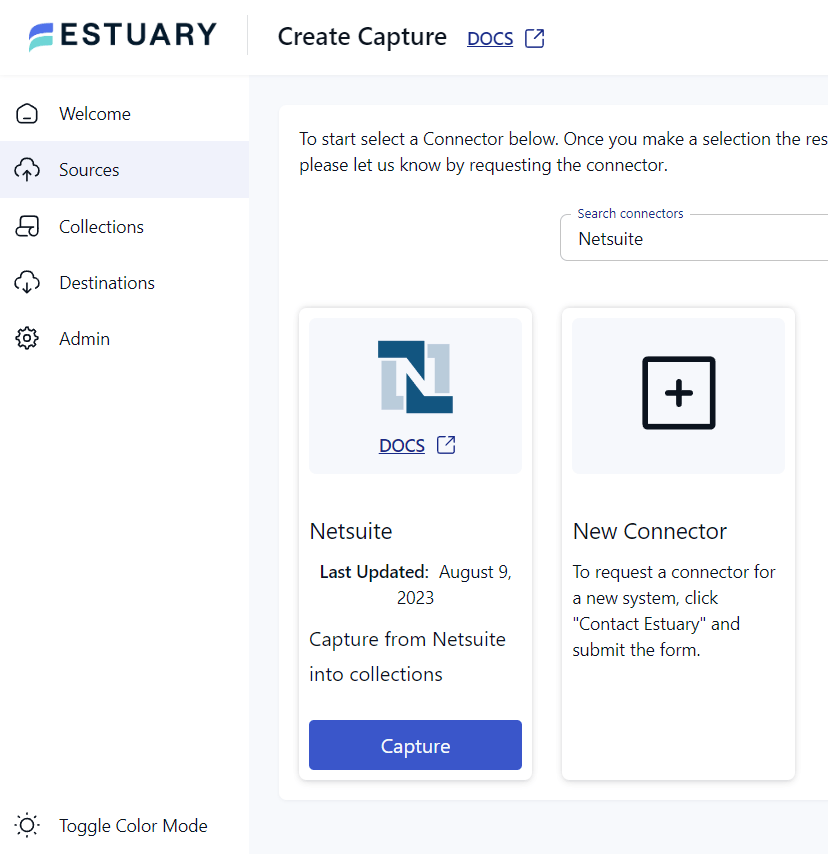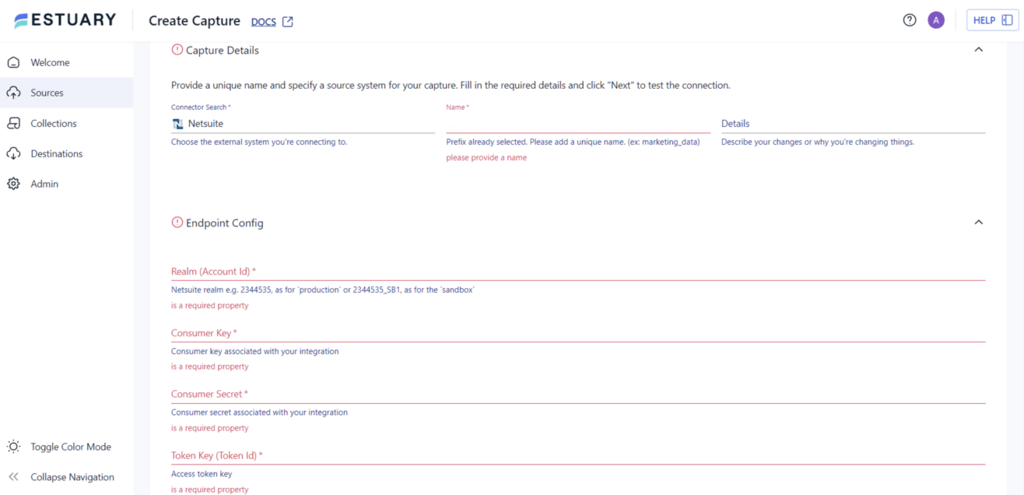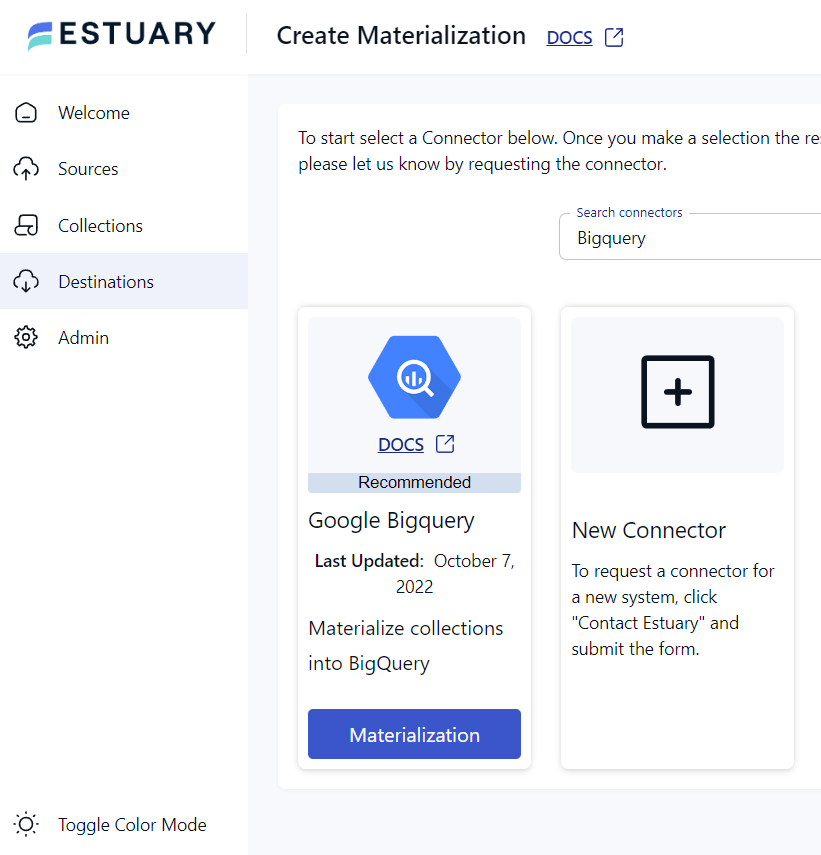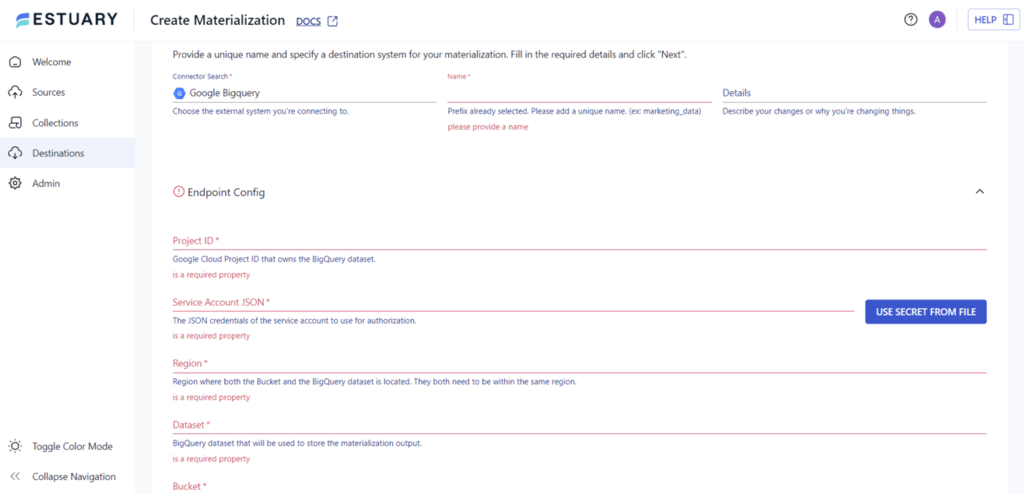Effective use of enterprise resource planning (ERP) systems and advanced analytics platforms is essential for turning data into actionable insights. Integrating NetSuite, a leading cloud-based ERP solution, with Google BigQuery, a powerful data warehouse, provides organizations with a transformative approach to streamline operations and make data-driven decisions.
This comprehensive guide will walk you through a step-by-step process to seamlessly load data from NetSuite to BigQuery, maximizing the strengths of both platforms for deeper analytics and enhanced operational insights.
Before diving into the methods, let's briefly review the standout features of NetSuite and BigQuery. Already familiar with these platforms? skip ahead to the methods by clicking here.
What is NetSuite?
NetSuite is a cloud-based software suite designed to streamline enterprise resource planning (ERP) and integrate various business processes and operations. Acquired by Oracle Corporation, NetSuite is a unified platform that offers financial management, customer relationship management (CRM), e-commerce, human resources, and more. Its scalability and versatility make it an ideal solution for managing core business functions for enterprises, especially those seeking a scalable and versatile solution. For more on how NetSuite integrates with analytics warehouses, explore this resource on NetSuite Analytics Warehouse
Here are some of the key features of NetSuite include:
- Professional Services Automation (PSA): NetSuite OpenAir enables you to plan, monitor, and execute projects effectively. By offering comprehensive project management capabilities, it assists in optimizing project workflows, resource allocation, and tracking, ensuring successful project delivery.
- E-commerce Integration: NetSuite SuiteCommerce seamlessly integrates various aspects of your web store, including point of sale, order management, marketing, inventory control, financials, and customer support. This end-to-end integration enhances the customer experience and enables efficient e-commerce operations.
- International Management: NetSuite OneWorld is a unified global management solution capable of handling diverse applications across various countries, currencies, languages, and subsidiaries. This real-time solution provides a comprehensive view of multinational operations, facilitating efficient management and decision-making on a global scale.
- Human Capital Management (HCM): NetSuite SuitePeople offers a scalable and secure human capital management solution. It optimizes HR processes, including onboarding, payroll management, employee performance tracking, and more, ensuring efficient workforce management.
What is BigQuery?
BigQuery is a serverless, cloud-based data warehouse and analytics platform developed by Google. It's designed to help you store, manage, and analyze massive amounts of structured and semi-structured data efficiently. BigQuery operates in a fully managed serverless environment, so you don't need to manage the underlying infrastructure. It automatically scales to handle varying workloads, ensuring you can analyze data of any size without worrying about resource limitations.
Key features of BigQuery include: As BigQuery is part of the Google Cloud Platform, it offers a variety of features that enable you to derive valuable insights from your data. Here's an overview of its key features:
- Columnar Storage: BigQuery utilizes a columnar storage format rather than traditional row-based storage. It enhances query performance by allowing the system to read and process only the specific columns needed for a query, reducing the amount of data that needs to be scanned. This enhances query performance and speeds up data analysis, making BigQuery well-suited for complex analytical queries on large datasets.
- Machine Learning Capabilities: BigQuery ML allows you to create and execute machine learning models directly within the platform. This enables predictive analytics and advanced data analysis without moving data to a separate machine learning environment.
- MPP Architecture: BigQuery utilizes a Massively Parallel Processing (MPP) architecture, which means it splits and processes complex queries across multiple nodes simultaneously. This parallel processing significantly speeds up query execution, enabling quick insights from vast data.
- Data Security: BigQuery provides robust data security features, including encryption at rest and in transit. This ensures that data is protected when it's stored and transmitted between users and the platform. It also offers precise access control through Google Cloud's Identity and Access Management (IAM), allowing you to specify who can access datasets, tables, and individual columns.
Methods to Transfer Data from NetSuite to BigQuery
In this section, we’ll explore two proven methods to connect your data from NetSuite to BigQuery, ensuring seamless integration for advanced data analysis and reporting.
- Method 1: Manual Data Transfer from NetSuite to BigQuery
- Method 2: Connect NetSuite to BigQuery Using SaaS Alternatives like Estuary
Method 1: Manual Data Transfer from NetSuite to BigQuery
To manually transfer NetSuite data to BigQuery, start by first extracting the data from NetSuite and saving it as a CSV file. Then, you must manually upload this CSV file to BigQuery for further analysis. Here’s a step-by-step breakdown of the process:
Step 1: Exporting NetSuite Data to CSV
- Log in to your NetSuite account. Once logged in, navigate to the Setup menu, then select Import/Export > Export Tasks > Full CSV Export. The CSV Export function is accessible only to users with the Administrator role.
- Now, click on the Submit button to initiate the export process. A progress bar will appear, indicating the progress of the export.
- Once the export is complete, a File Download window will appear. In the File Download window, select "Save this file to disk" and click OK.
- The Save As window will appear. Enter your preferred file name and use the .ZIP extension. For instance, you could name it NetSuiteData.ZIP and click the Save button. This will download the CSV file to your local system.
Step 2: Uploading NetSuite Data to BigQuery
- Log in to your Google BigQuery account. Click on New Project. Provide a name for your project and click on Create. Within your new project, click on the + Add menu. Select Local file since you'll upload a CSV file from your system.
- After clicking on the Local file option, a Create Table window will appear. Fill in the details as follows:
- Under the Source section, click on Browse. Locate and select the CSV file containing your NetSuite data. The file format will be automatically recognized.
- Under the Destination section, specify where to load your NetSuite data in BigQuery. Choose your project name from your Google Cloud project. You can create a new dataset or select an existing one and keep the table type unchanged.
- Under the Schema section, select Auto-detect to let BigQuery arrange the data automatically, or select Edit as text if you're experienced with manually editing the schema.
- Under the Source section, click on Browse. Locate and select the CSV file containing your NetSuite data. The file format will be automatically recognized.
- Now, click on Create Table to initiate the data transfer to BigQuery.
If you're interested in exploring additional methods for uploading CSV files to BigQuery, refer here!
Limitations of the Manual Method
While manual data migration from NetSuite to BigQuery offers greater control over data, it is important to note that it also comes with several limitations.
- Dependency on Saved Searches: The NetSuite CSV Export function relies on saved searches for data retrieval. A saved search is a predefined query in NetSuite to retrieve specific data based on certain criteria. If a saved search fails, the entire export process may fail, requiring thorough review and troubleshooting of saved searches to ensure successful data extraction.
- Lack of Real-Time Data Sync: The manual CSV-based method for migrating data from NetSuite to BigQuery lacks real-time synchronization. Changes in NetSuite data aren't immediately reflected in BigQuery, as the process involves periodic manual extraction and upload, potentially leading to outdated information for analysis.
- Scalability Challenges: As data volume grows, the manual process becomes increasingly challenging to manage. Handling larger datasets through CSV files may lead to performance bottlenecks, longer processing times, and potential difficulties in handling and transferring vast amounts of data.
Method 2: Connect NetSuite to BigQuery Using Estuary
Another approach to integrating data from NetSuite to BigQuery is leveraging Software-as-a-Service (SaaS) solutions like Estuary Flow. It provides a user-friendly interface that allows you to connect your NetSuite account directly to BigQuery. The platform facilitates the extraction of data, its transformation, and the seamless loading into BigQuery without the need for manual CSV file handling.
Benefits of Using Estuary Flow :
- Pre-Built Connectors: Estuary Flow has an extensive rich library of over 200 pre-built connectors, catering to various data sources and destinations. This simplifies setting up connections and enables smooth data migration across different platforms.
- Real-Time Data Sync: One of Estuary Flow's standout capabilities is real-time data synchronization between various sources and destinations, including NetSuite and BigQuery. This ensures that data is automatically reflected in both systems, enhancing data consistency and accuracy.
- Scalability: Estuary Flow is capable of managing large volumes of data efficiently. With the ability to handle up to 7GB/s Change Data Capture (CDC) from databases of any size, Flow ensures that even huge datasets are seamlessly processed and synchronized.
- Data Transformations: The platform supports robust data transformations through streaming SQL and Typescript. This feature enables you to swiftly modify, transform, and enrich data during integration, enhancing overall data quality.
- Data Compatibility: Estuary Flow ensures data compatibility with destinations through data quality checks, schema validation, and transformation processes. This ensures the transferred data is accurate, consistent, and ready for use in the destination system.
Here's the step-by-step breakdown for integrating data from NetSuite to BigQuery using Estuary Flow:
Prerequisites
- NetSuite Source Connector: Set up the NetSuite source to connector with the Flow. Learn how here
. - BigQuery Destination Connector: Set up the BigQuery connector with Flow.
Step 1: Capture Data from NetSuite as Your Source
- Log in to your Estuary account. You can sign up for free if you don't have an account. After logging in, click on the Sources option. In the capture window, click on the + New Capture button. Search for the NetSuite option on the Captures page and click Capture.
- In the Create Capture page, fill in the details such as Capture Name, Account ID, Customer Key, Customer Secret, Token Key, Token Secret, and Start Date.
After ensuring all details are accurate, click Next > Save and Publish. Estuary Flow will establish a connection with your NetSuite account.
Step 2: Set Up BigQuery as Your Destination Connector
- Navigate to the Estuary dashboard and click on Destinations > New Materialization. On the Create Materialization page, search for Google BigQuery and choose it as the destination for materialization.
- In the Create Materialization page, fill in Endpoint config details, including Google Cloud Project ID, Service Account, and Region. After entering the necessary details, click Next to proceed.
- If your data collections from NetSuite aren't already visible in your BigQuery table, you can use the Source Collections feature to locate and add them. To complete the setup, click on Save and Publish.
Step 3: Initiate Real-Time Data Sync from NetSuite to BigQuery
- With the setup complete, Estuary Flow will now perform real-time data replication from NetSuite to BigQuery. This ensures that your BigQuery data warehouse remains up-to-date with the latest information from NetSuite, enabling seamless integration and advanced data analysis.
- For more detailed instructions, refer to Estuary Flow documentation:
Manual vs. Automated Netsuite-BigQuery Integration: Which is Right for You?
Choosing the right integration method depends on your organization’s needs, resources, and data requirements. Here’s a quick comparison to help you decide:
- Manual Integration: This method provides more control over data handling and is useful if your data needs are limited or if you want a specific, one-time data load. However, manual processes can be time-consuming, especially as data volume grows, and often lack real-time synchronization, which may result in outdated insights.
- Automated Integration with Estuary Flow: Using a SaaS tool like Estuary Flow offers a streamlined, scalable approach for real-time data syncing. With pre-built connectors, automated data compatibility checks, and high-speed data transfer capabilities, Estuary Flow is ideal for organizations seeking efficiency and scalability. Automated integration reduces manual effort, minimizes errors, and ensures that BigQuery always has up-to-date data from NetSuite.
This comparison will help you weigh the pros and cons and select the integration method that best aligns with your data strategy and operational goals.
Conclusion
Integrating NetSuite data into BigQuery offers several advantages, including enhanced data-driven decision-making and operational efficiency. This guide explores two comprehensive methods for this migration. While the CSV-based manual method provides greater data control, it does have limitations, such as dependency on saved searches, lack of real-time synchronization, scalability challenges, and potential data integrity issues.
Alternatively, utilizing SaaS solutions like Estuary Flow provides a robust solution. Estuary offers a wide range of features, including over 200 pre-built connectors, real-time data synchronization, efficient scalability, robust data transformations, and automated data compatibility checks. Given these capabilities, Estuary Flow is a practical option for efficient and reliable data migration from NetSuite to BigQuery.Thus, leveraging SaaS alternatives like Estuary FLow is optimal for a seamless and efficient NetSuite to BigQuery data migration.
Get started with Flow—the ultimate solution for data migration. Sign up for free!
Interested in connecting NetSuite with another data warehouse? Delve into these related guides:

About the author
With over 15 years in data engineering, a seasoned expert in driving growth for early-stage data companies, focusing on strategies that attract customers and users. Extensive writing provides insights to help companies scale efficiently and effectively in an evolving data landscape.
Popular Articles