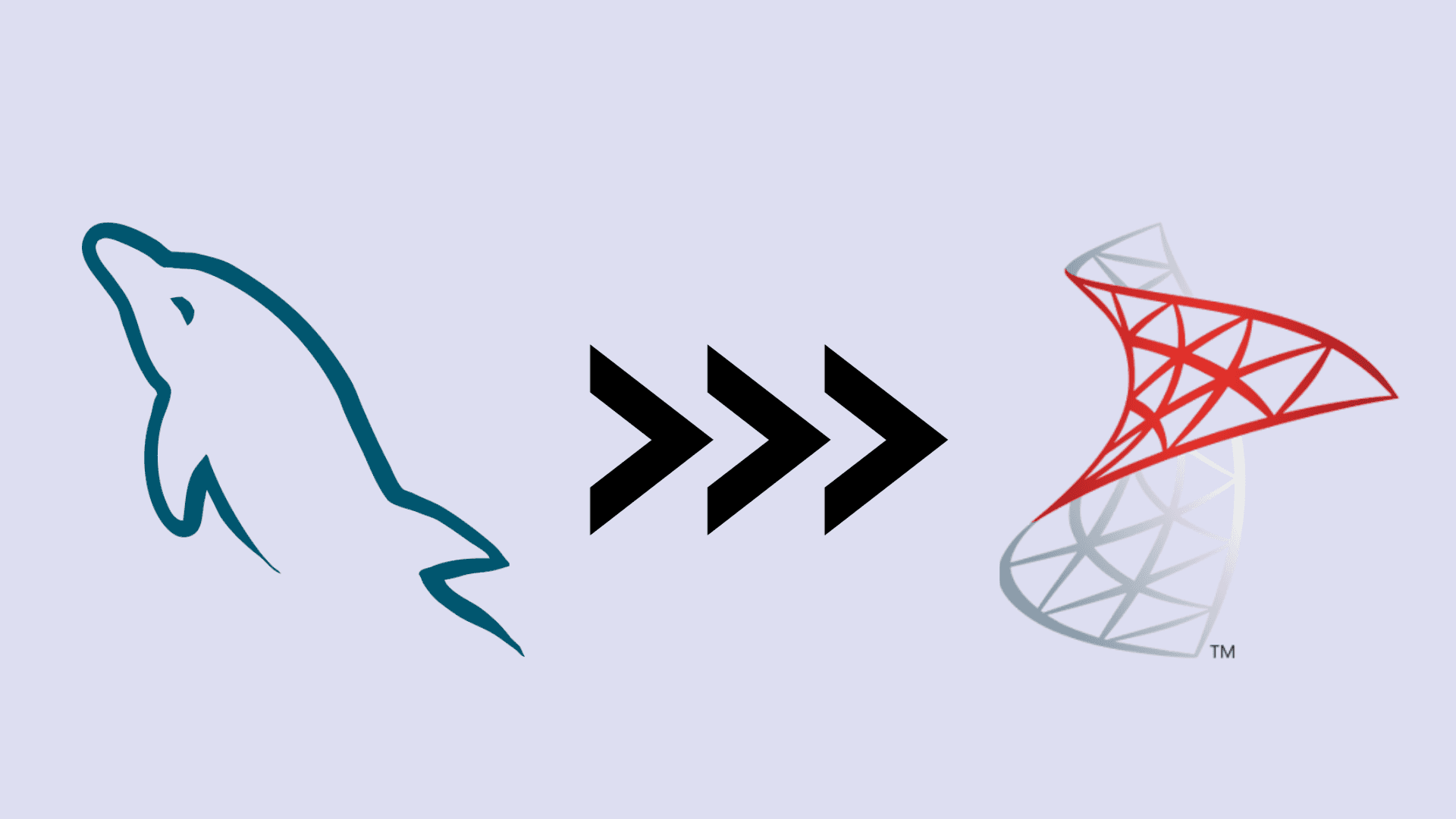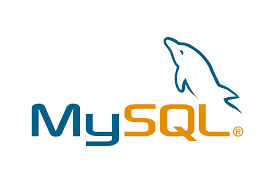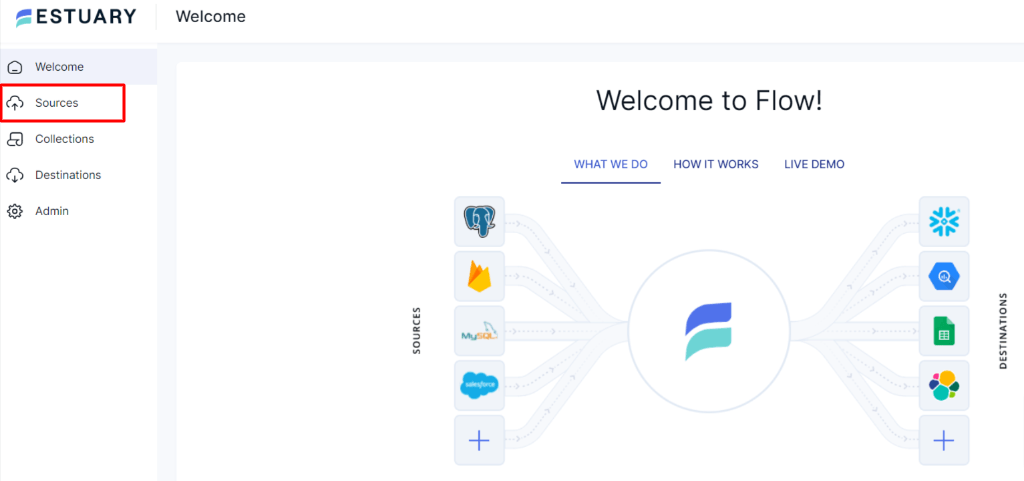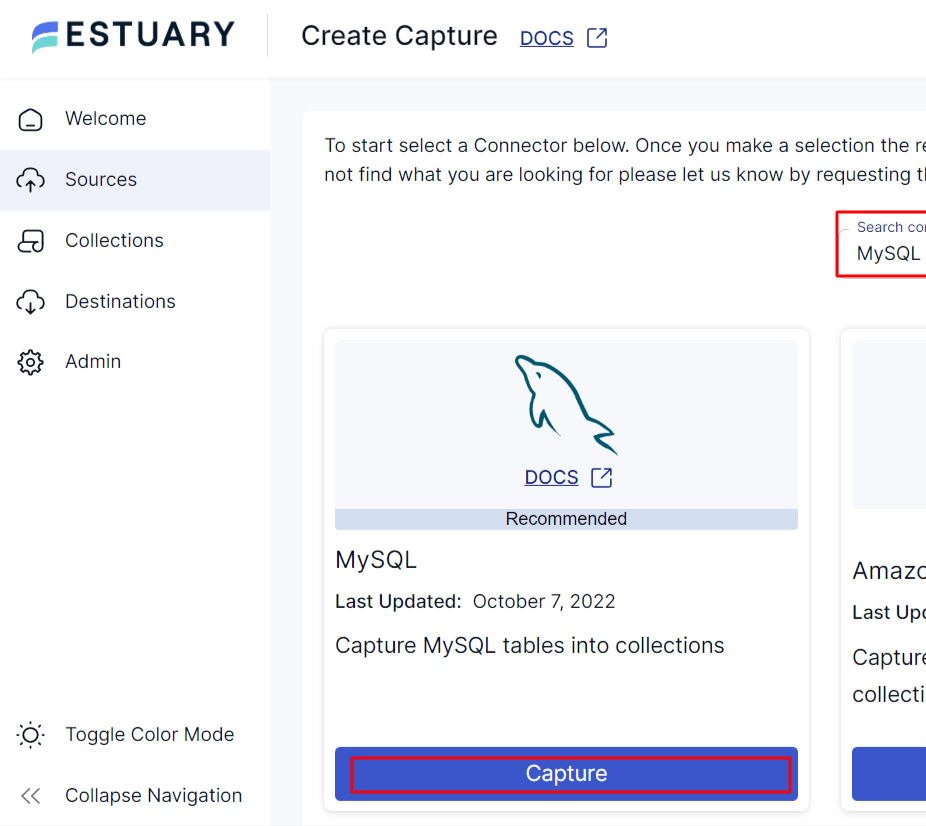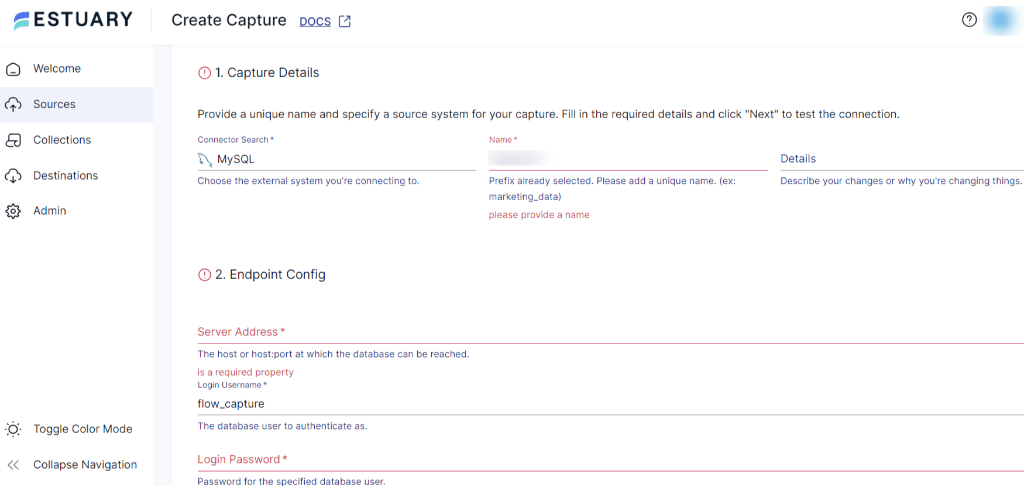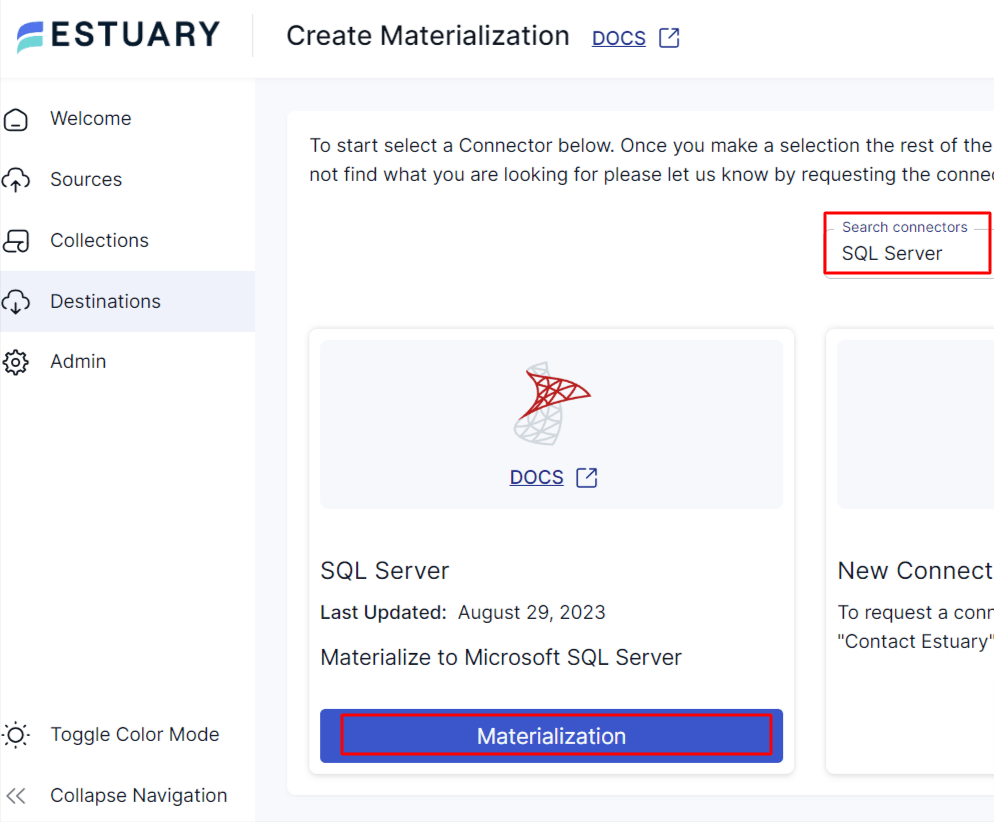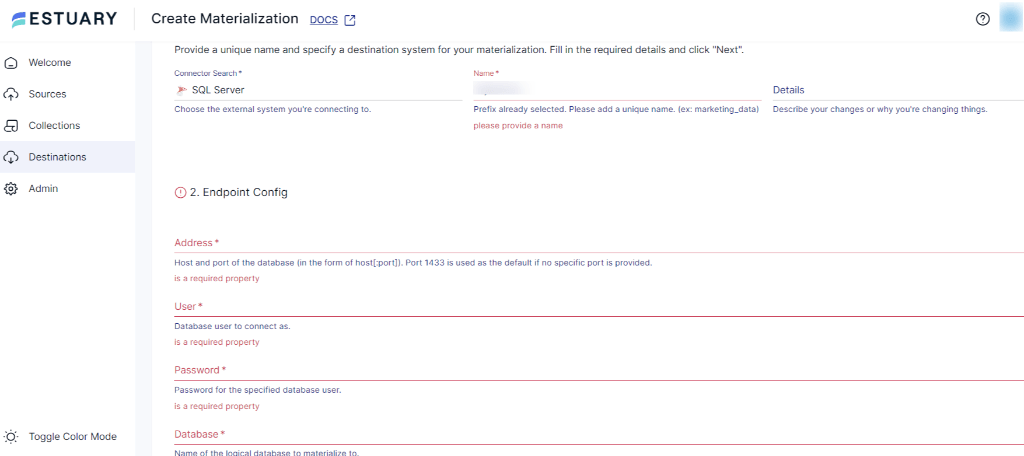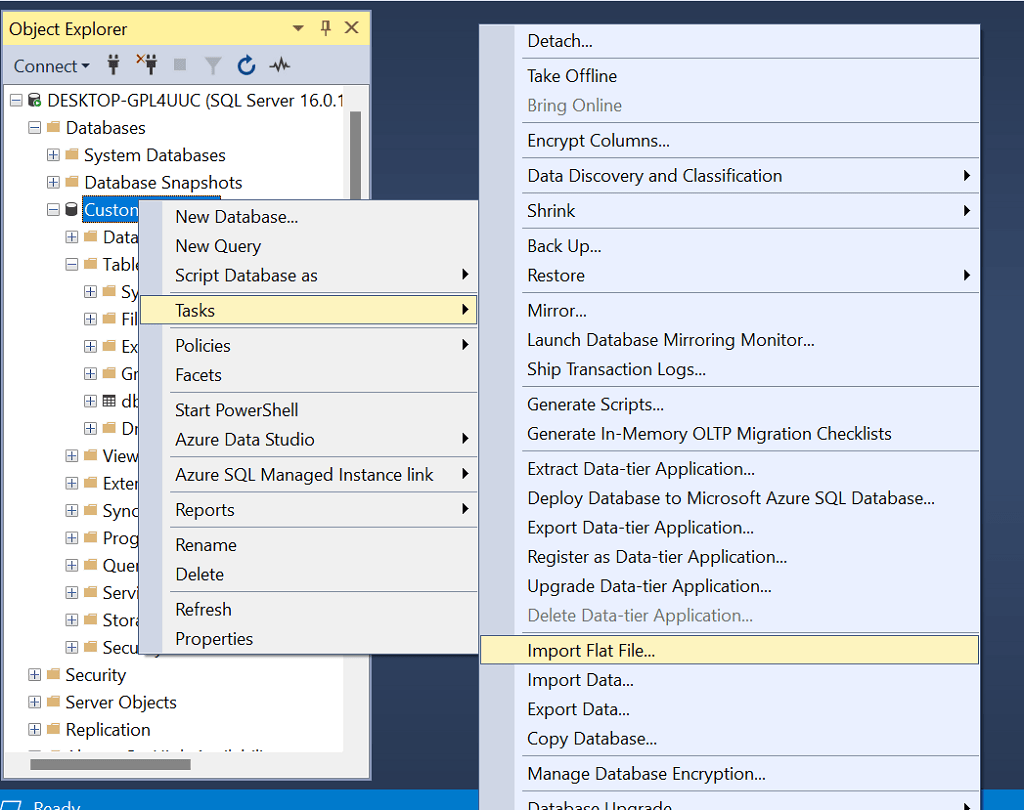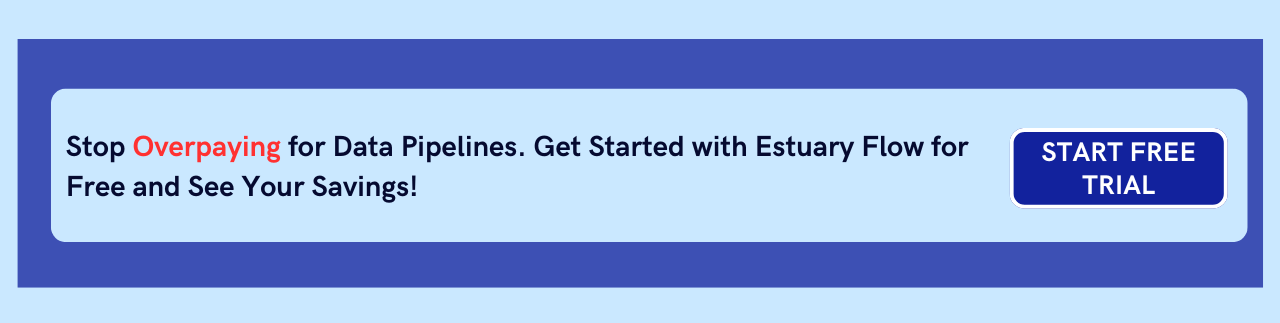MySQL and SQL Server both are powerful database solutions in the era of data management, offering similar features such as. Some of these features include the use of SQL for querying, support for ACID transactions, stored procedures, triggers, and compatibility with various programming languages and frameworks.
However, SQL Server is a preferable choice when dealing with intricate queries, extensive datasets, and robust security needs. It offers multiple advanced features, including seamless integration with BI tools and Microsoft products. These capabilities make organizations shift their data from MySQL to SQL Server when managing complex data workloads, especially if they’re already using Microsoft technology.
In this article, we’ll explore two popular methods to replicate data from MySQL database to SQL Server. Let’s dive in!
MySQL Overview
MySQL, developed in the mid-1990s, has established itself as a robust and widely used open-source relational database management system (RDBMS). It is trusted by developers and businesses to proficiently manage their structured data.
Over last few decades, MySQL has added a host of features and been hardened across thousands of deployments, making it a suitable choice for applications ranging from e-commerce to management systems.
SQL Server Overview
SQL Server is another powerful RDBMS that has been around since 1989 and hardened by thousands of enterprise deployments. It supports SQL (Structured Query Language) for querying and manipulating data. It also has advanced enterprise features to ensure scalability and high availability options that reduce downtime for critical applications, including database mirroring, always on availability groups, and failover clustering.
In addition to the above features, SQL Server also provides a wide range of tools dedicated to business intelligence and reporting: SQL Server Reporting Services (SSRS) for report creation, SQL Server Integration Services (SSIS) for seamless data integration, and SQL Server Analysis Services (SSAS) for performing data mining and analytical activities.
Also Read: MySQL vs SQL Server
2 Easy Methods to Migrate Data from MySQL to SQL Server
Below are two methods used to replicate data from MySQL to SQL Server:
Method #1: Using a No-Code Tool
Method #2: Using SQL Server Management Studio
Method #1: Move Data from MySQL to SQL Server Using a No-Code Tool Like Estuary Flow
No-code tools like Estuary Flow provide a wide range of pre-built connectors to swiftly integrate data from multiple sources and destinations. These connectors eliminate the need for manual interventions and do not require any coding skills for the data integration process. As a result, you can invest more time in analysis, reporting, and other value-added tasks.
By following the steps outlined below, you can quickly replicate your data from MySQL to SQL Server using Estuary Flow:
Step 1: Login or Register
Before initiating the transfer process, ensure the following requirements are met:
Prerequisites:
Step 2: Configure MySQL as Source
- On the Estuary dashboard, click Sources located on the left-side pane.
- On the Sources page, click the + NEW CAPTURE button.
- On the Create Capture page, search MySQL in the Search connectors box. Once you locate the connector, click on the Capture button.
- Under the Capture Details section, provide a unique Name, and under the Endpoint Config section, fill in the Server Address and Login Password.
- Once you’ve filled in all the mandatory fields, click on NEXT > SAVE AND PUBLISH.
Step 3: Configure SQL Server as Destination
- On the Estuary dashboard, click on Destinations > + NEW MATERIALIZATION.
- On the Create Materialization page, search SQL Server in the Search connectors box. Once you locate the connector, click on the Materialization button.
- You’ll be directed to the SQL Server Create Materialization page. Provide a unique Name in the Materialization Details section. Fill in the Address, User name, Password, and Database name fields in the Endpoint Config section.
- The data collections you captured from MySQL might already be pre-selected. If not, utilize the Source Collections section to find and include them.
- After providing all the mandatory details, click on NEXT > SAVE AND PUBLISH.
Estuary Flow will proceed to extract, convert, and load data from MySQL into SQL Server in just a few clicks.
Method #2: Manually Load Data from MySQL to SQL Server Using SQL Server Management Studio (SSMS)
In this method, you manually extract data from MySQL tables and save them as CSV files. Then, you transform the data and upload it into SQL Server..
Step 1: Extract MySQL Data into CSV Files
There are several ways to extract data from MySQL to CSV files, including:
- Using the Command Line
- Using Mysqldump
- Using phpMyAdmin
- Using the CSV Engine
- Using MySQL Workbench
In this guide, we’ll extract data into CSV files using the command line approach. For in-depth steps of alternative methods, please refer to MySQL to CSV: 5+ Ways to Export Data article.
Using the Command Line
- Open the command prompt and connect to the MySQL server.
- Once you’re connected to the MySQL server, your command prompt will look like this:
plaintextmysql>- Select the specific database with the use command and table with the Select command that you want to export in the CSV file format.
- To export the table into the CSV file, you can use the INTO OUTFILE statement. Here’s an example.
plaintextSELECT * FROM table_name
INTO OUTFILE 'path_to_csv_files/filename.csv';Replace table_name with the MySQL table name and path_to_csv_files/filename.csv with the actual path and file name where you want to save the CSV file.
- You can use the SELECT and UNION statements in the above code to include column headers in your CSV file.
- Once you have executed the above query, check if the CSV files are generated correctly with the specific MySQL table data.
- Repeat the entire process for each table.
Step 2: Data Transformation
Once the CSV files are downloaded to your local machine, perform data transformation. This might include:
- Removing duplicate rows or records
- Handling missing or null values
- Standardizing inconsistent data formats
- Data mapping or data type conversion, if needed
- Verifying the need for special characters
- Validating data for predefined rules, and more
Step 3: Import CSV Data into SQL Server
You can export data to SQL Server either by using the SSMS tool or by using the sqlcmd interface. In the following steps, you’ll get to know how to transfer CSV files into SQL Server using SSMS.
- Install and configure a new SSMS. If you already have SSMS installed, establish a connection to your MySQL instance.
- Create a new database or open the existing one.
- Expand the Databases. Choose your database, right-click on it, and then select Tasks > Import Flat File.
- You’ll be directed to the Import Flat File window. On the Specify Input File tab, click Browse and mention the path to your CSV file. Enter a table name in the New table name field. When you create a new database or table in SQL Server, the dbo schema is automatically generated. By default, SQL Server sets dbo as the default schema when no specific schema is explicitly mentioned. Click on the Next button.
- On the Preview Data tab, you will see the preview of your CSV file data in tabular format for the initial 50 rows. Ensure that all columns have been added correctly. Confirm the structure and proceed by clicking Next.
- On the Modify Columns tab, validate the schema. If the schema is not accurate, you can change it according to individual columns. This includes altering their Data type, assigning a Primary key, and specifying whether null values are allowed. After configuring all the necessary values, proceed by clicking on the Next button.
- Click on the Finish button to begin the replication process.
- After the transfer process is finished, you’ll see the Operation Complete message in the Result window.
- Click on the Close button. Following this, refresh the database and access the newly created table under the Tables section.
- Right-click on the table name and click on Select Top 1000 Rows. Here, you’ll see your MySQL data is copied into the SQL Server table.
The manual approach offers flexibility and is best suited for infrequent data transfer, one-off, or backup scenarios. But it comes with several limitations:
- Time-Consuming: In the above method, you would need to repeatedly perform the extraction, cleaning, and loading process for each table. This manual intervention can be burdensome, time-consuming, and error-prone when dealing with large-scale data transfers.
- Lack of Automation: The manual method lacks automation and real-time data synchronization capabilities. For example, e-commerce platforms require up-to-date inventory details. If the transfer frequency is suddenly increased, manually exporting and importing CSV files becomes an impractical approach. As a result, this makes it less efficient for real-time data integration needs.
- Scalability: As your organization's data increases over time, the size of datasets you need to transfer can increase. When using SSMS and CSV-based approach, you might face challenges related to storing and managing these large datasets.
What Makes Estuary Flow a Suitable Choice for MySQL to SQL Server Data Replication?
SQL CDC: SQL Change Data Capture (CDC) is important if your applications run on SQL Server and you prioritize up-to-date data for analytics and BI. Estuary’s CDC capabilities allow you to track and replicate changes made to your SQL Server database with ease.
Scalability: Estuary Flow efficiently handles increasing data volumes and can accommodate demanding workloads. It supports CDC of upto 7GB/s, irrespective of the database size.
Looking for something else? Check out our Mysql to other database migration guide:
The Takeaway
Replicating data from MySQL to SQL Server offers several advantages, including high data availability, scalability, and enhanced security. This facilitates centralized data management and comprehensive analysis.
In this guide, we covered two approaches to connect MySQL to an SQL server: using no-code tools like Estuary Flow and using SSMS. Although utilizing SSMS may appear straightforward, it comes with several limitations. It involves manual intervention at each step, which can impede you from achieving real-time insights.
Estuary Flow, on the other hand, automates the entire data integration and replication process in a few simple steps. Its ability to provision to multiple destinations, real-time synchronization, and schema management help you make timely decisions effortlessly.
To quickly replicate your MySQL data to SQL Server or elsewhere, in real-time, give Estuary Flow a try.

About the author
With over 15 years in data engineering, a seasoned expert in driving growth for early-stage data companies, focusing on strategies that attract customers and users. Extensive writing provides insights to help companies scale efficiently and effectively in an evolving data landscape.
Popular Articles