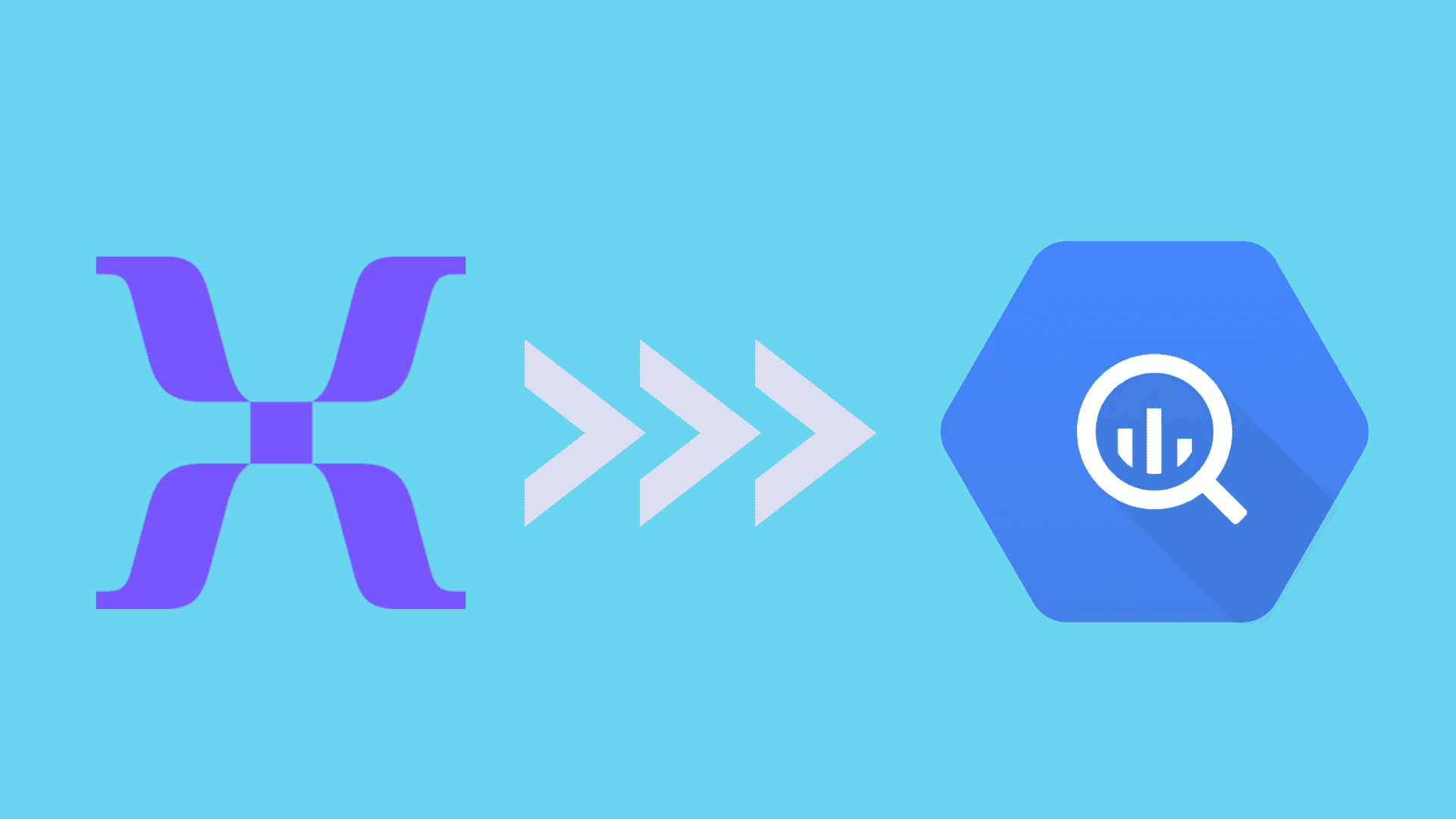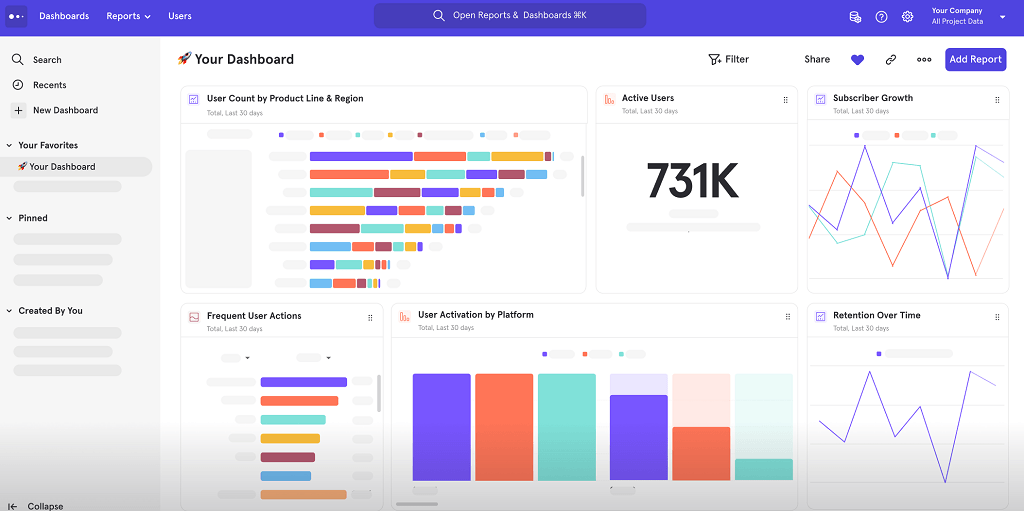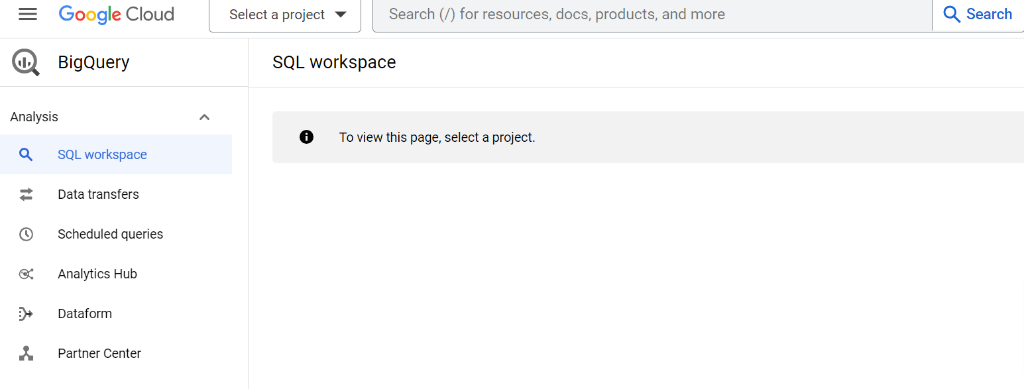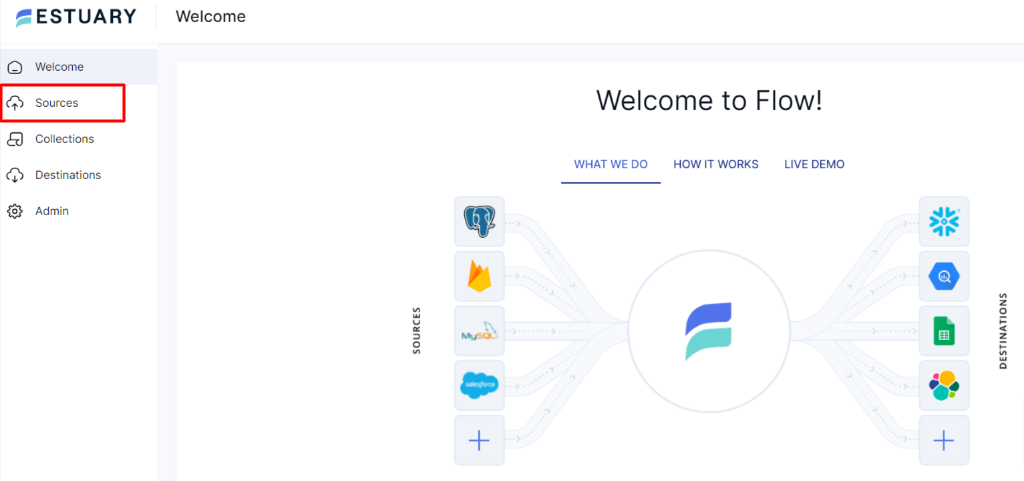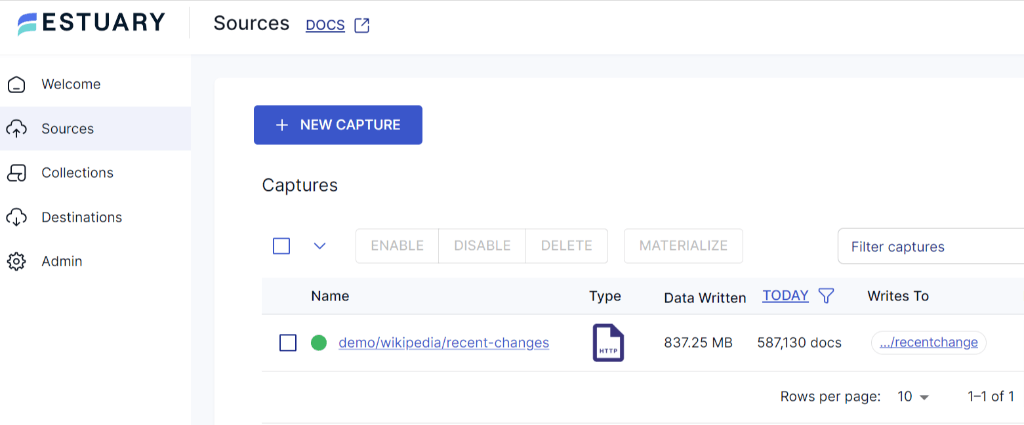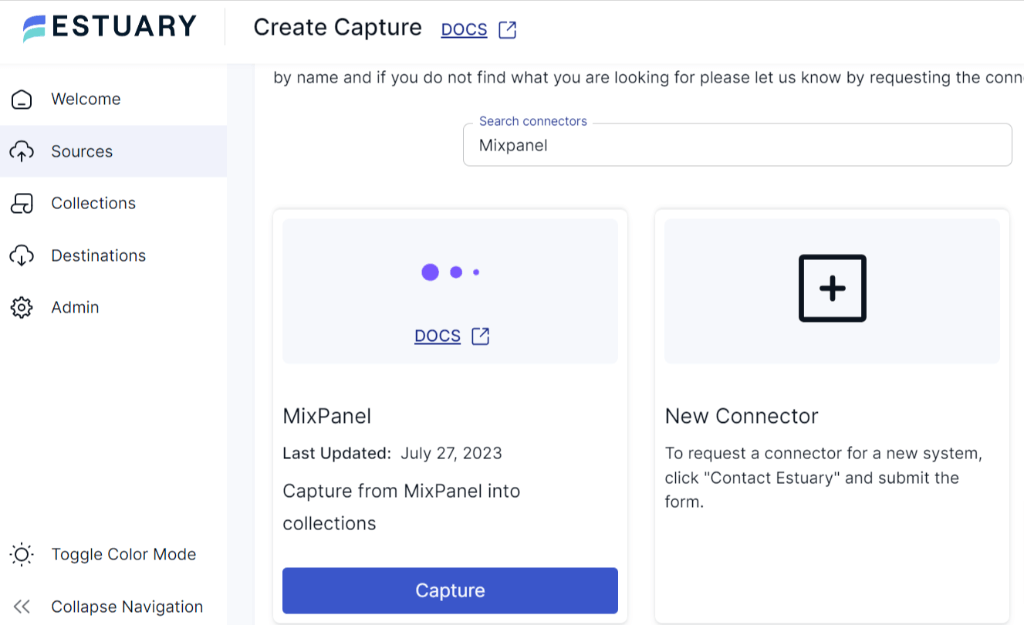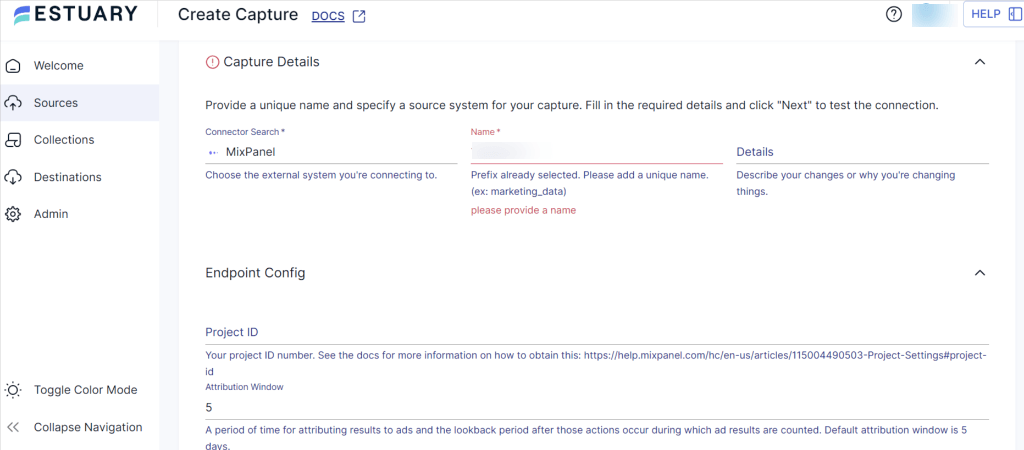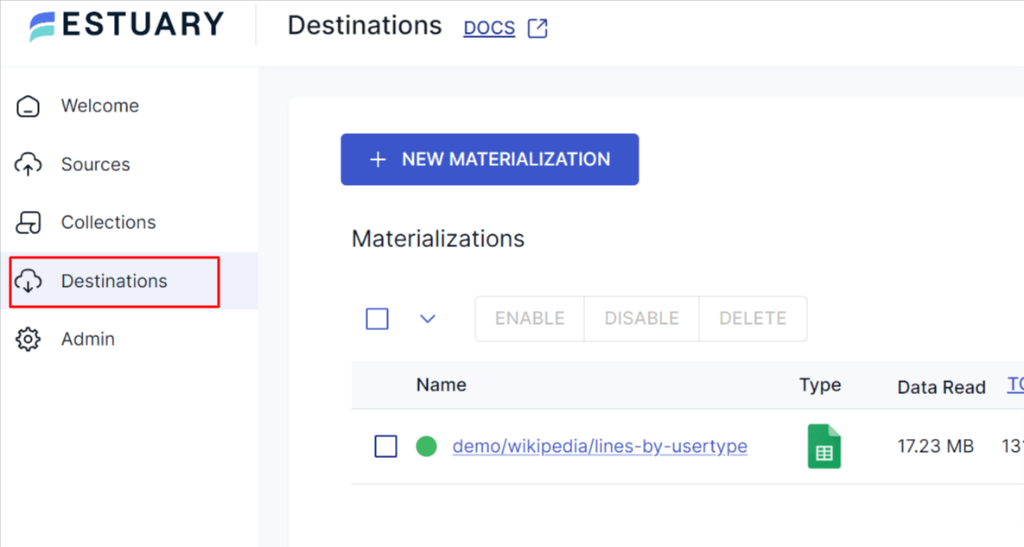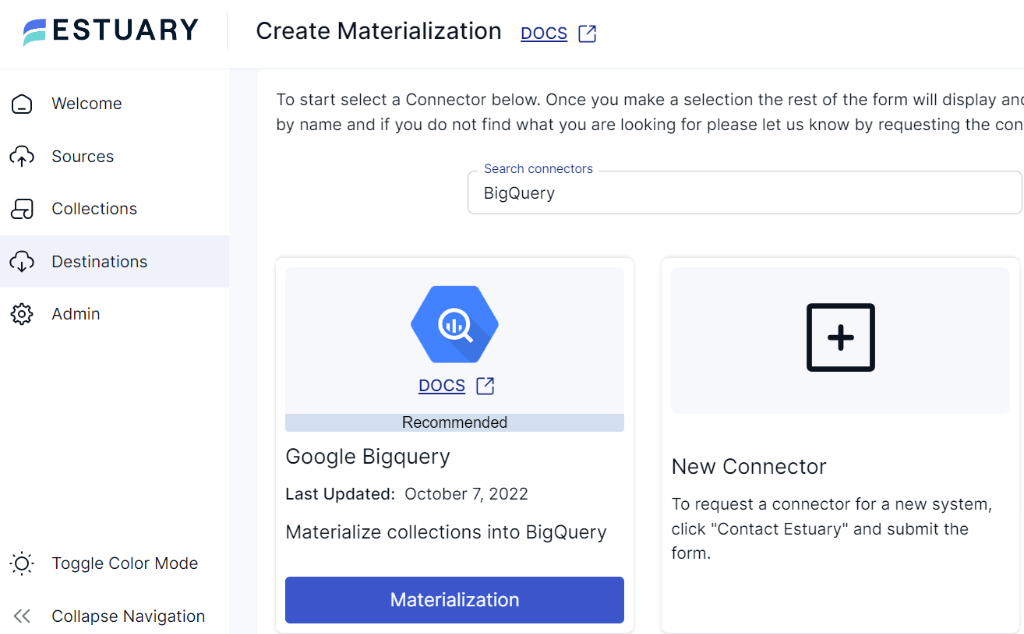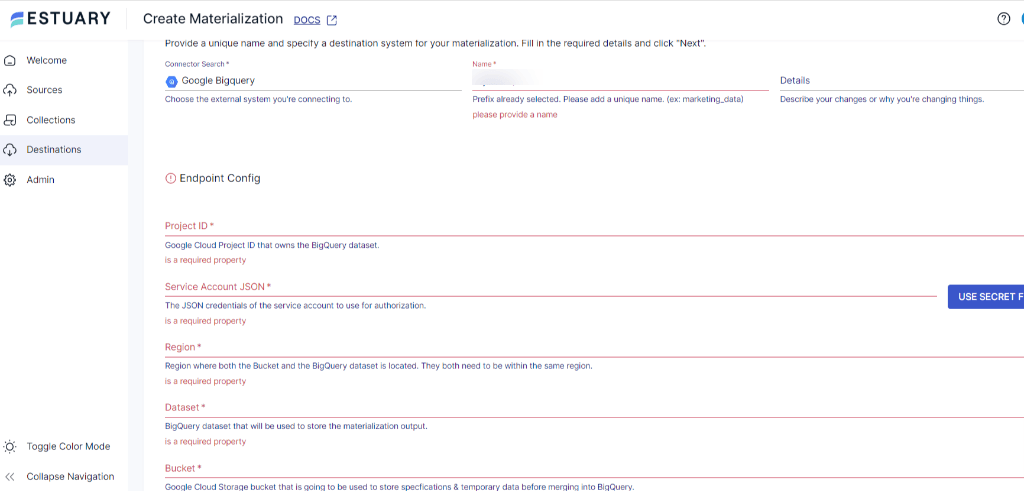In the fast-paced world of data-driven decision-making, data transfer from Mixpanel to BigQuery becomes essential for unlocking actionable insights. Mixpanel, a powerful web and mobile analytics platform, captures valuable user interactions. By replicating this data in BigQuery, Google Cloud's scalable data warehouse, you can harness the full potential of user behavior data.
In this article, you’ll learn how to transfer data from Mixpanel to BigQuery using three effective methods: Estuary Flow, CSV files, and custom scripts. Each method provides a reliable way to move data, allowing you to choose the one that best suits your business needs. Let’s dive in!
Mixpanel Overview
Mixpanel is a mobile and web analytics platform that empowers businesses to understand user behavior, engagement, and interactions with their digital products. It allows you to track user actions, like clicks, page views, and conversions, providing valuable insights to improve product experiences. With features like event tracking and funnel analysis, Mixpanel helps identify bottlenecks in the user flow.
Mixpanel also enables you to group users based on specific criteria, like demographics or behavior. This helps you gain deeper insights into user preferences and tailor your product and marketing strategies accordingly. The platform’s real-time analytics capabilities allow instant monitoring of user activity, enabling quick responses to user needs.
BigQuery Overview
BigQuery is a cloud-based data warehouse and analytics platform developed by Google Cloud. As a part of the Google Cloud Platform (GCP), BigQuery offers a scalable solution for storing, querying, and analyzing massive datasets in real-time. It is designed to handle vast amounts of structured and semi-structured data, making it ideal for big data challenges.
Built on Google’s robust infrastructure, BigQuery allows businesses to execute SQL-like queries across petabytes of data in seconds. BigQuery’s parallel processing and distributed architecture ensure efficient processing, making it suitable for both batch and real-time data analytics. These features make BigQuery a versatile tool for data-driven businesses looking to gain deeper insights and make informed decisions.
How to Load Data From Mixpanel to BigQuery
There are multiple ways to transfer data from Mixpanel to BigQuery, depending on your needs. Whether you prefer real-time sync, manual exports, or custom pipelines, here are three popular methods.
- Method 1: Estuary Flow for Mixpanel to BigQuery Integration
- Method 2: Connect Mixpanel to BigQuery using CSV Files
- Method 3: Load Data from Mixpanel to BigQuery using Custom Scripts
Method 1: Estuary Flow for Mixpanel to BigQuery Integration
An alternative approach to connecting Mixpanel to BigQuery is leveraging data integration platforms like Estuary. Estuary Flow offers an intuitive, user-friendly interface, allowing you to streamline complex data workflows without extensive coding knowledge.
Estuary Flow offers several benefits, such as:
- It comes with several pre-built connectors for several data sources and destinations, simplifying the integration of diverse data systems.
- Offers near real-time data synchronization, allowing data to be continuously updated and available for analysis.
- Flow includes built-in monitoring and alerting features, enabling you to proactively identify and address data integration issues.
Before you begin the Mixpanel to BigQuery ETL (extract, transform, load) process using Estuary Flow, it’s important to make sure that you fulfill the necessary requirements.
- Mixpanel Source Connector: You’ll need a Mixpanel Service Account, along with its Project ID, Project Timezone, and Project Region (either US or EU).
- BigQuery Destination Connector: You'll need a new Google Cloud Storage (GCS) bucket in the same region as the BigQuery destination dataset. And a Google Cloud service account with a key file generated.
Step 1: Connect and Configure Mixpanel as a Data Source
- Register for your free Estuary account, or log in if you already have an account.
- On the Estuary dashboard, navigate to Sources located on the left-side pane of the dashboard to set the source.
- On the Sources page, click on + New Capture.
- On the Create Capture page, search for the Mixpanel connector in the Search Connectors box and click the Capture button. You’ll be directed to the Mixpanel connector page.
- Enter a unique name for your connector in the Capture details. Fill in the Endpoint Config details such as Project ID, Project Timezone, and Region. Authenticate your account either with the details of the service account or the project secret.
- After authenticating your Mixpanel account, click on Next, then Save and Publish.
Step 2: Connect and Configure BigQuery as a Destination
- Navigate to the Estuary dashboard, click on Destinations then click on + New Materialization.
- Search for Google BigQuery in the Search Connector box and click on Materialization. This step will take you to the Google BigQuery materialization page.
- On the BigQuery Create Materialization page, enter a unique name for the connector. Provide the Endpoint Config details such as Project ID, Region, Dataset, and Bucket details. Once you have filled all the mandatory fields, click on Next.
- Now, click on Save and Publish. Estuary Flow will start moving your data from Mixpanel to BigQuery in real time.
For a comprehensive guide on establishing a complete Data Flow, refer to the Estuary Flow documentation:
Method 2: Connect Mixpanel to BigQuery Using CSV Files
Manually loading data from Mixpanel to BigQuery involves the following steps:
Step 1: Extract Data From Mixpanel
- Log in to your Mixpanel account and navigate to the Project.
- Select the data you want to export, which can be done using the Export or Data Management options in Mixpanel.
- Choose the events, properties, and time range for the data export.
- After initiating the data export, the platform will generate a CSV file containing the requested data. The CSV file will be downloaded to your local machine.
Step 2: Create a Google Cloud Storage (GCS) Bucket
Storing data in GCS before uploading to BigQuery allows for data preprocessing, optimization and acts as a resilient backup during the loading process.
Now, create a GCS bucket to store the CSV file temporarily before loading it into BigQuery.
- In the Google Cloud console, navigate to the Cloud Storage Bucket.
- Click Create bucket and enter your bucket information.
- After filling in the necessary information, click Continue, followed by Create.
- Use the Google Cloud Console options to upload the CSV file to the GCS bucket you created.
Step 3: Configure BigQuery Dataset and Table
- Navigate to BigQuery in the console and create a new dataset. Next, create a table within a dataset to store the transferred data from the bucket. Define the schema to match the structure of the data in the CSV file.
- Use the Google Cloud Console to import the data from the CSV file in GCS into the BigQuery table you created. Follow the steps to specify the schema, data format (CSV), and other loading options.
By following these steps, you can manually load data from Mixpanel to BigQuery tables.
Limitations of Using CSV Files
While CSV files can be a straightforward choice for small datasets or one-time transfers, they may be inefficient due to the following limitations:
- Lack of Real-Time Data Transfer: CSV files may not be suitable for real-time data transfer, as the process introduces delays while generating, processing, and loading CSV files. This may not be an ideal choice for real-time analytics.
- Limited Support for Nested Data: CSV files have limited support for hierarchical data structures, which may require additional data denormalization steps before loading into BigQuery.
Method 3: Load Data From Mixpanel to BigQuery Using Custom Scripts
Using custom ETL scripts offers flexibility and control, allowing you to tailor data integration and transformation processes to specific needs. This enables you to implement custom rules, handle complex data structures, and ensure data quality, while also optimizing performance.
Let’s go through a step-by-step guide to connect Mixpanel to BigQuery using custom scripts manually:
- You can use Mixpanel Export API to retrieve various types of data related to user interactions and events tracked by Mixpanel. The Mixpanel API will respond with the requested data in JSON format. The response will include data points (events) that match the specified criteria within the defined time range. Follow Mixpanel’s API guidelines to achieve the required datasets.
- Decide the schema for your BigQuery table and ensure that each JSON data type appropriately maps to the data type supported by BigQuery.
- Perform any necessary data transformations to clean or enrich the data before loading it into BigQuery. This may include filtering out irrelevant data, handling missing values, or converting data types.
- Next, create a Google Cloud Storage (GCS) bucket to store the data temporarily before loading it into BigQuery. In the Google Cloud Console, go to BigQuery and create a new dataset. Refer to BigQuery’s documentation to create a dataset. Create a BigQuery table within the dataset where you’ll store the transferred data from Mixpanel.
- Store the transformed data in the GCS bucket. Use the BigQuery API or Google Cloud Console to load the data from GCS into your BigQuery table. If you want to automate this data transfer process, schedule the ETL script to run periodically to keep the data up-to-date.
By following these steps, you can effectively load data from Mixpanel to BigQuery using custom ETL scripts.
Limitations of Using Custom Scripts
- Technical Expertise: Using custom scripts to transfer data requires significant technical expertise and development effort to handle data extraction, transformation, and loading accurately. This makes it challenging to write, test, and debug complex scripts.
- Lack of Monitoring and Alerting: Custom scripts lack built-in monitoring and alerting capabilities, making it difficult to proactively resolve data transfer issues, such as failures or delays. This can lead to potential data transfer bottlenecks and operational challenges.
Conclusion
In this exploration of connecting Mixpanel to BigQuery, you’ve examined three distinct approaches. The CSV file method is suitable for occasional transfers but has limitations in data types and schema enforcement. On the other hand, custom scripts offer more flexibility but may require significant technical expertise, lack monitoring capabilities, and pose maintenance challenges.
Estuary Flow automates the entire data integration process. With its user-friendly interface, extensive connectors, and near real-time data synchronization, Flow streamlines the replication process to reliably move data between platforms like Mixpanel and BigQuery.
Ready to move your Mixpanel data to BigQuery effortlessly? Sign up for Estuary Flow today and start syncing your data in minutes.
FAQs
How do I integrate Mixpanel with BigQuery?
You can use tools like Estuary Flow to automate the data transfer process from Mixpanel to BigQuery. Other methods include using CSV files or custom scripts.
Can I transfer Mixpanel data to BigQuery in real-time?
Yes, with tools like Estuary Flow, you can achieve near real-time synchronization between Mixpanel and BigQuery.
What is the best tool to move Mixpanel data to BigQuery?
Estuary Flow is one of the best tools for seamlessly integrating Mixpanel and BigQuery, offering real-time synchronization and built-in monitoring features.
Looking for even more insights on moving your Mixpanel data? Check out this in-depth tutorial by the Estuary Team:

About the author
With over 15 years in data engineering, a seasoned expert in driving growth for early-stage data companies, focusing on strategies that attract customers and users. Extensive writing provides insights to help companies scale efficiently and effectively in an evolving data landscape.
Popular Articles