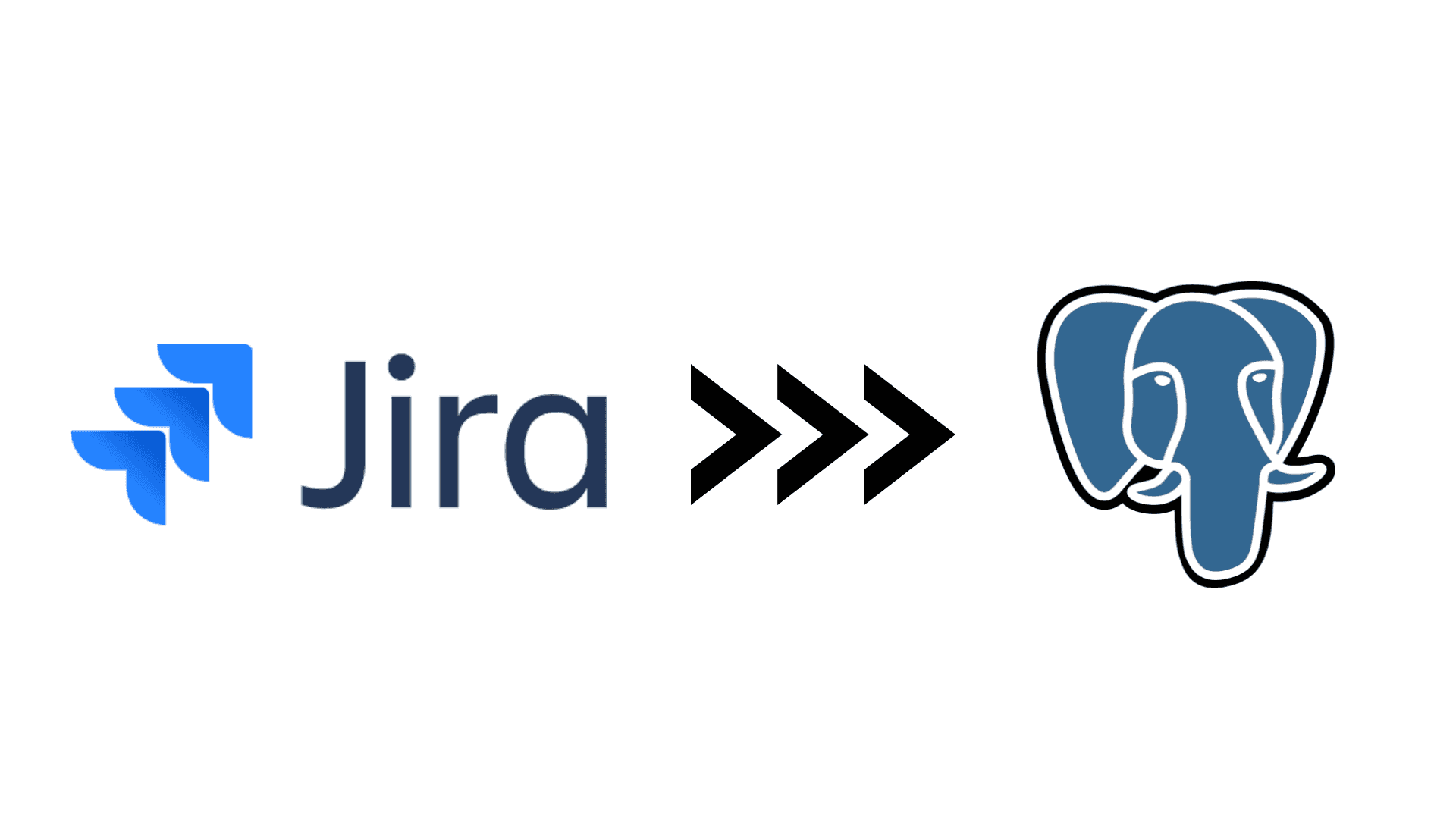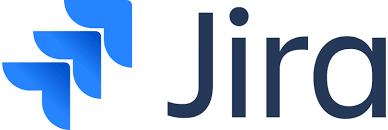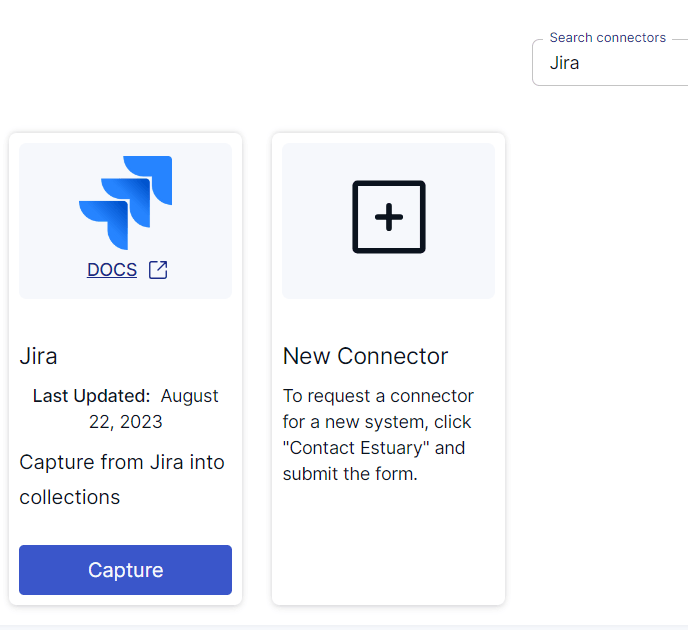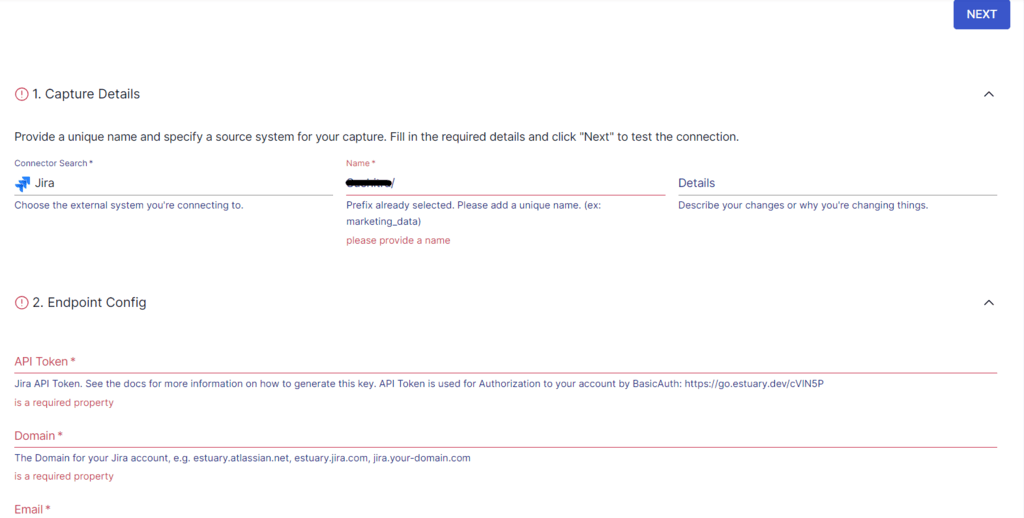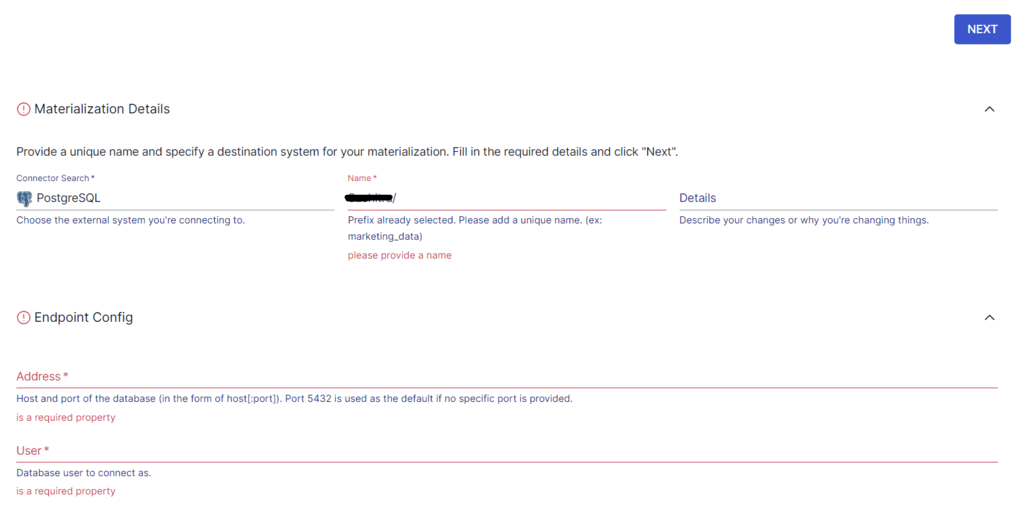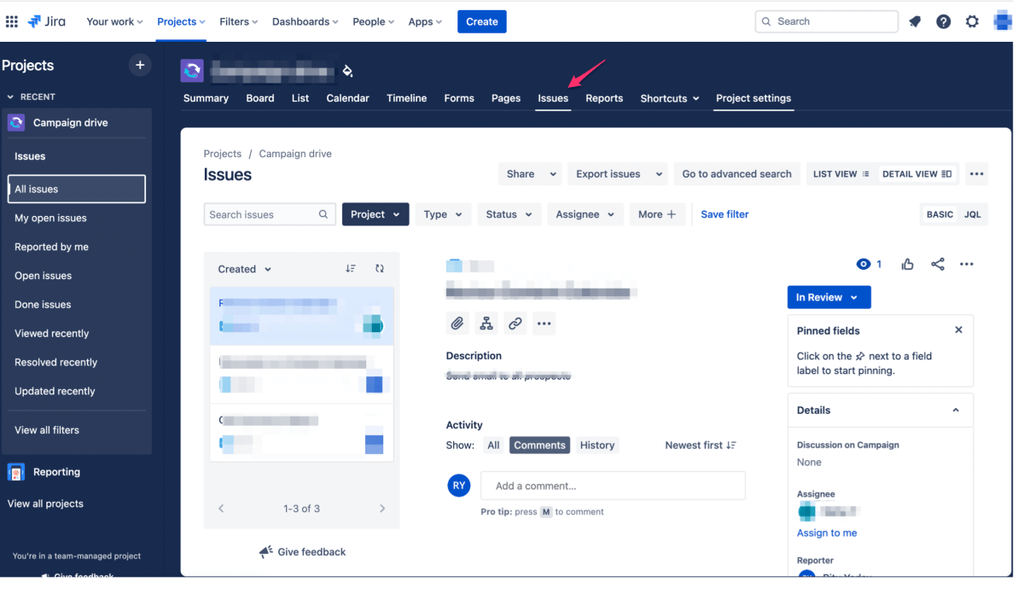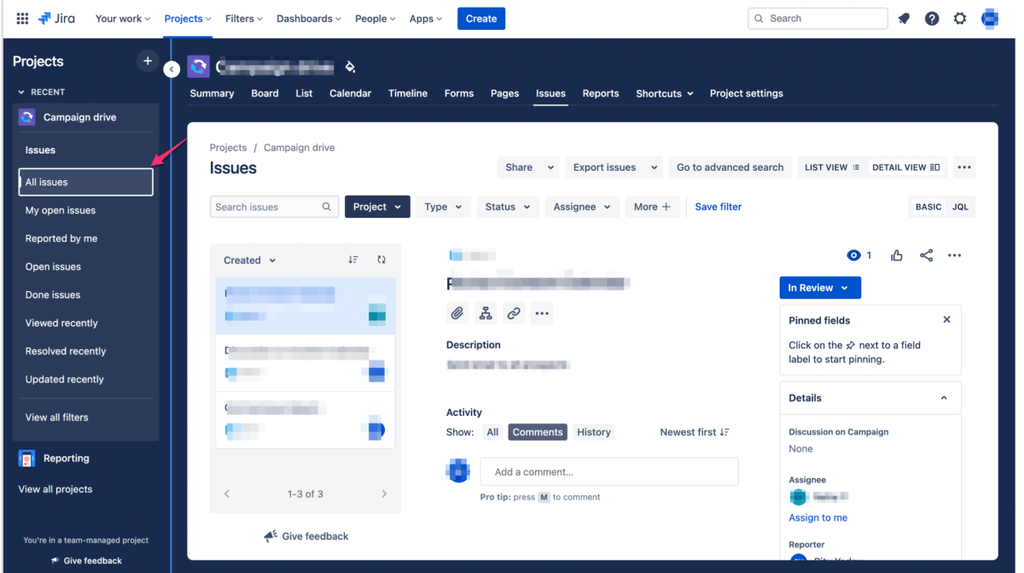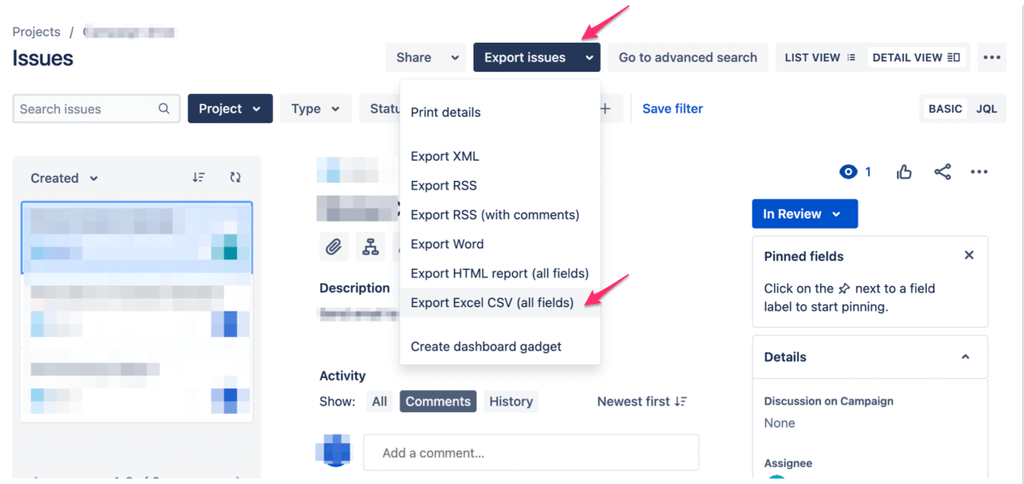Efficient project management and data analysis are paramount in today’s dynamic business landscape. Organizations rely on tools like Jira to manage their projects and track progress to derive valuable insights, respectively. Connecting Jira to an open-source database like Postgres combines the strengths of both platforms, resulting in enhanced operational efficiency.
Integrating these two platforms allows you to perform complex data analysis for insights into project progress, issue tracking, team performance, and more. Based on your organization’s data migration needs, you can move data from Jira to Postgres using one of the two different methods explained in this article.
Jira: An Overview
Developed by Atlassian in 2002, Jira is a popular project management and issue-tracking software. You can use it to plan, track, and manage different types of work, including software development, IT projects, business processes, and customer support.
Jira’s primary functionality is its issue tracking, which allows you to create, view, and manage various issues, bugs, and tasks. A unique identifier is assigned to each issue, making it easier to track and reference.
Here are some other essential features of Jira:
- Customizable Workflows: A workflow defines the lifecycle of an issue, including its transitions and status. While Jira has a default workflow, it can also be customized to match the needs of a specific project. You can adapt Jira to suit your team’s specific requirements.
- Dashboards and Reporting: Jira provides several reports and dashboards that allow you to display key metrics and charts related to your projects. This helps teams get a real-time view of their work and make data-driven decisions.
- Extensibility: You can use plugins and integrations available in the Atlassian Marketplace to extend Jira’s functionality. These plugins cover a wide range of use cases, from analytics and reporting to time tracking and integration with other tools.
- Agile Support: Jira supports agile methodologies like Scrum and Kanban. It also provides tools for planning and tracking sprints, backlogs, and releases, helping agile teams manage their work effectively.
PostgreSQL: An Overview
PostgreSQL, often referred to as Postgres, is an open-source relational database management system (RDBMS) popular for its SQL compliance. While Postgres uses SQL to query relational data, it can also query non-relational or semi-structured data through JSON operators.
One of the impressive features of Postgres is its extensibility. You can define custom data types, operators, and functions and even create your procedural languages to perform advanced data processing within the database.
Here are some other key Postgres features:
- Concurrent Processing: Postgres supports multi-version concurrency control (MVCC) for efficiently handling high levels of concurrent access. This feature allows multiple users to access the same data simultaneously without blocking each other.
- Indexing: PostgreSQL provides several index types, such as B-tree, hash, GiST, SP-GiST, GIN, and BRIN. These indexes help in optimizing data retrieval and improving query performance.
- ACID Compliance: Postgres is ACID (Atomicity, Consistency, Isolation, Durability)-compliant. This ensures data reliability and integrity in the event of system failures.
- Advanced Data Types: PostgreSQL supports a wide range of data types, such as array, geometric, XML, text search, etc. This is useful for efficient storage and manipulation of diverse data.
How to Connect Jira to Postgres
- The Automated Method: Get integrated with no-code streaming ETL tools like Estuary
- The Manual Method: Load data via CSV Files Export/Import
The Automated Method: Using No-Code Data Integration Tools like Estuary Flow to Connect Jira to PostgreSQL
Tackling data integration might seem challenging at first, especially if coding isn’t your forte. Fortunately, no-code, real-time ETL (extract, transform, load) tools present a user-friendly gateway to help you set up data pipelines without hassle. Their intuitive interfaces significantly flatten the learning curve, making data integration accessible regardless of your coding expertise. Designed to handle large volumes of data, these platforms can also scale horizontally to suit your data integration needs.
Estuary Flow is a reliable no-code tool that can help you set up a real-time data integration pipeline with minimal effort. It offers 100+ pre-built connectors to simplify the process of configuring your data pipeline endpoints. These connectors also avoid the need to write a single line of code to extract or load the data.
To get started with connecting Jira to Postges using Flow, sign up and try it out for free. If you already have an account, sign in to your Estuary Flow account and follow the steps mentioned below:
Step 1: Configure Jira as the Data Source
Before you use Estuary’s Jira connector, make sure you complete the prerequisites.
On the left-side pane of the Estuary dashboard, click on Sources. Next, click on the + NEW CAPTURE button. Use the Search connectors box to find the Jira connector. When you locate it in the search results, click on the connector’s Capture button.
Image Source: Estuary
You will be redirected to the Jira connector page, where you must fill in the required details, such as a Name for the capture, API Token, Domain, and Email. In the Projects section, you can optionally specify the Start Date for the date from which you want to replicate your data from Jira. After specifying the mandatory fields, click on NEXT > SAVE AND PUBLISH.
Image Source: Estuary
The connector will capture data from Jira into Flow collections. Here’s a list of some data resources that are supported through the Jira APIs:
- Avatars
- Boards
- Dashboards
- Groups
- Labels
- Permissions
- Projects
- Users
- Workflows
Step 2: Configure Postgres as the Data Destination
Before you use Estuary’s PostgreSQL connector, make sure you fulfill the prerequisites.
To configure Postgres as the destination endpoint, click on DESTINATIONS. This redirects you to the Materialization page, where you can use the Search connectors box to look for the PostgreSQL connector. When the connector appears in the search results, click on its Materialization button.
On the Postgres connector page, specify the required details, including a Name for your materialization, Address, User, and Password. If the data captured from Jira wasn’t filled in automatically, you can use the Source Collections section to manually select the data. Then, click on NEXT, followed by SAVE AND PUBLISH.
Image Source: Estuary
The PostgreSQL connector will materialize Flow collections containing Jira data into tables in a PostgreSQL database.
For more information on the process of setting up a data pipeline with Estuary Flow, refer to the documentation on:
The Manual Method: Using CSV Files Export/Import to Move Data from Jira to PostgreSQL
Jira offers built-in export functionality to extract data from your Jira instance in CSV format. To export data from Jira as CSV files and load it into Postgres, here are some prerequisites to fulfill:
- A Jira account.
- A Postgres account.
- A table in the Postgres database to upload the data.
- PostgreSQL Superuser Access.
After you’ve completed these prerequisites, follow these steps:
Step 1: Export Data from Jira in CSV Format
You can export your Jira data, including users, groups, and a list of issues, in CSV format. To do this, you must:
- Log in to your Jira account.
- Select the project from where you want to export issues. Locate the Issues tab and click on it.
- Select the type of issues you want to export to CSV. Some of the options are All Issues, Open Issues, and Reported by me. For this tutorial, we will select All Issues.
- Click on Export issues and select Export Excel CSV (all fields). This will download a CSV file, which includes all the custom fields, to your local system.
Step 2: Import the CSV File to a Postgres Table
To load the exported data from Jira in CSV format to Postgres, make sure you have a table in the destination with a well-defined structure. Here’s a sample code to create a table if you don’t have one:
plaintextCREATE TABLE persons (
id SERIAL,
first_name VARCHAR(50),
last_name VARCHAR(50),
dob DATE,
email VARCHAR(255),
PRIMARY KEY (id)
)CREATE TABLE is used to create a new table named persons, with different columns. The PRIMARY KEY (id) specifies that the id column is the primary key of the table.
Next, you can use the PostgreSQL COPY command to execute the Postgres import CSV task. To execute this, you must have PostgreSQL Superuser Access (a prerequisite). Here’s a sample command:
plaintextCOPY persons(first_name, last_name, dob, email)
FROM 'C:\sampledb\persons.csv'
DELIMITER ','
CSV HEADER;This code will:
- Copy the data from the persons table with the columns listed in the parentheses.
- FROM specifies the path to the CSV file from which data will be imported.
- DELIMITER specifies the delimiter used in the CSV file to separate the values.
- CSV HEADER indicates the first row of the CSV file contains column headers. When the COPY command imports data, it ignores the header of the file.
Upon completing these steps, your data from Jira will be successfully loaded into Postgres tables.
Limitations of Using CSV Files to Move Data from Jira to Postgres
- Manually exporting data from Jira as CSV files and then loading these files to Postgres tables is effort-intensive. This makes it less suitable for frequent data synchronization.
- This method lacks automation capabilities and is time-consuming.
- If real-time data-driven decision-making is crucial to your organization, this method is inefficient.
Conclusion
A seamless integration of Jira and Postgres allows businesses to leverage the strengths of both platforms for effective project management and informed decision-making. To connect Jira to Postgres, you can use CSV files export/import or no-code data integration platforms like Estuary Flow.
While using CSV files to load Jira data into PostgreSQL is an option, it is a time-consuming, effort-intensive process with no automation or real-time capabilities. However, automated solutions can help you overcome these limitations.
A reliable no-code tool like Estuary Flow provides built-in connectors for effortless data migration. It will only take you a few minutes to set up a real-time data pipeline to ingest data from various sources and load it to your target destinations.
Estuary Flow seamlessly connects different platforms and transfers data with millisecond latency. Register for a free account and get started with Flow today!

About the author
With over 15 years in data engineering, a seasoned expert in driving growth for early-stage data companies, focusing on strategies that attract customers and users. Extensive writing provides insights to help companies scale efficiently and effectively in an evolving data landscape.
Popular Articles