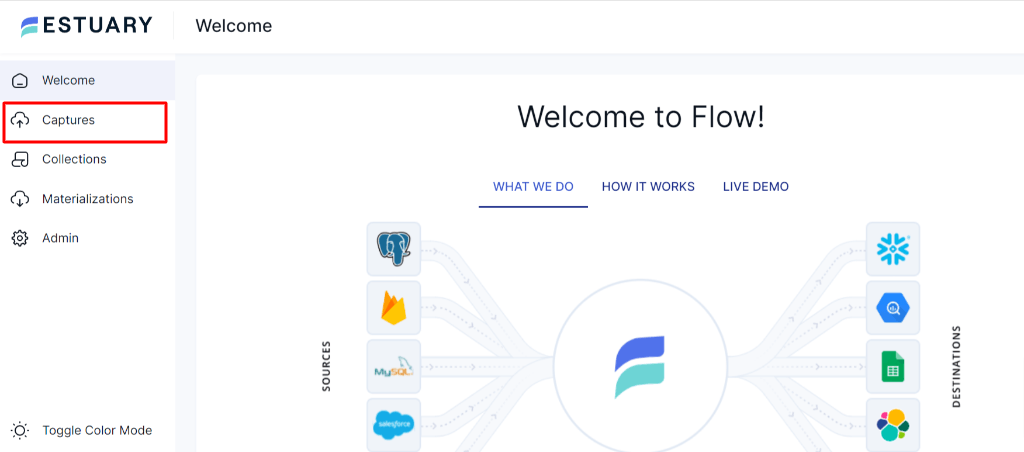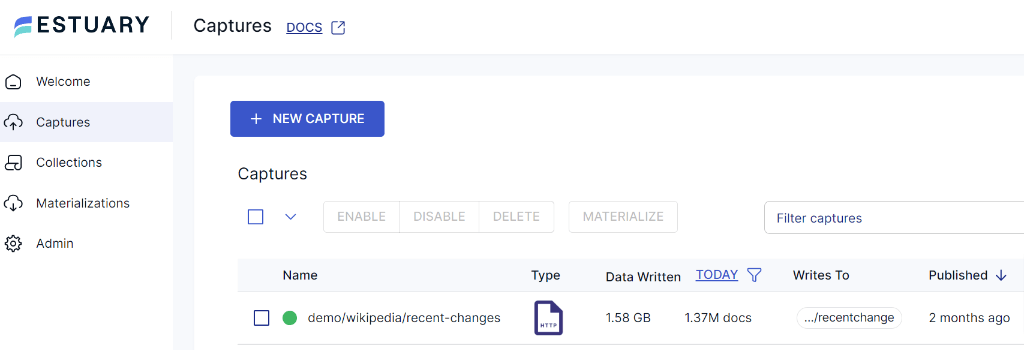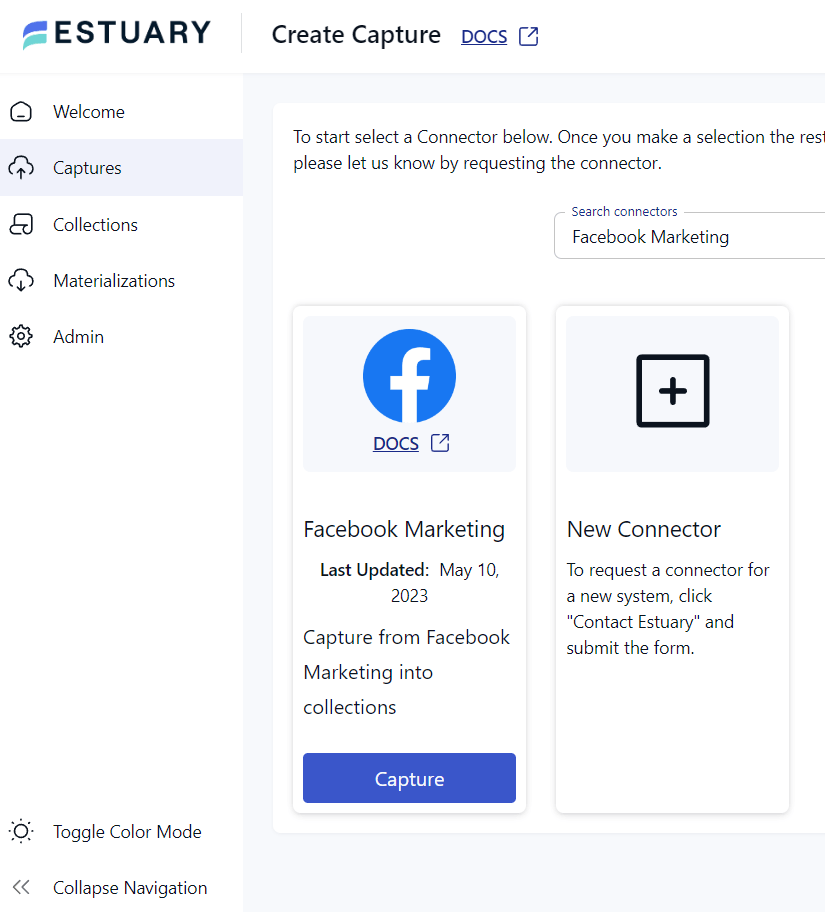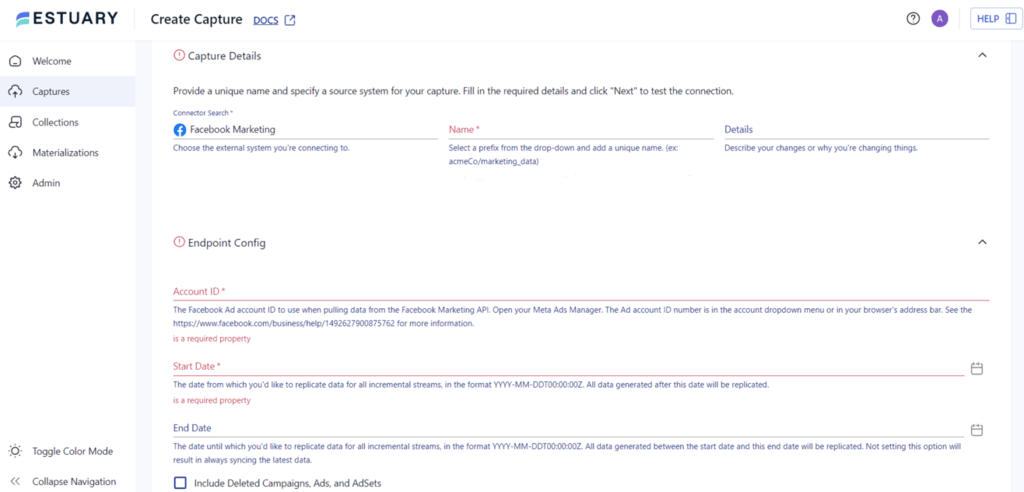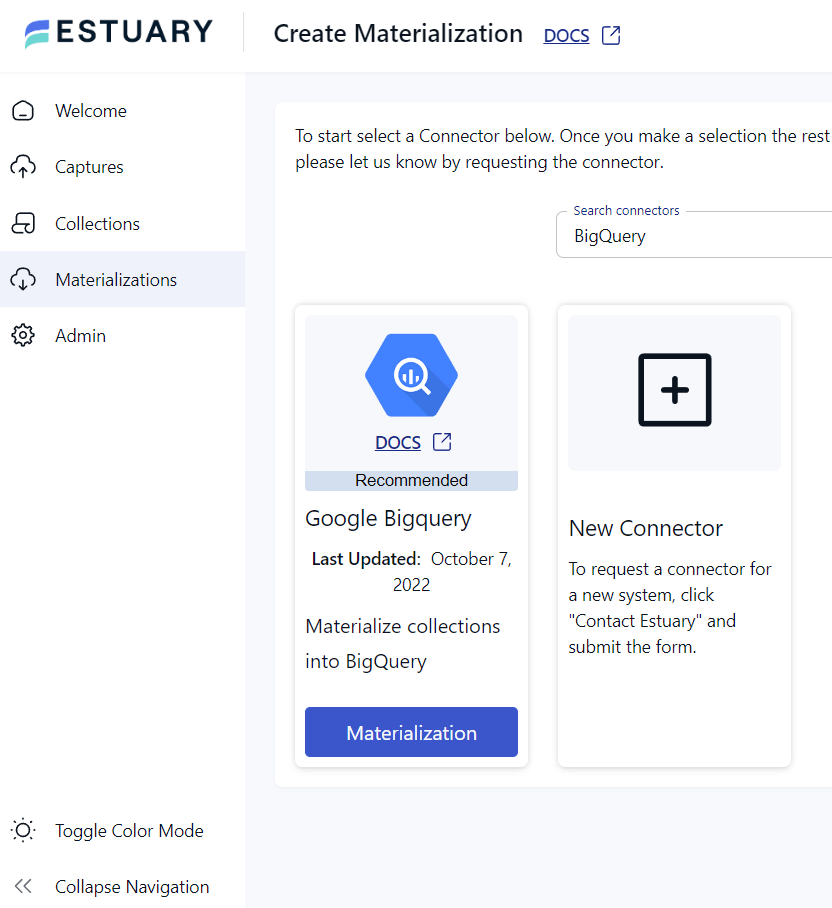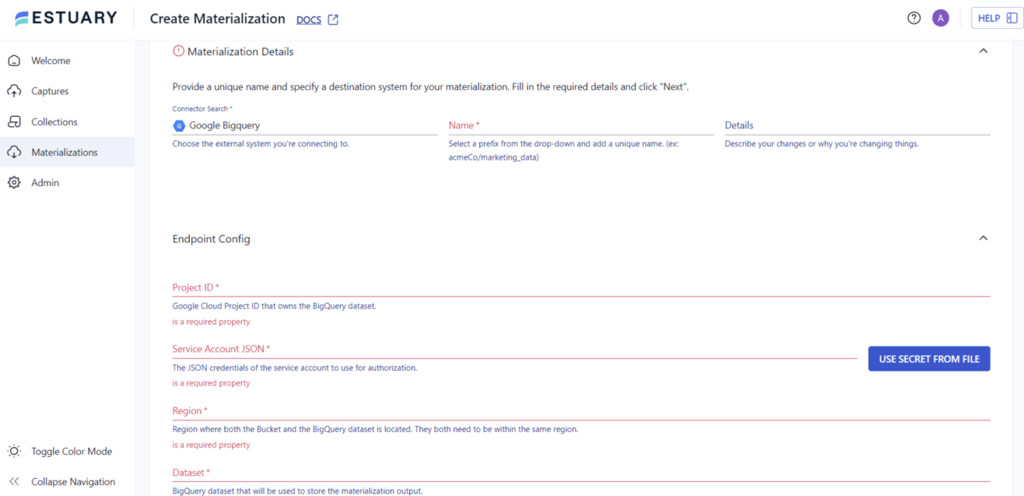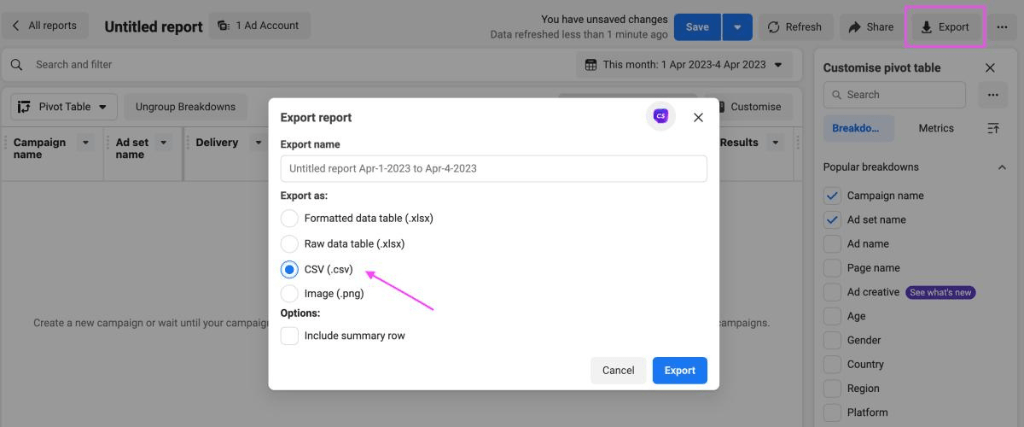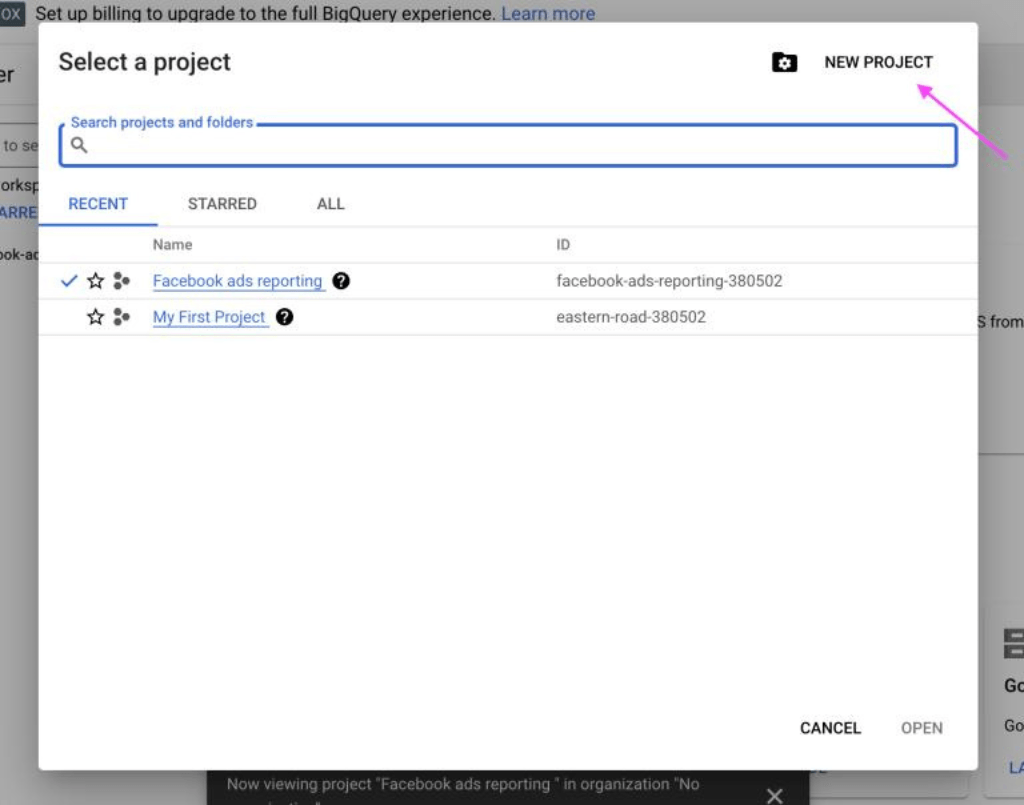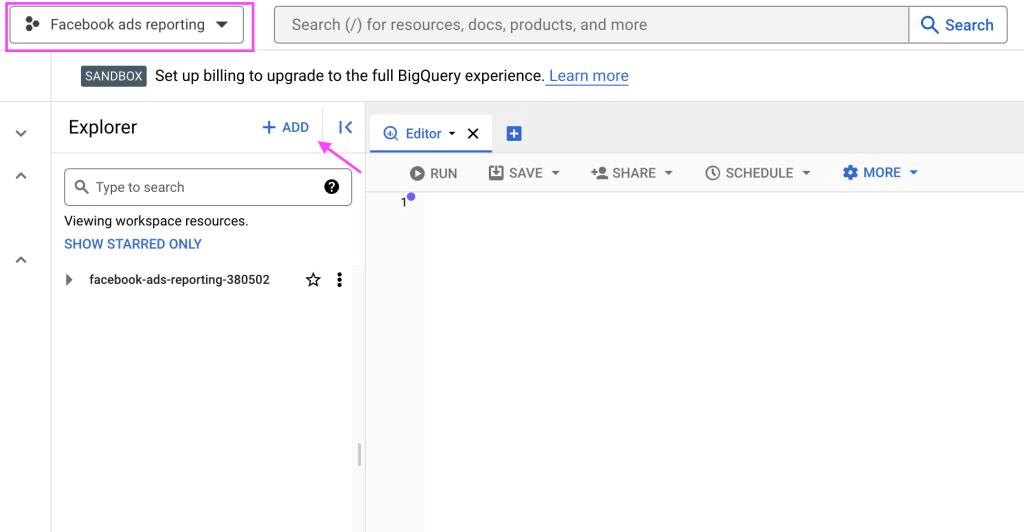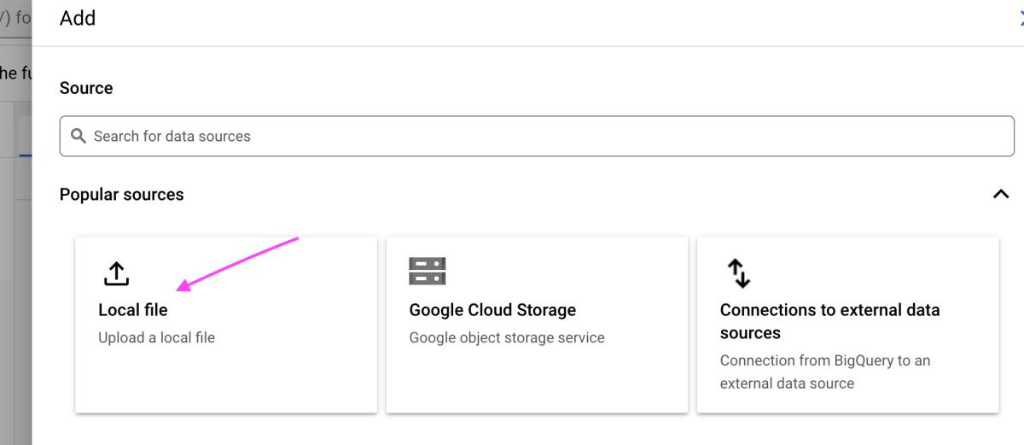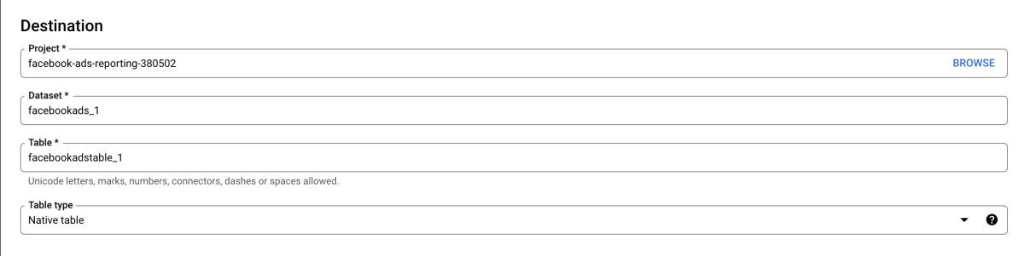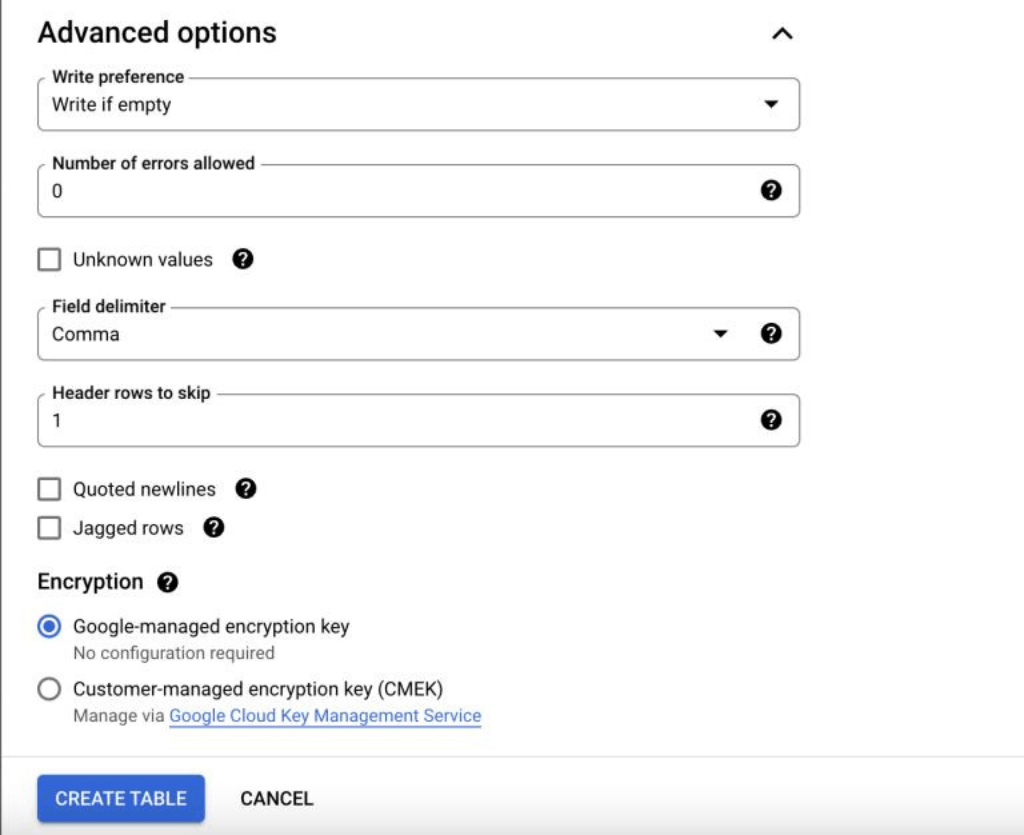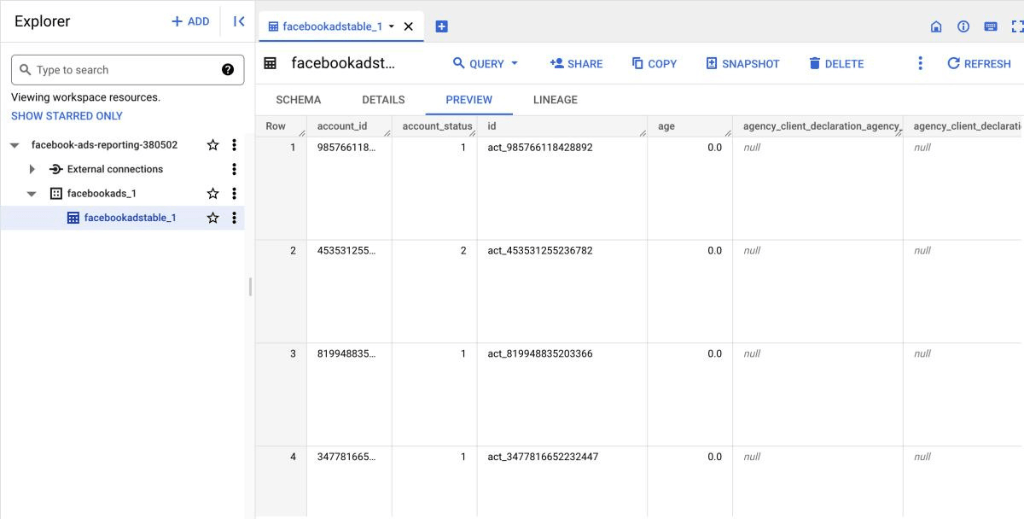Have you ever wondered how Facebook shows you personalized ads that seem to know everything about you? Well, the answer lies in the vast amount of data that Facebook collects on its users. However, this data isn't only valuable to Facebook; it's also incredibly useful for businesses aiming to reach the right audience with targeted ads. That's where BigQuery, Google's cloud-based data warehouse, comes in. By loading your Facebook ads data into BigQuery, you can easily extract valuable insights to optimize your ad campaigns and drive better results.
This guide walks you through the step-by-step process of loading your Facebook Ads data into BigQuery, enabling you to unlock the power of your data and elevate your ad campaigns. Let's dive in!
Getting Facebook Ads Data Ready for BigQuery Import
Before importing Facebook Ads data into Google BigQuery, ensure it’s properly prepared to avoid any compatibility issues. Data that is clean and well-structured will enable smoother analysis and more accurate insights once it’s in BigQuery.
Data Format Compatibility: BigQuery supports CSV and JSON formats. Use CSV for simple data structures, while JSON works best for complex, nested data (such as campaign insights).
Data Type Alignment: Match Facebook Ads fields to BigQuery’s supported data types:
- INTEGER for metrics like impressions.
- STRING for ad names and IDs.
- FLOAT for precise values like CPC.
- RECORD for nested fields.
- TIMESTAMP for dates.
- BOOLEAN for binary fields like active/inactive status.
Data Quality Check: Address duplicates, handle null values, and validate that field lengths and types are consistent with BigQuery’s requirements.
For more details, refer to Google’s BigQuery Documentation. Once your data meets these criteria, you're ready to import it seamlessly into BigQuery.
How to Connect Facebook Ads Data to BigQuery? 3 Methods
There are multiple methods for transferring data from Facebook Ads to BigQuery. In this guide, we’ll explore the most effective methods to help you load your Facebook Ads data into BigQuery seamlessly.
- Method 1: Automate Facebook Ads to BigQuery with Estuary Flow
- Method 2: Manually Loading Facebook Ads Data to BigQuery
- Method 3: Custom Script Transfer of Facebook Ads to BigQuery
Method 1: Automate Facebook Ads to BigQuery with Estuary Flow
If you're looking for an efficient and reliable way to load Facebook Ads data into BigQuery, using SaaS alternatives like Estuary Flow can be a great option. Estuary is a powerful data integration platform that enables you to connect various data sources to destinations, including Facebook Ads and BigQuery.
Flow uses data streaming technology to extract and load Facebook Ads data into BigQuery in real-time, eliminating manual exporting and uploading. This eliminates the need for a repetitive and time-consuming process, ensuring that your BigQuery dataset always has up-to-date data from Facebook Ads.
Writing custom scripts to load your data from Facebook Ads to BigQuery can be difficult and time-consuming. Additionally, you may need to update the script frequently to address changes in the source data. Estuary provides an easy-to-use user interface that eliminates the need for technical expertise. With Flow, you can avoid the overhead of maintaining custom scripts and instead focus on data analysis and decision-making. Let's explore the step-by-step process in detail.
Step 1: Capture the Data From Your Source
- Sign in to your Estuary Flow account or sign up for free. Once you’ve logged in, click on 'Capture'.
- In the capture window, Click on + New Capture.
- On the Captures page, search for Facebook Marketing and click on Capture.
- Give the capture a name. Fill in the details like Account ID, Start Date, End Date, and authenticate your Facebook account with OAuth2. However, you can skip OAuth2 to provide the access token to authenticate.
- Once you have filled in all the details, click 'Next'. Flow will initiate a connection with your Facebook Ads account. You can collect information like Ads, Ads activities, Ad insights, and more.
- Click Save and Publish.
Step 2: Set up Your Data Destination
- There are two ways to set up your data’s destination. You can either click on Materialize Connections in the pop-up following a successful capture, or navigate to the Estuary dashboard and click on Materializations on the left-side pane. Then, click New Materialization.
- In this case, BigQuery will be the materialization option to select.
- BigQuery has some prerequisites you must meet before you can connect to Flow successfully. So before you continue, follow the steps here.
- Provide the Materialization name and Endpoint config details. Click on Next.
- Finally, click 'Save and Publish'. After completing these steps, Estuary Flow will continuously replicate your data from Facebook Ads to BigQuery in real-time, ensuring that your data warehouse is always up-to-date.
Ready to streamline your data integration? Start with Estuary Flow today and experience seamless Facebook Ads data syncing to BigQuery!
For more help, see the Estuary documentation for:
- How to create a Data Flow?
- Facebook Marketing Source Connector
- Google BigQuery Materialization Connector
Method 2: Manually Loading Data from Facebook Ads to Google BigQuery
Manually transferring Facebook Ads data to BigQuery involves exporting the data to a CSV file or Excel workbook and then uploading it to BigQuery. Although it seems straightforward, this is a time-consuming task. The manual transfer method is suitable for individuals or small businesses with limited Facebook Ads data but may become impractical for larger datasets.
Step 1: Converting Facebook Ads Data into CSV Format
- Log in to your Facebook Ads Manager account, and click the Export button on the top right of the screen.
- A pop-up widget appears, now select the file format you want to export your Facebook Ads data to, like CSV, XLSX, or PNG. Choose the CSV option.
- Click the Export button, and the file will be downloaded to your computer.
Step 2: Uploading Facebook Ads Data to BigQuery
- Sign in to your Google BigQuery account. Click on 'New Project'. Give your project a name and click on Create.
- In the new project, Click on the + Add menu.
- Since you exported the Facebook Ads data to a CSV (.csv) file, select the option for the Local file.
To upload data from Facebook Ads to BigQuery, follow these steps:
Source: Click on the Browse option and select the CSV Facebook data file. BigQuery will automatically detect the file format.
Destination: Configure the exact location of the Facebook data in BigQuery. Choose the project name from your Google data project, create a new dataset or select from existing ones, and leave the Table type unchanged.
Schema: Select Auto-detect to arrange the data in BigQuery, or Edit as text if you have experience in manually editing schema.
Partition and Cluster Settings: Choose No partition to analyze the complete Facebook Ads data.
Advanced Options: Keep the advanced options unchanged, except for Header rows to skip, which can be set to 1 if your .csv file has headers.
- Click on Create Table to transfer the data to BigQuery. Your Facebook Ads data has been successfully transferred to Google BigQuery.
- Now, you can analyze your Facebook Ads data by writing SQL queries. Additionally, you can export the results to Looker Studio, formerly Google Data Studio, for improved report visualization.
Limitations of the Manual Method
Here are some limitations of manually loading Facebook Ads Data to BigQuery:
- Time-Consuming: This process can be time-consuming, leading to several implications. Firstly, extracting the data from Facebook's platform, transforming it into CSV format, and then loading it into BigQuery is a tedious process. Secondly, it increases the overall time it takes to get the data into BigQuery, which may delay analysis or reporting tasks that rely on up-to-date data.
- Limited Automation: This process requires manual intervention for every update, so you'll need to export and upload data each time you want to refresh the data in BigQuery. The manual approach can be tedious and impractical for businesses with a high volume of data.
- Data Integrity: The manual transfer of data can also lead to issues with data integrity. Errors can occur during the manual transfer process, resulting in incorrect or incomplete data being uploaded to BigQuery.
- Limited Functionality: Just exporting data to a CSV file may not provide all the functionality that you need for analysis in BigQuery. For example, you may need to integrate data from different sources and apply filters, which may not be possible with a simple export/import process.
Method 3: Custom Script Transfer of Facebook Ads to BigQuery
To move data from Facebook Ads to BigQuery you can write custom scripts in a programming language of your choice. These scripts extract data from Facebook Ads API and load it into BigQuery.
Here's an overview of the steps involved in this process:
- Set up a Facebook Ads API Account: First, you must set up a Facebook Ads API account to access the data. This involves creating a Facebook developer account and obtaining access tokens to authenticate API requests.
- Set up a BigQuery Account: If you don't already have a BigQuery account, you'll need to set one up. This involves creating a new project in the Google Cloud Console and setting up a BigQuery dataset where you'll load the Facebook Ads data.
- Install Necessary Libraries: Once you have set up both Facebook Ads API and BigQuery accounts, you'll need to install the required Python libraries to interact with these services. For Facebook Ads API, you can use the Facebook Ads SDK for Python, while for BigQuery, you can use the Google Cloud BigQuery Python library.
- Write Custom Scripts: With the necessary libraries installed, you can start writing custom scripts to extract data from Facebook Ads API and load it into BigQuery. The script should specify the data you want to extract from Facebook Ads, the time period, and the schema to load the data.
- Test and Run the Scripts: After writing the scripts, it's important to test them thoroughly to ensure they're working as intended. You can use a sample dataset or a small subset of the actual data to test the script. Once you're satisfied with the script, you can run it to extract the data from Facebook Ads API and load it into BigQuery. Depending on the size of the data, this process can take some time to complete.
- Schedule the Scripts: To automate moving data from Facebook Ads to BigQuery, you can schedule the scripts to run at regular intervals using a third-party tool. For example, you can set up the scripts to run daily or weekly. This way, you can ensure that your BigQuery dataset always has up-to-date data from Facebook Ads.
Limitations of Using Custom Scripts
There are several limitations to writing custom scripts to move data from Facebook Ads to BigQuery.
- Technical Expertise: This method requires a moderate to high level of technical expertise in programming and API integration. If you don't have experience with programming or APIs, it can be challenging to write custom scripts and troubleshoot any errors that may arise.
- Maintenance and Updates: The scripts you write must be updated and maintained regularly to keep up with any changes to the Facebook Ads API or BigQuery. This can be time-consuming and may require continuous supervision.
- Data Volume: Depending on the volume of data you need to transfer to BigQuery, the process can be slow and resource-intensive. This may require additional infrastructure to support the data processing needs.
- Data Accuracy: If the scripts are not written correctly or regularly maintained, there is a risk of inaccuracies or missing data, leading to incorrect insights or decisions.
- Cost: There may be additional costs associated with using this method, such as the cost of computing resources needed to run the scripts and the cost of maintaining the scripts over time.
Conclusion
Loading your Facebook Ads data into BigQuery can be transformative for analyzing and optimizing your ad campaigns to achieve better results. However, choosing the right method to load your data is crucial for efficiency, accuracy, and cost-effectiveness. Whether you decide to use a manual approach, write custom scripts, or go for a SaaS alternative like Estuary, it's important to weigh the pros and cons of each option to find the one that best fits your needs. With the right method in place, you can unlock the full potential of your Facebook Ads data and gain valuable insights to improve your advertising strategy.
Ready to simplify your data integration and management process? Give Estuary a try and see how easy it is to load your data from Facebook Ads to BigQuery. Sign up for free and start exploring its extensive features.
For more tutorials on how to move your Facebook Ads Data into other destinations supported by Estuary, check out these guides:

About the author
With over 15 years in data engineering, a seasoned expert in driving growth for early-stage data companies, focusing on strategies that attract customers and users. Extensive writing provides insights to help companies scale efficiently and effectively in an evolving data landscape.
Popular Articles





![How to Load Data from Facebook Ads to BigQuery? [Easy Steps]](/static/292a14094ebb2d8b50dc68f7623e5fb9/bb8ee/facebook_ads_to_bigquery_2155a0d448.png)