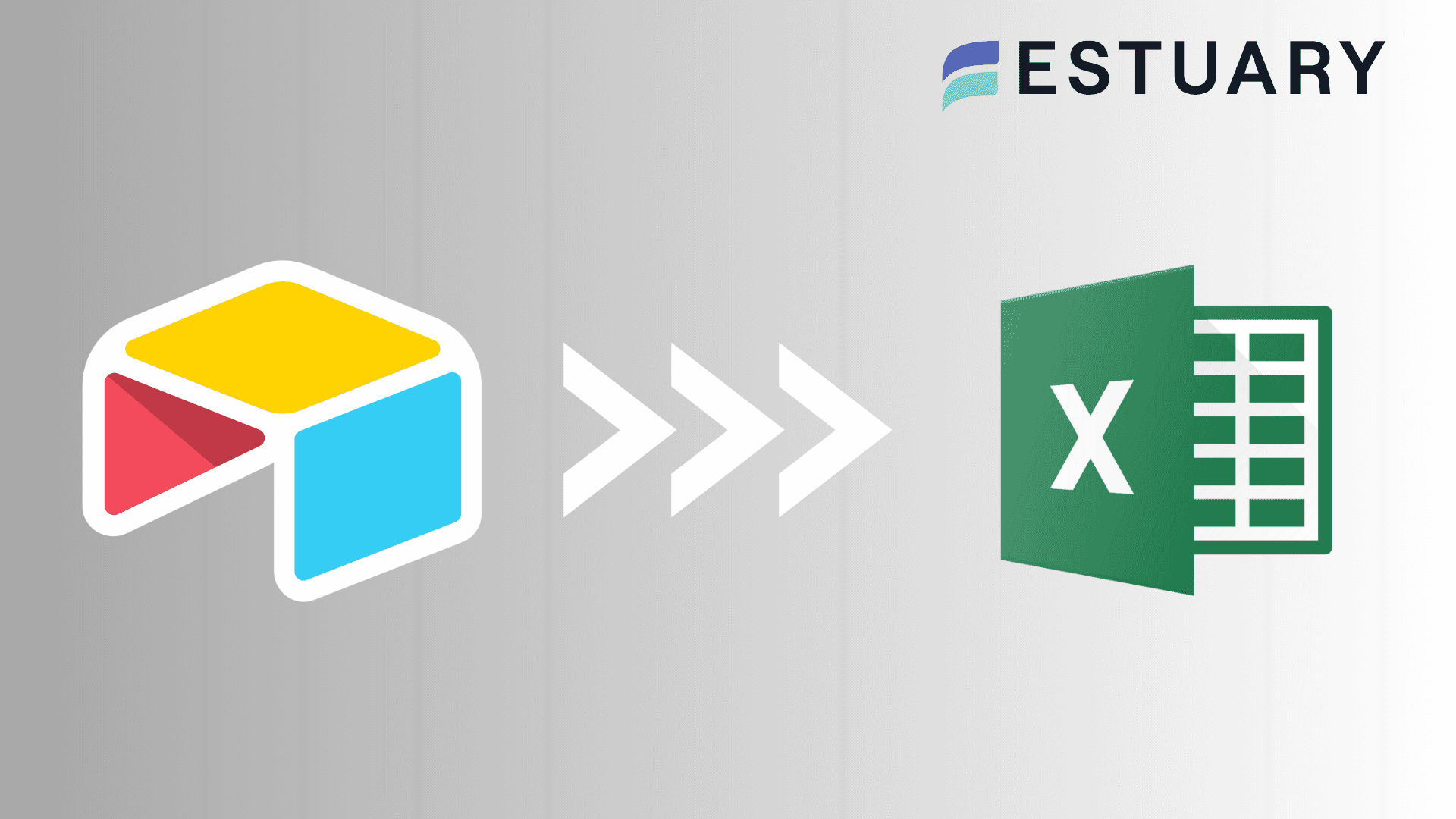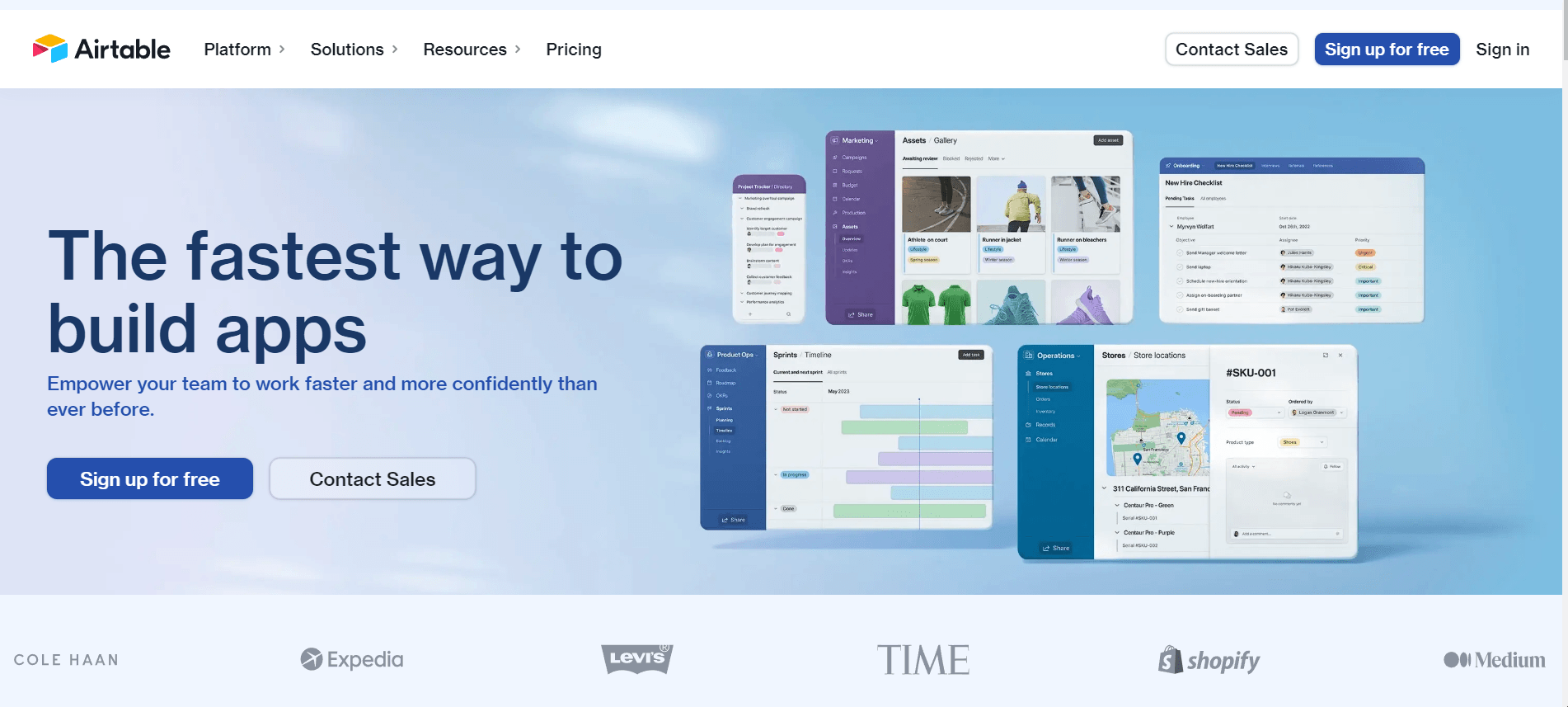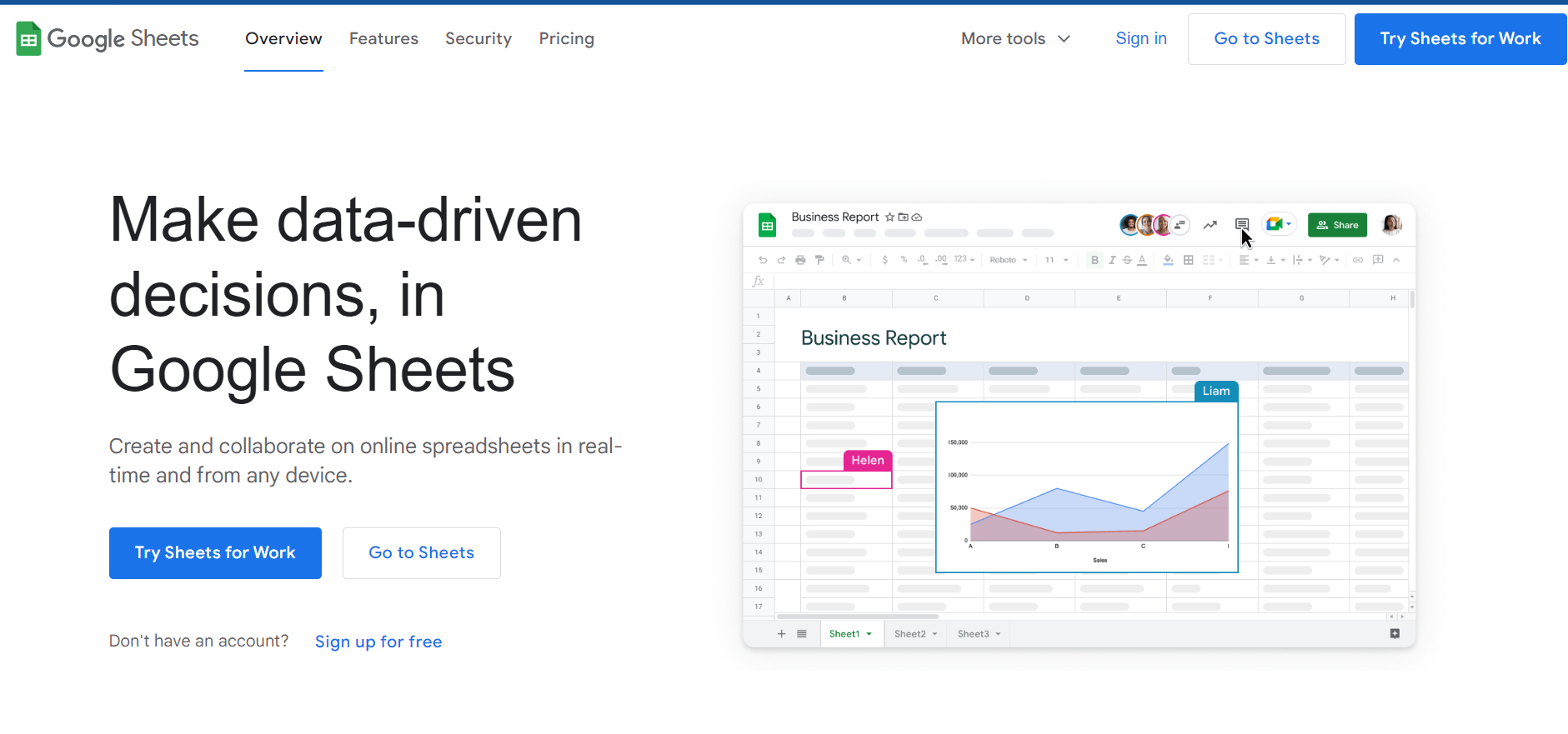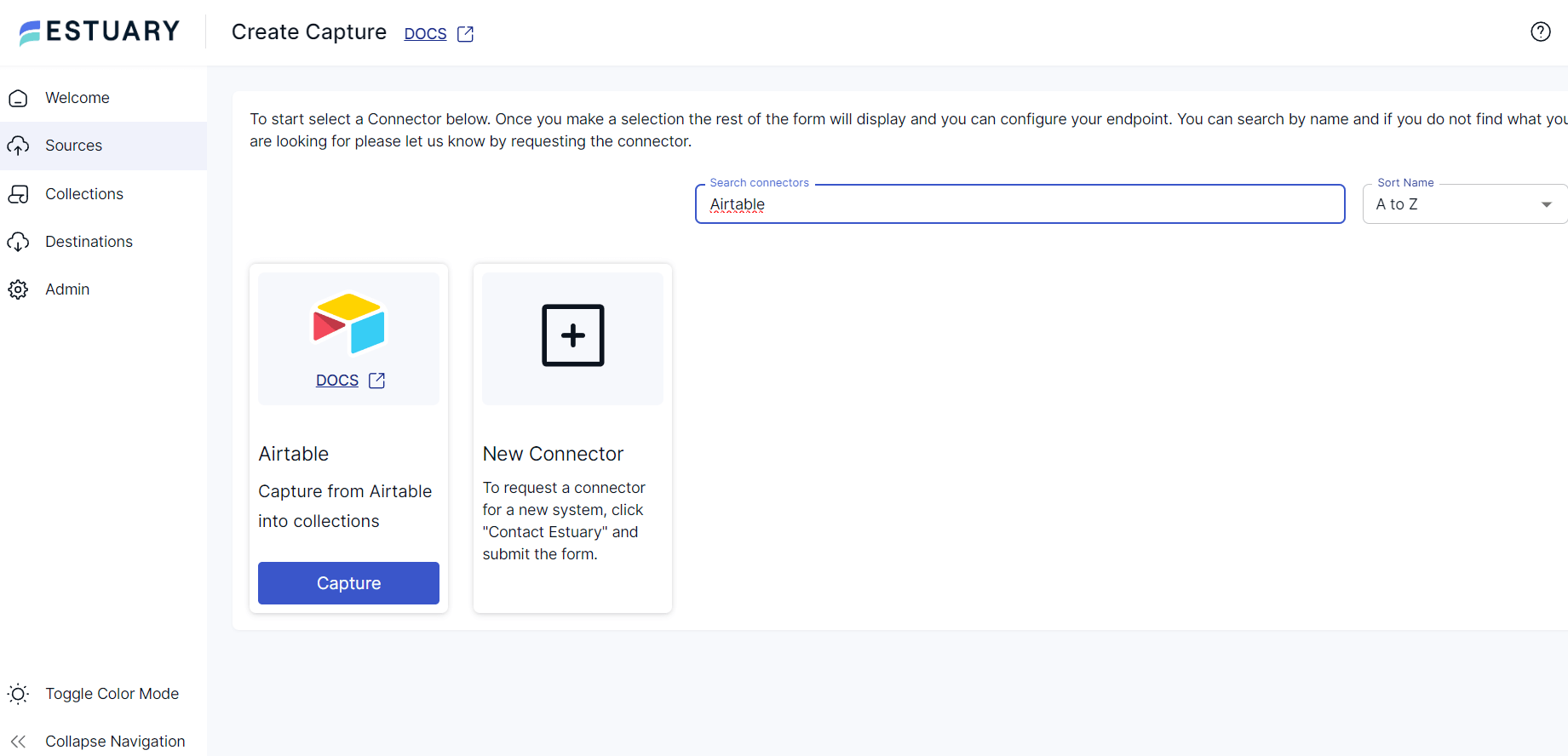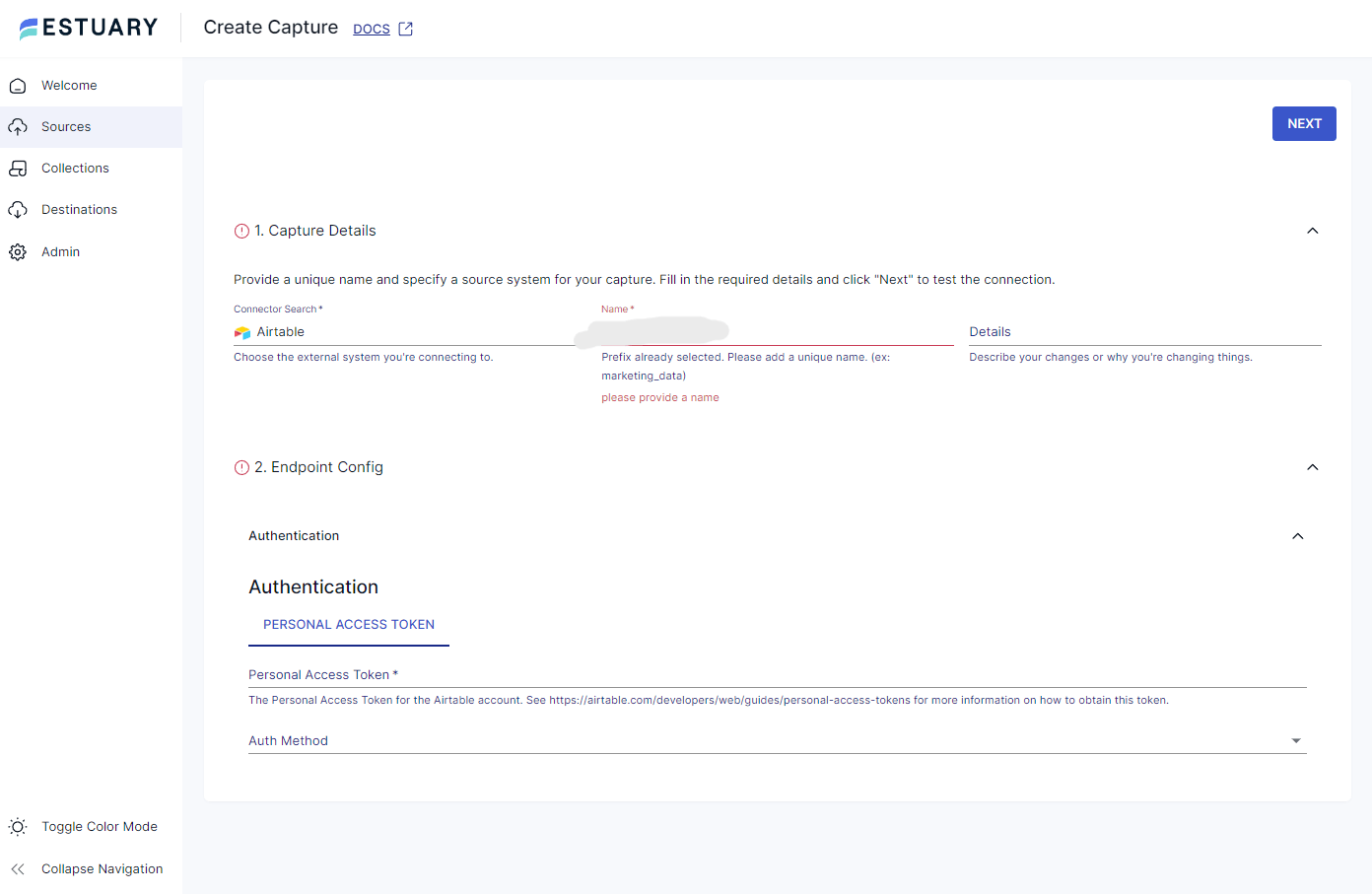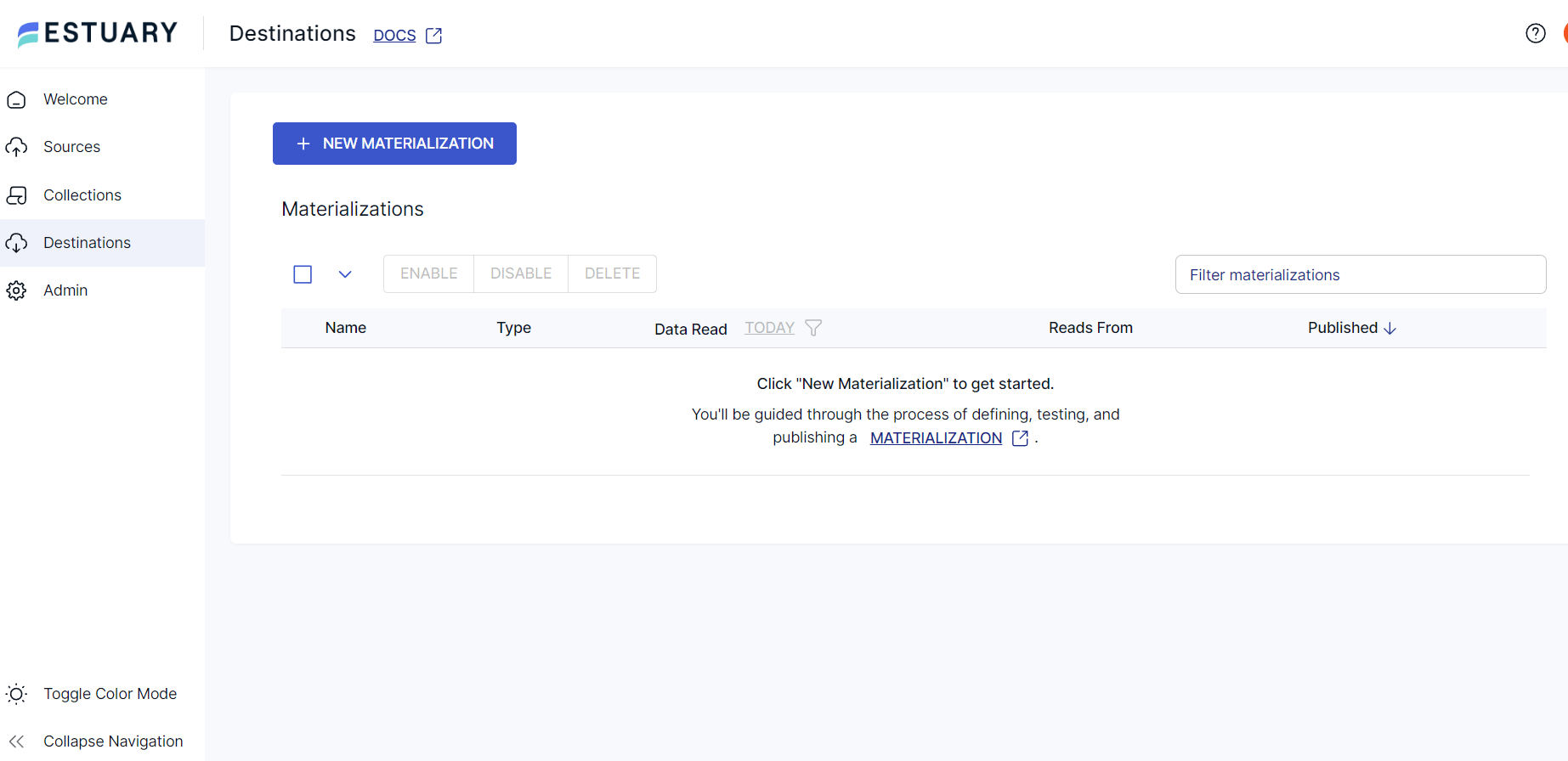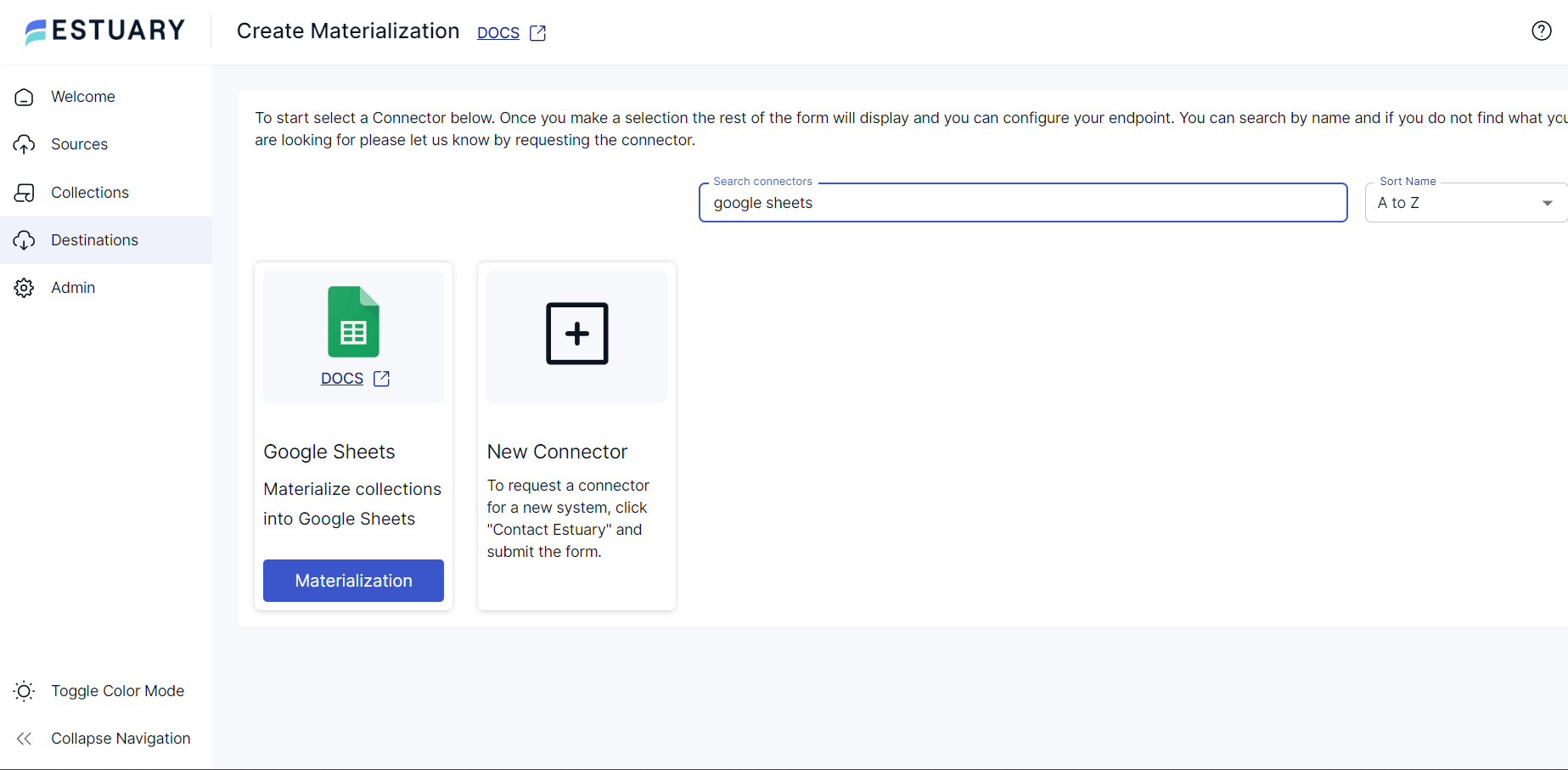Organizations with multiple departments, such as sales, finance, and marketing, often deal with data on their own. Each department relies on various tools to efficiently organize data from diverse sources and analyze it. Two of the most used tools for productivity and collaboration are Airtable and Google Sheets.
While both tools offer user-friendly approaches for handling large datasets, their features differ significantly. In this article, you will learn two easy methods to move data from Airtable to Google Sheets.
Airtable Overview
At its core, Airtable is a platform that allows you to create and share relational data. It provides an intuitive user interface that makes it accessible even to those with a limited technical background. With Airtable, you can store, organize, and collaborate on various kinds of information, similar to working on a spreadsheet. An added advantage is its robust relational database capabilities, which enable you to interconnect datasets and perform deeper data analysis.
To better understand the software, let’s take a closer look at how Airtable works: The tool is made of bases that contain all the information required by an organization or collaborating teams. Inside a base, you can view tables consisting of rows and columns of data, just like in relational databases but in an interactive format. The columns and rows display the details of the record, and you can update them to store new records by creating specific fields.
Overall, Airtable combines the features of relational databases, spreadsheets, and collaborative software, which makes it a highly favorable choice for organizations.
Google Sheets Overview
Google Sheets is a cloud-based spreadsheet application that allows you to create and edit data on spreadsheets. The tool supports real-time data sharing and enables multiple users to work on the same spreadsheet simultaneously, which makes it ideal for team collaboration. With Google Sheets, you can import data from anywhere across the internet, perform calculations, create visualizations, and apply formatting to present data effectively.
The platform's cloud-native architecture automatically saves data updates in real-time and is readily accessible online. Google Sheets’ functionalities, including a user-friendly interface, support for add-ons, and custom scripts, make it a robust tool for various organizational and personal tasks.
Methods to Connect Airtable to Google Sheets
- Method 1: Move data from Airtable to Google Sheets using Estuary Flow.
- Method 2: Move data between Airtable and Google Sheets manually using CSV files.
Method 1: Connect Data from Airtable to Google Sheets Using Estuary Flow
Estuary Flow is a data integration tool that you can use to automate the whole process of connecting Airtable to Google Sheets. With its cutting-edge features, like an extensive pre-built connector library, intuitive interface, and robust orchestration capabilities, you can streamline migration between any supported source and destination. Follow these steps to export Airtable to Google Sheets:
Step 1: Configure Airtable as the Source
- Create or sign in to your Estuary Flow account.
- Click the Sources tab from the left navigation menu on the home page.
- On the Sources page, click + NEW CAPTURE and type Airtable in the search bar.
- Click the Capture button on the Airtable connector.
- On the Create Capture page for Airtable, fill in the Capture Details, and in the Endpoint Config section, provide your PERSONAL ACCESS TOKEN details to authenticate your Airtable account.
- Click NEXT > SAVE AND PUBLISH. This will capture data from Airtable into Flow collections.
Step 2: Configure Google Sheets as the Destination
- Now that you have configured the source, click the Destinations tab on the left navigation menu of the Estuary Flow dashboard.
- On the Destinations page, click + NEW MATERIALIZATION and type Google Sheets in the search bar.
- Click the Materialization button on the Google Sheets connector.
- On the Create Materialization page, fill in the Materialization Details section.
- In the Spreadsheet URL field, provide a link to your spreadsheet and Sign in with Google in Endpoint Config.
- If the collections from Airtable weren’t automatically selected, use the Source Collections section to select one or more collections to materialize.
- Click NEXT > SAVE AND PUBLISH. This will load data from Flow collections to Google Sheets.
With just two straightforward steps, you have successfully created a data pipeline from Airtable to Google Sheets using Estuary Flow! To learn more about the pipeline setup, you can refer to Estuary Flow’s detailed documentation:
Benefits of Using Estuary Flow
- Pre-built Connectors: Estuary Flow provides a wide variety of pre-built connectors for a diverse range of data integration requirements. You can use these connectors to streamline data migration between your choice of data sources and destinations.
- Change Data Capture (CDC): The CDC feature of Estuary Flow improves upon traditional ETL methods by keeping a historical record of all processes. It allows you to keep track of any changes made to a data source and reflect them in the destination in real-time.
- Built-in Testing: Estuary Flow includes built-in features for schema validation, data quality checks, and unit testing. This functionality ensures the highest level of data accuracy, assuring the quality of data transferred.
Method 2: Manual Export from Airtable to Google Sheets Using CSV
This method will show you how to export Airtable data to Google Sheets manually. First, you need to export the data from Airtable using its web interface, structure it in a CSV file, and then import it into Google Sheets. Here's a step-by-step guide:
Prerequisites
Step 1: Export Data from Airtable in CSV Format
- Log in to your existing Airtable account.
- From the top left navigation bar, go to the base containing the data or table you want to export.
- Review the data to ensure everything is in place before exporting the file.
- Click the icon next to the label Views that includes the table's name.
- A drop-down menu will appear. Click Download CSV to download table data.
- A CSV file will be downloaded to your local machine for you to open and review.
Step 2: Import Data into Google Sheets
- Create an account in Google or log in to access Google Sheets.
- On the main dashboard, click Blank spreadsheet to create a new spreadsheet, or select an existing one.
- On the spreadsheet page, click File in the top left navigation bar.
- A drop-down menu will appear. From there, click Import.
- An Import file box will appear. Click the UPLOAD tab and then select BROWSE.
- Select the CSV file you downloaded in Step 1 from Airtable.
- As the file is uploaded, configure other import settings:
- Import location: Choose an option based on your needs. Select Insert new sheet(s) to add as a new sheet to the active spreadsheet.
- Separator type: Set it to Comma since you are importing a CSV file.
- Click Import data.
- Data will be inserted into the sheet. You can verify and edit the data depending on your specific needs.
That’s all it takes to successfully migrate your data from Airtable to Google Sheets using the manual import/export of CSV files.
Limitations of Using the Manual Method
- Maintenance Challenges: Maintaining and updating CSV files requires continuous attention to the data, which can be a challenge for organizations.
- Latency: Unlike using a SaaS tool like Estuary Flow, the manual approach requires a lot of human intervention. This results in delays and also causes a lack of real-time synchronization between the two tools. It is a major drawback if you’re looking for real-time updates across applications.
- Formatting Issues: CSV files are very complex in formatting large-scale datasets, and they might not preserve the original formatting of data in Airtable to Google Sheets. This can result in inaccuracies with elements such as different data types and special characters from Airtable, potentially causing data inconsistencies.
Conclusion: Choosing the Right Method for Your Airtable to Google Sheets Migration
In conclusion, streamlining data flow between Airtable and Google Sheets is crucial for organizations seeking efficient data management and collaboration. While the manual CSV export/import method offers a direct approach, it comes with maintenance challenges, potential formatting issues, and lacks real-time updates. Estuary Flow presents a more efficient solution:
- Configure Airtable: Establish Airtable as your source
- Configure Google Sheets: Set up Google Sheets as your destination
- Activate and Monitor: Initiate the data flow and monitor the process within Estuary Flow's intuitive interface.
By leveraging Estuary Flow's pre-built connectors, real-time change data capture (CDC), and built-in testing features, you can ensure a seamless and reliable data transfer from Airtable to Google Sheets, enhancing your organization's productivity and data accuracy.
We recommend using Estuary Flow for your next Airtable to Google Sheets migration. It automates complex data pipeline tasks, such as encryption and basic data transformation, streamlining the whole process.
FAQs
Can I export an Airtable to Google Sheets?
Yes, you can export data from Airtable to Google Sheets. One option is to download your Airtable data as a CSV file and then load the file into Google Sheets. Alternatively, you can use integration tools like Estuary Flow for an automated data-loading process from Airtable to Google Sheets.
Can you use Google Sheets like Airtable?
Although Google Sheets and Airtable are useful for managing data, they have slightly different purposes and features. Google Sheets is a spreadsheet app and is a good choice if you want just basic data management. However, Airtable is better suited for complex database and reporting needs.
Why is Airtable better than Excel?
Excel is suitable for spreadsheet calculations and data analysis. Airtable is better than Excel since it helps manage complex data structures and relationships within different pieces of information. Also, if you’re looking for real-time collaboration, Airtable is the better choice.

About the author
With over 15 years in data engineering, a seasoned expert in driving growth for early-stage data companies, focusing on strategies that attract customers and users. Extensive writing provides insights to help companies scale efficiently and effectively in an evolving data landscape.
Popular Articles