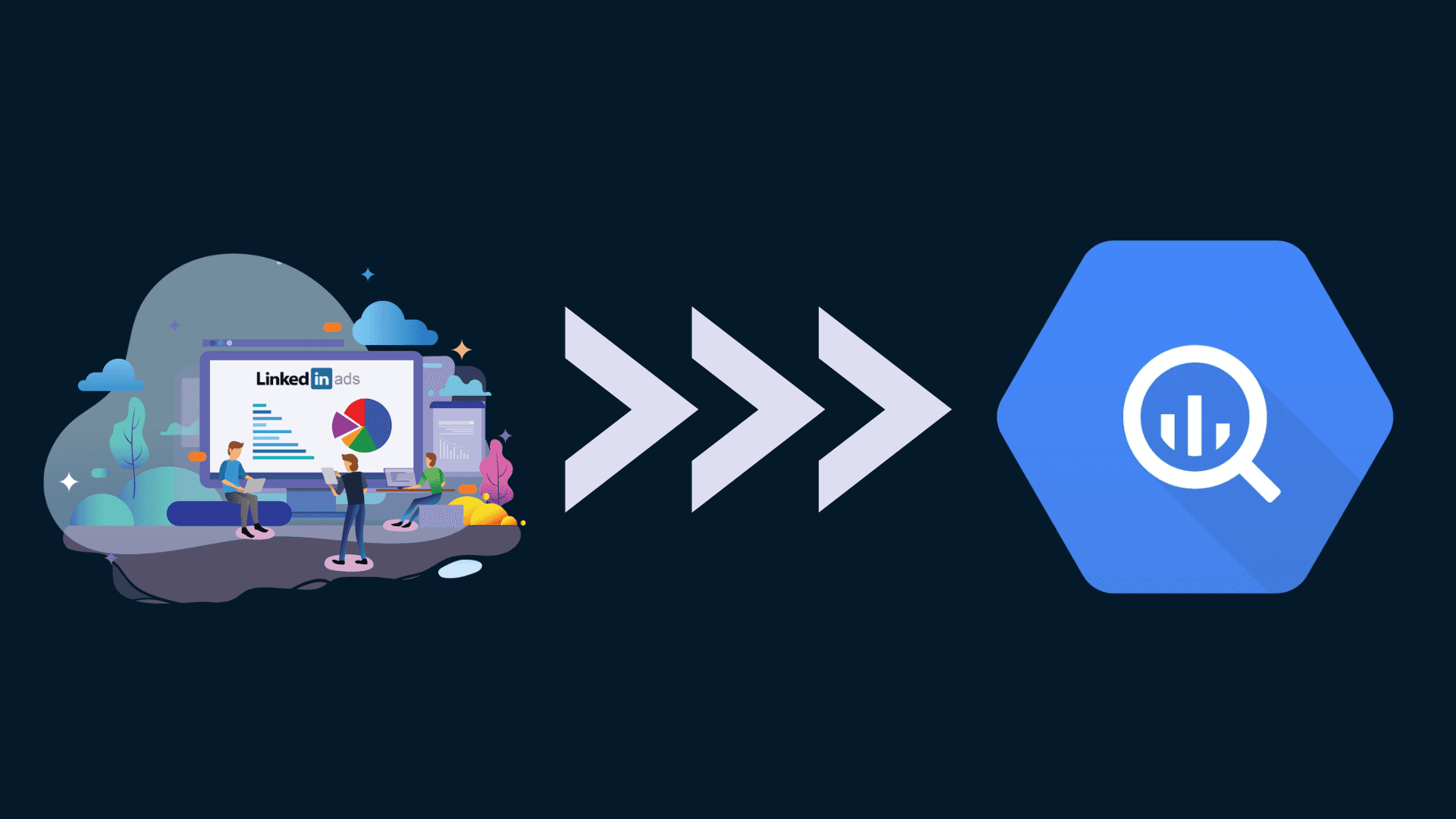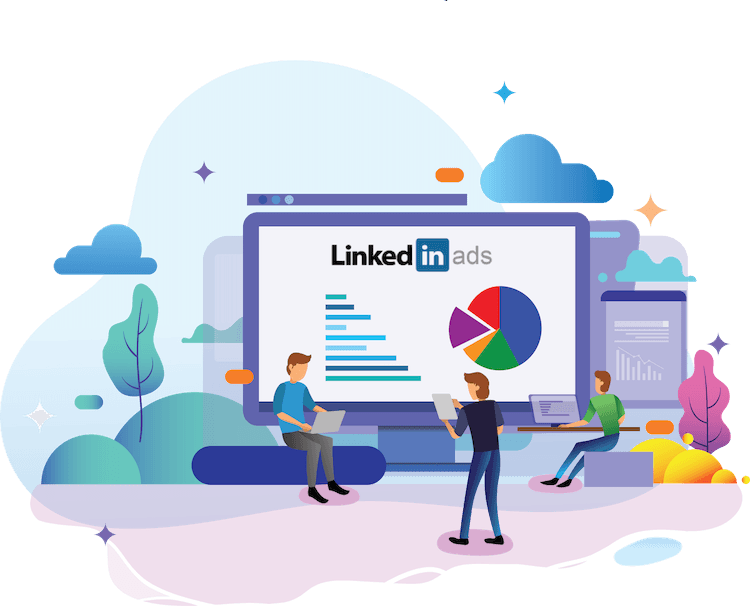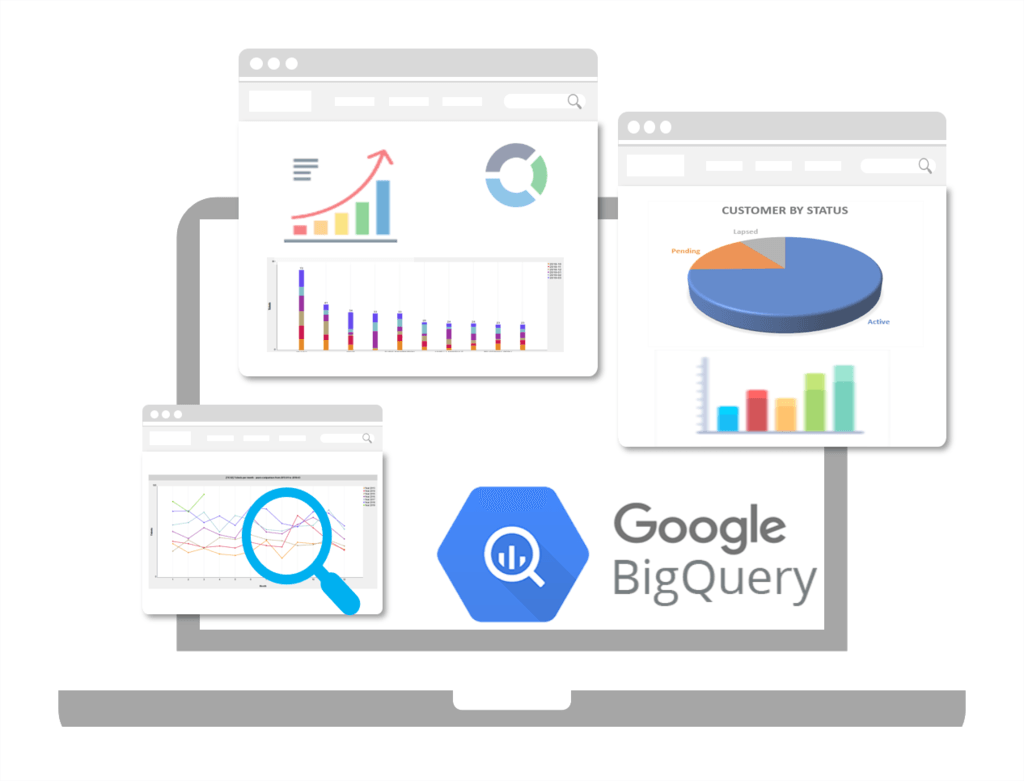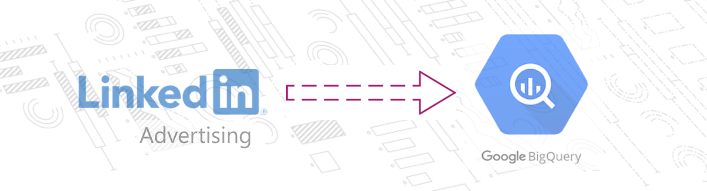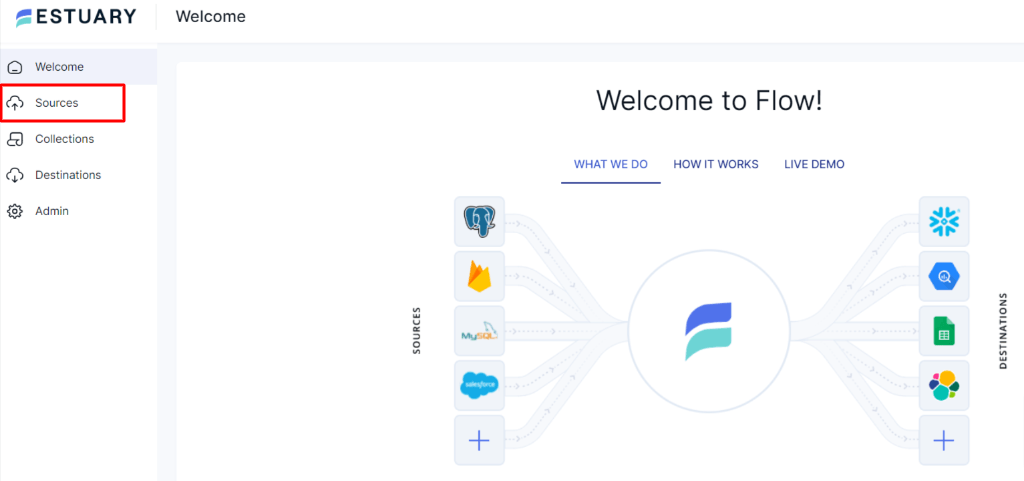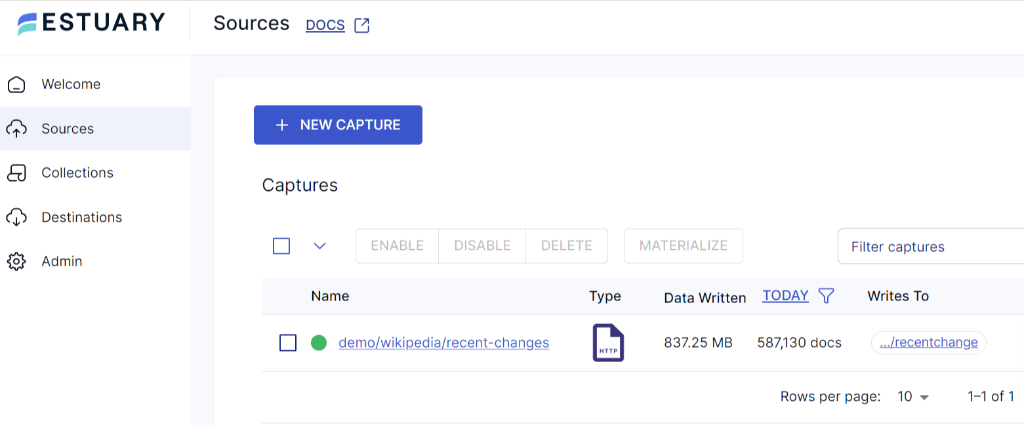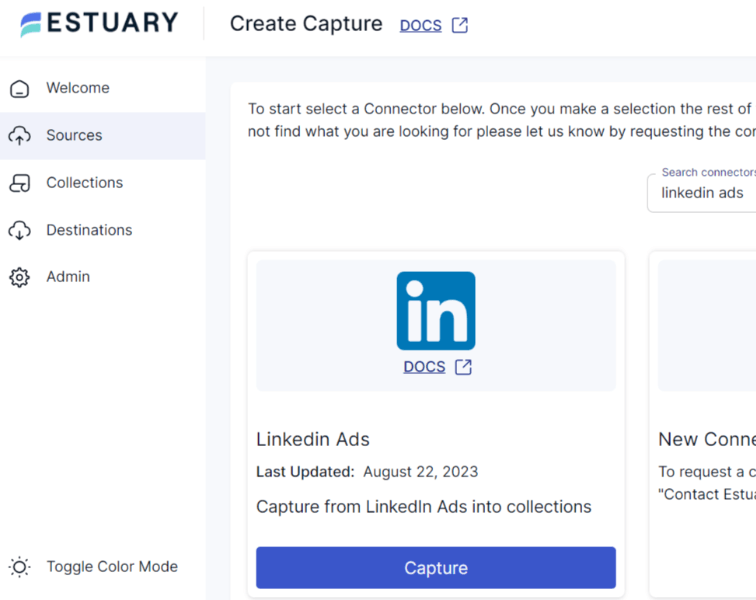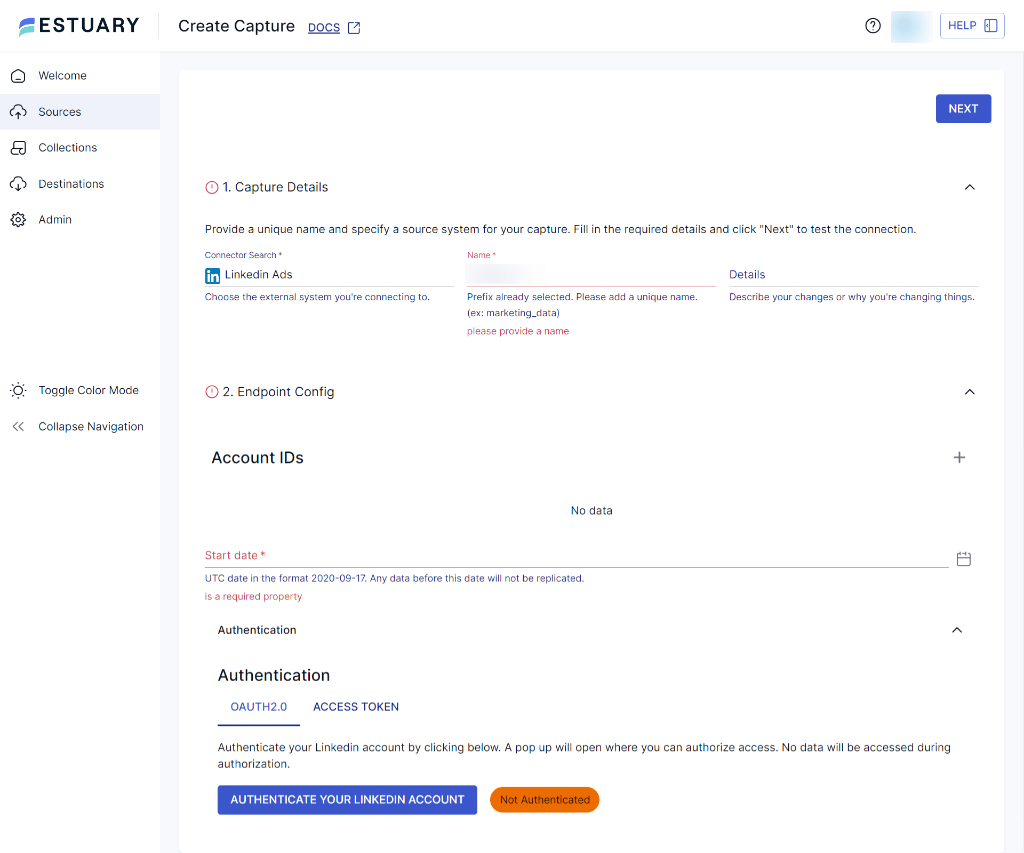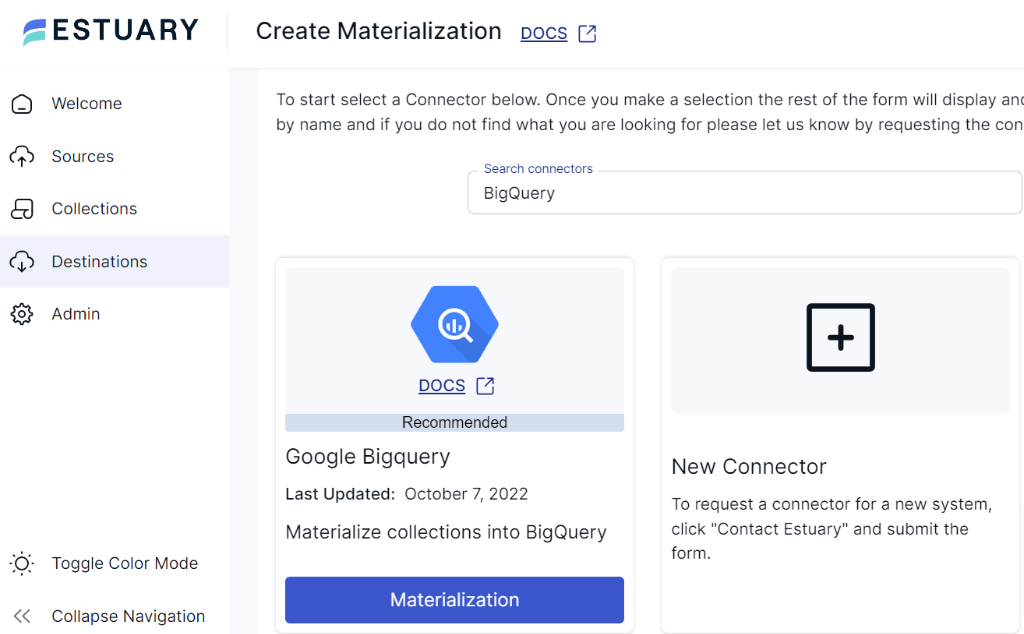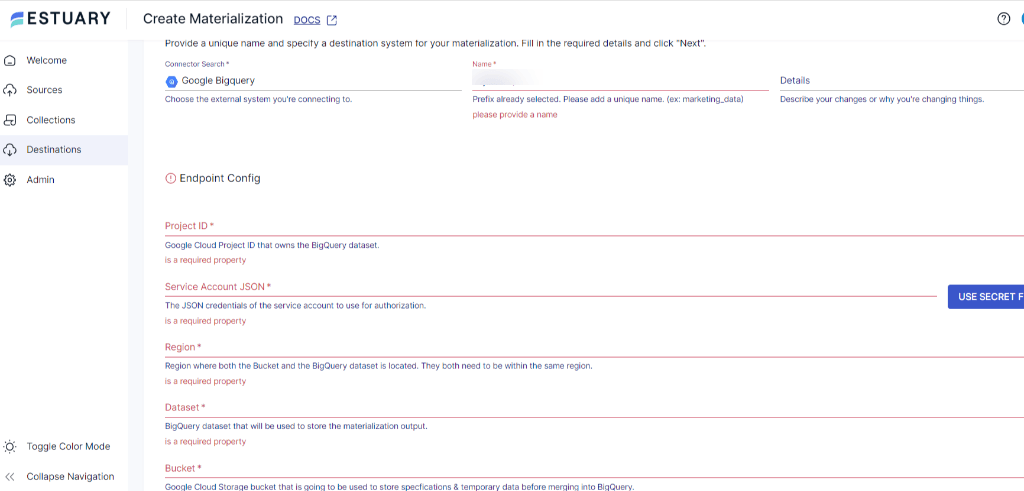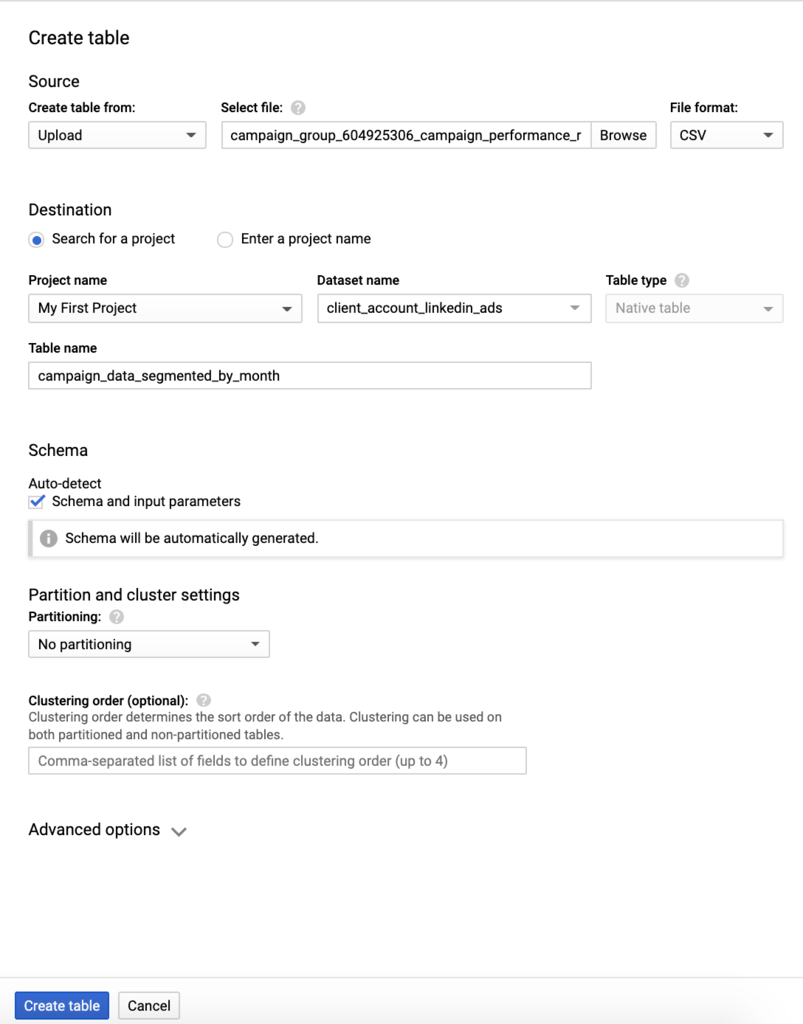In today’s competitive landscape, businesses are increasingly relying on powerful tools like LinkedIn Ads to connect with their target audience. As the volume of data generated from advertising campaigns grows exponentially, the need to effectively manage and analyze this information becomes crucial. This is where Google BigQuery comes into play.
BigQuery, a modern cloud data warehousing solution, provides an ideal platform for consolidating and analyzing data from diverse sources. This comprehensive guide will cover various reliable methods you can use to move data from LinkedIn ads to BigQuery. Let's dive in!
LinkedIn Ads Overview
LinkedIn Ads is a comprehensive advertising platform specifically designed for businesses to connect with professionals and reach a highly targeted audience. With a global user base of over 900 million professionals from more than 200 countries, LinkedIn provides a unique opportunity to engage with diverse industries, job roles, and career levels. LinkedIn Ads provides a powerful means of reaching out to this extensive user base, making it an ideal platform for B2B marketing, talent acquisition, and brand awareness campaigns.
LinkedIn Ads offers various ad formats, including Text Ads, Image Ads, Video Ads, Conversation Ads, Lead Gen Forms, and many more. These formats cater to different campaign goals and provide flexibility in delivering engaging content.
Here are some of the key features of LinkedIn Ads:
Targeted Advertising: LinkedIn Ads provides advanced targeting options based on professional characteristics such as job size, titles, industries, company, etc. This allows you to precisely define your target audience and ensure your ads are shown to the most relevant professionals.
Campaign Management: LinkedIn's Campaign Manager offers a comprehensive set of tools to create, launch, and manage your campaigns. You can set budgets, adjust bids, and monitor the performance of your campaigns.
Audience Expansion: LinkedIn's Audience Network extends the reach of your ads beyond the LinkedIn platform by displaying them on partner websites and apps. This feature helps you reach professionals even outside of LinkedIn, expanding your reach and enhancing brand visibility.
Conversion Tracking: LinkedIn Ads enables you to track and measure conversions, such as form submissions, website visits, or downloads, using LinkedIn Insight Tag. This allows you to understand the impact of your ads on business outcomes, make data-driven decisions, and help optimize campaign performance.
LinkedIn Matched Audiences: This feature allows you to target specific audiences based on your first-party data, such as email lists or website retargeting. You can upload these lists to LinkedIn and create highly targeted campaigns to reach your desired audience segments.
BigQuery Overview
BigQuery is a fully-managed data warehousing and analytics service developed by Google. With BigQuery, you can perform complex SQL-like queries on petabytes of data in seconds, making it ideal for organizations that need to process large volumes of data quickly. BigQuery felicitates various data analysis workflows, including ad hoc analysis, geospatial analysis, machine learning and business intelligence. It also supports a wide range of data formats, including CSV, JSON, Avro, and Parquet, making it easy to integrate with existing data sources.
Here are some key features of BigQuery:
Real-Time Data Analysis: BigQuery supports real-time data analysis, enabling you to analyze data as it streams into the platform. This feature allows you to make decisions based on current data and respond quickly to dynamic needs.
Advanced SQL Support: BigQuery supports standard SQL, making it user-friendly for data analysts and professionals familiar with SQL syntax. Additionally, it provides advanced SQL features like nested queries, window functions, and user-defined functions, enabling you to perform complex data transformations.
Machine Learning: BigQuery provides a built-in machine learning service called BigQuery ML, enabling you to perform basic machine learning tasks directly within BigQuery. Additionally, it integrates with the Google Cloud AI platform, allowing you to build and deploy advanced machine learning models.
Powerful Visualization: BigQuery seamlessly integrates with popular visualization tools like Power BI and Google Data Studio, enables you to create visually appealing and meaningful data visualizations. These visualization capabilities enable you to gain valuable insights from your data and make data-driven decisions.
Secure Data Storage: As part of Google's secure infrastructure, BigQuery ensures the protection and integrity of your data. It offers robust security features such as encryption at rest and in transit, access controls to manage user permissions, and comprehensive auditing logs to track data activity and maintain compliance.
How to Load LinkedIn Ads Data to BigQuery
There are several methods available for transferring data from LinkedIn Ads to BigQuery. In this guide, we'll explore popular ways to link LinkedIn Ads Data to BigQuery.
- Method 1: Using Cloud ETL Solutions Like Estuary
- Method 2: Manually Loading LinkedIn Ads Data to BigQuery
- Method 3: Writing Custom Scripts for Loading LinkedIn Ads Data to BigQuery
Method 1: Using ETL Solutions Like Estuary Flow
If you're looking for a quick and reliable way to load LinkedIn Ads data into BigQuery, you should leverage fully managed solutions like Estuary Flow. Estuary is a powerful real-time data integration platform that enables you to connect various data sources to destinations. It also provides an easy-to-use interface for setting up and managing data pipelines.
Using ETL tools like Estuary as a way to move data to BigQuery can offer several advantages.
- Flow makes sure data is in a format that’s accessible by BigQuery. It does this with data quality checks, schema validation, and transformations.
- Estuary’s data pipelines move data in real-time, so any data changes that happen in LinkedIn Ads will be reflected in BigQuery immediately.
- It provides a central dashboard for monitoring the transfer process, which helps quickly identify and resolve any issues.
- Through its no-code platform, Estuary Flow simplifies the process of integrating various services without the need for coding expertise. This allows even non-technical users to create and manage integrations effortlessly, streamlining their workflow and saving time.
- Flow is designed to grow with your business needs. Its architecture and infrastructure are built for scalability and flexibility, ensuring that the platform can handle increasing data volumes and complex integration requirements.
Let's explore the step-by-step process in detail.
Step 1: Capture the Data From Your Source
- Sign in to your Estuary account (or sign up for free in seconds). Once you’ve logged in, click on Sources.
- In the Sources window, Click on + New Capture.
- On the Captures page, search for LinkedIn Ads and click on Capture.
- Give the Capture a name. Fill in the details of your source database, such as Account IDs, Start date and Authentication.
- Once you have filled in all the details, click on Next. Flow will initiate a connection with your LinkedIn Ads account and identify data tables.
- Click Save and Publish.
Step 2: Set Up Your Data Destination
- Now, navigate to the Estuary dashboard and click on Sources on the left-side pane. Then, click New Materialization.
- On the Create Materialization page, search for BigQuery and click on Materialization.
- BigQuery has some prerequisites you’ll need to meet before you can connect to Flow successfully. So before you continue, follow the steps here.
- Provide the Materialization name and Endpoint config details such as Google Cloud Project ID, Service Account, and Region. Click on Next.
- The data collections you captured from LinkedIn Ads may already be populated. If not, use the Source Collections feature to add them.
- Finally, click on Save and Publish. After completing these steps, Estuary Flow will continuously replicate your data from LinkedIn Ads to BigQuery in real time.
- For more help, see the Estuary documentation for:
Google BigQuery Materialization Connector
Method 2: Manually Loading LinkedIn Ads Data to BigQuery
Manually transferring LinkedIn Ads data to BigQuery involves exporting the data to a CSV file from LinkedIn Ads and then uploading it to BigQuery manually. While this process may seem straightforward, it is important to note that it can be time-consuming, especially when dealing with larger datasets. Manual transfer is more suitable for individuals or small businesses with limited LinkedIn Ads data. Let's have a look at how it works.
Step 1: Export LinkedIn Ads Data
Log in to your LinkedIn Ads account. Look for the export button in the upper right-hand corner and click on it to download the data in CSV format.
Step 2: Access Google BigQuery
Sign in to your Google BigQuery account. Click on New Project. Give your project a name and click on Create.
Step 3: Upload the CSV File
In the Source Section, click on the Browse option and select the CSV LinkedIn data file. The file format will be automatically selected.
Step 5: Specify your Destination
In the destination section, Select Search for a project. Choose the project name from your Google data project, create a new dataset or select from existing ones, and keep the Table type unchanged.
Step 6: Define Schema and Partitioning Settings
Select Auto-detect to arrange the data in BigQuery, or Edit as text if you have experience in manually editing schema. Choose No partition to analyze the complete LinkedIn Ads data. If needed, configure additional settings such as Header rows to skip and Field delimiter.
Step 7: Start the Data Upload
Once all the settings are configured, start the data upload process by clicking on the Create table. Check your Job History to monitor the progress of the data load.
Step 8: Analyze Data in BigQuery
After the data is successfully loaded into BigQuery, you can analyze and gain insights from your LinkedIn Ads data. Write SQL queries to explore the data and uncover valuable information.
Limitations of the Manual Method
Here are some limitations of manually loading LinkedIn Ads Data to BigQuery:
Time-Consuming: The manual method requires exporting data from LinkedIn Ads into a CSV file and then uploading it to BigQuery. This repetitive manual effort not only consumes significant time but also hampers efficiency and productivity in the long run.
Lack of Real-time Updates: The manual method does not provide real-time updates. You need to manually replicate data each time you want to sync LinkedIn Ads data with BigQuery. This can result in data lag and may not be suitable for use cases that require up-to-date information.
Limited Scalability: Manually transferring data is suitable for small businesses or individuals with limited data, but it may not be practical for larger datasets. As your data grows, it may become more challenging to manage and transfer manually.
Data Integrity: The manual transfer of data can also lead to issues with data integrity. Errors can occur during the manual transfer process, resulting in incorrect or incomplete data being uploaded to BigQuery.
Method 2: Writing Custom Scripts for Loading LinkedIn Ads Data to BigQuery
To transfer LinkedIn Ads data, you can write custom scripts in a programming language of your choice. These scripts extract data from LinkedIn Ads API and load it into BigQuery.
Here's an overview of the steps involved to achieve LinkedIn Ads to BigQuery integration:
Step 1: Extract Data from LinkedIn Ads
To access your marketing data, you'll interact with the LinkedIn Ads REST API. By using simple GET requests to the API, you can extract various data, including likes, conversion values, and click information from your ads.
plaintextGET https://api.linkedin.com/v2/adAnalyticsV2?
q=statistics&pivots[0]=CAMPAIGN&dateRange.start.day=1&dateRange.start.month=1&dateRange.start.year=2023&timeGranularity=DAILY&campaigns[0]=urn:li:sponsoredCampaign:1234567Step 3: Prepare and Transform Data to be Ready for Analysis
To effectively transfer data from LinkedIn Ads to BigQuery, it's essential to map the data from each LinkedIn Ads endpoint to a suitable database schema. Additionally, it's crucial to ensure that the data types in the LinkedIn Ads data align correctly with the data types supported by BigQuery. If there are any mismatches between the data types, it is necessary to perform the required transformations to ensure consistency and compatibility of the data.
Step 3: Loading Your Data to BigQuery
To load the data into BigQuery, you can follow these steps:
- First, upload your data to Google Cloud Storage using the gsutil command-line tool.
- After the data is uploaded to Google Cloud Storage, create a schema for the tables in BigQuery, where you'll store your LinkedIn Ads data by using the bq command line tool.
- Once the tables are created, executing the bq load command triggers BigQuery to read the data from the specified Google Cloud Storage location and load it into the created tables.
You can refer to the BigQuery command line docs for further guidance. By following these steps, you can move data from LinkedIn Ads to BigQuery by writing custom scripts.
Limitations of Using Custom Scripts
Time-Consuming: Writing custom scripts for loading LinkedIn Ads data to BigQuery can be a time-consuming process, requiring significant development effort and expertise.
Maintenance: Custom scripts must be maintained and updated regularly to ensure compatibility with any changes in the LinkedIn Ads API or data format. This ongoing maintenance can be resource-intensive.
Technical Expertise: Developing custom ETL scripts for data loading involves dealing with complex coding logic, error handling, and data transformations. It requires in-depth knowledge of both the LinkedIn Ads and BigQuery platforms, as well as proficiency in scripting languages.
Final Thoughts
By loading your LinkedIn Ads data into BigQuery, you can revolutionize the analysis and optimization of your ad campaigns for improved results. There are multiple ways to replicate LinkedIn Ads data to BigQuery, such as the manual method, using custom scripts, and leveraging no-code ETL tools like Estuary.
The manual and custom script methods are reliable, but there are limitations, such as limited scalability, ongoing maintenance, and a lack of real-time updates. SaaS alternatives are worth considering if these limitations hinder your operations. No-code solutions like Estuary, for instance, offer user-friendly interfaces and built-in connectors to streamline data centralization, integration, and real-time replication.
If you're looking for a reliable way to easily connect LinkedIn Ads data to BigQuery, then it's time to try Estuary Flow. Sign up for free — no credit card required!

About the author
With over 15 years in data engineering, a seasoned expert in driving growth for early-stage data companies, focusing on strategies that attract customers and users. Extensive writing provides insights to help companies scale efficiently and effectively in an evolving data landscape.
Popular Articles